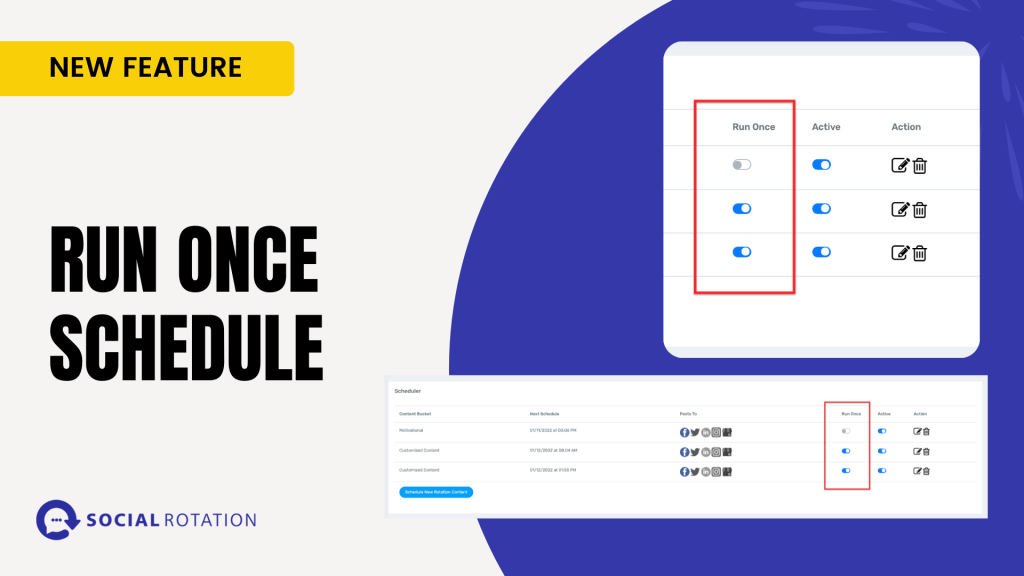
With this new feature added to Social Rotation, you have the ability to run the content bucket just one time.
In order to use the new run once feature, create a schedule like normal, then move the run once toggle over to right. Any schedule that is using that content bucket will then be a run once schedule as well.
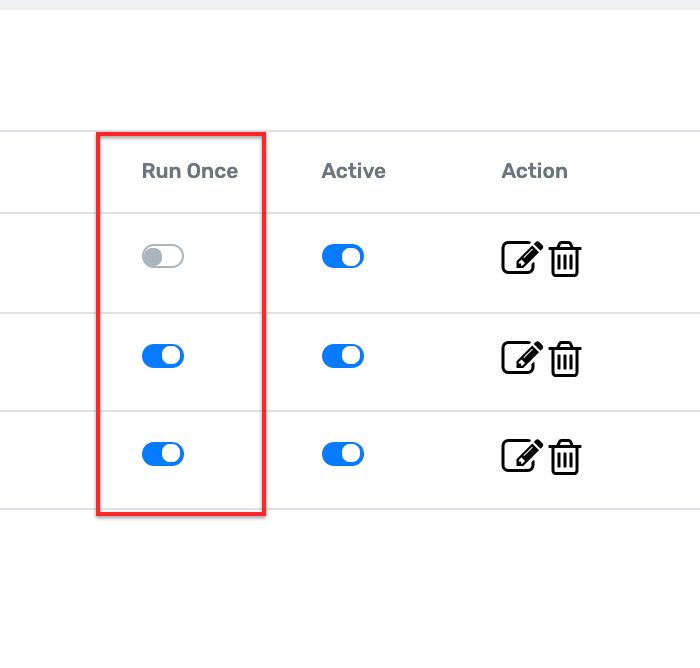
Once the content bucket has posted all of the images from that bucket, the system will automatically turrn off all schedules that use that content bucket.
Book a Call with a Member from Social Rotation
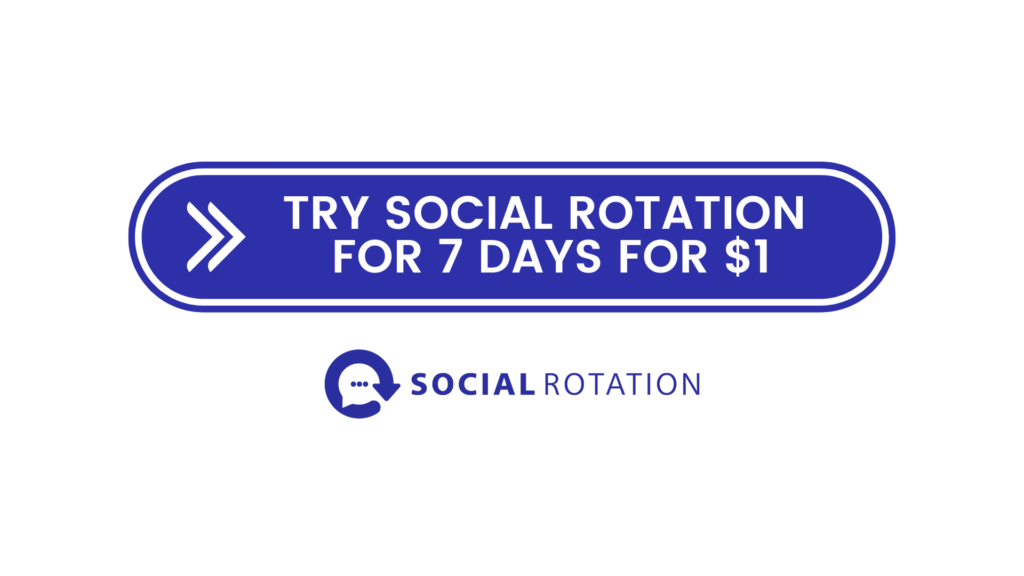
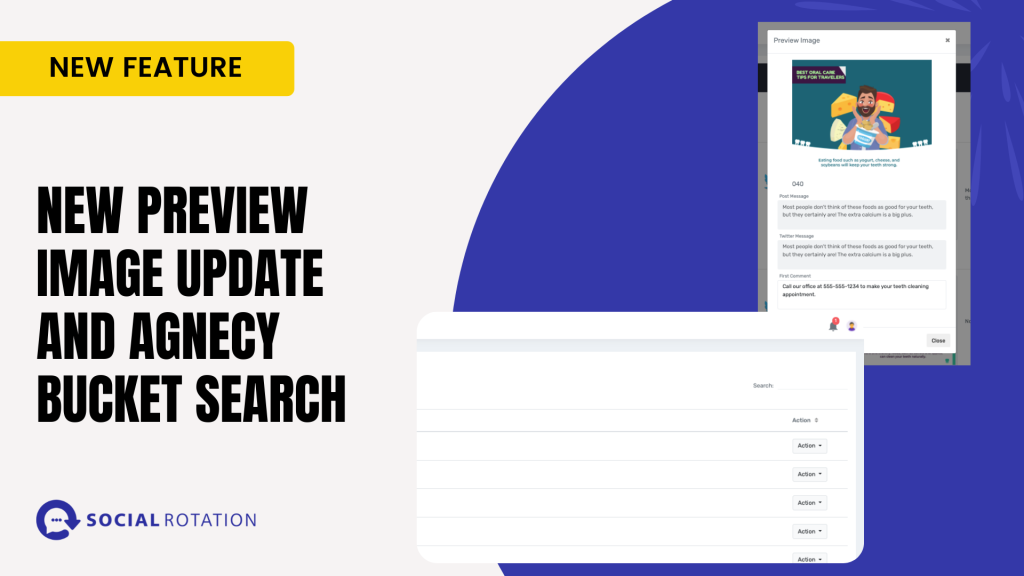
Sometimes it's the small changes that make the biggest impact. Today I bring you two small changes that could speed up your time tremendously.
This new update cleaned up the preview image area. Before it would show you the post message and the Twitter message, and even if one of those had no content you would see an empty box. We did away with that and now you will only see those things if you have content written in them. It will also now show you your first comment as well, where that was not an option before.
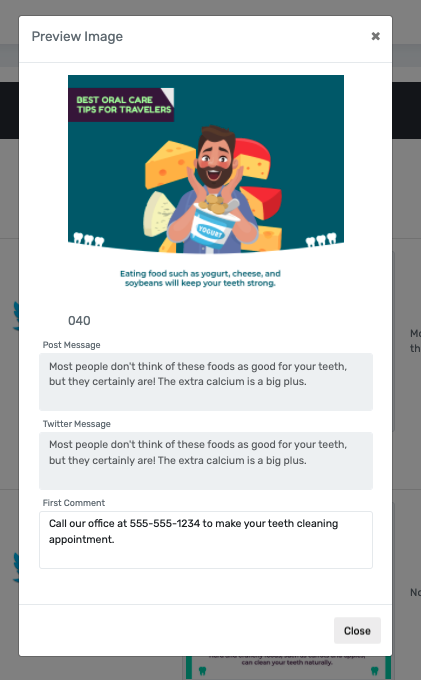
In previous updates we allowed you to use a search bar in the Market Place and a few of you requested the ability to search your own agency buckets and today, we gave you that option. In the upper right-hand corner, you will find the search bar, type in anything that you are looking for and the search bar will narrow your search for you.
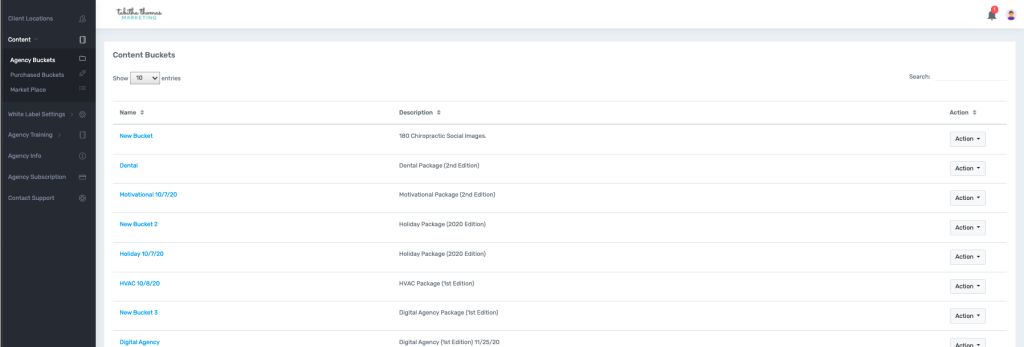
Book a Call with a Member from Social Rotation
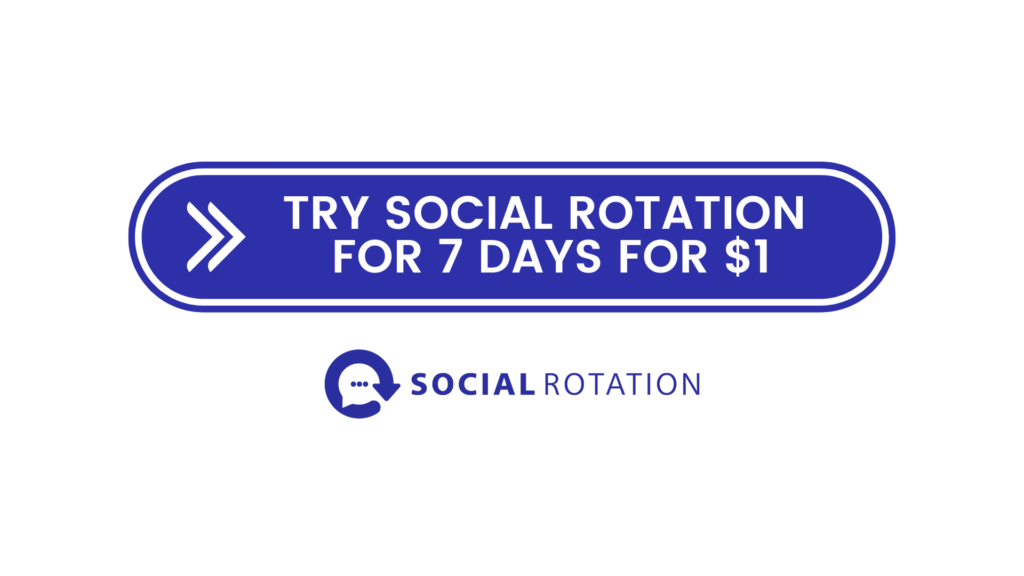
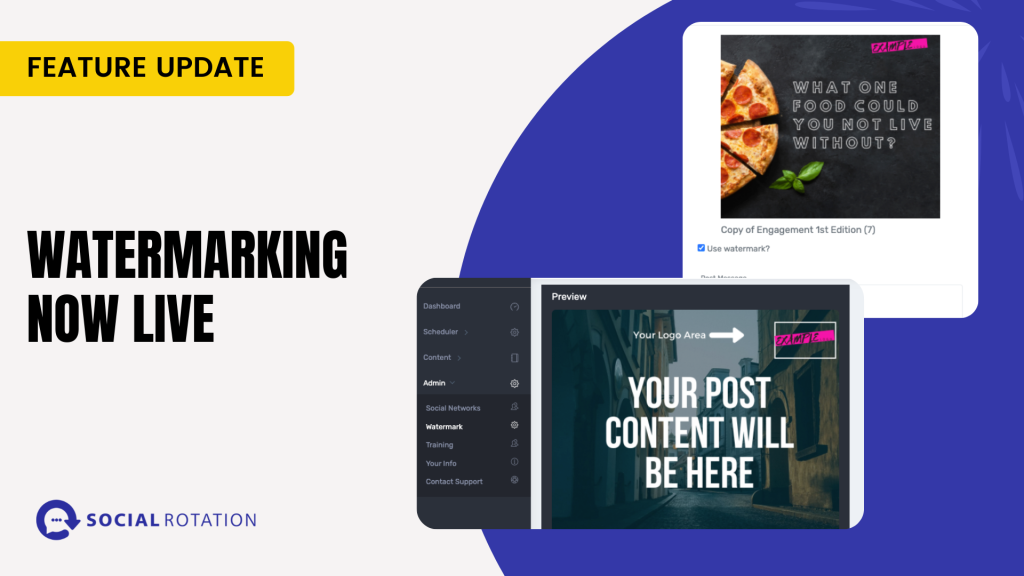
Watermarking your social content is live once again. Our development team worked hard to track down a watermarking error we were having and we are happy to report that it is now live again.
We noticed an error in the system that was allowing some social accounts to be connected in multiple locations. This was causing an error with the watermarking not knowing which logo to attach to which account because of the duplicates.
We added in some fail-safes that no longer allow social accounts to be connected in multiple locations. If you try to connect an account that is already connected to another location, you will get the error message below.

If you previously had a social account connected to two locations, we have disconnected both of those and you will need to connect the social account to just one location.
If you get this error message you will need to open an incognito window in your internet browser, log into your social rotation account and connect it from there. Here is our troubleshooting document to walk you through how to do that.
To use the Watermark feature, log into your account, and click on Admin, and then Watermark.
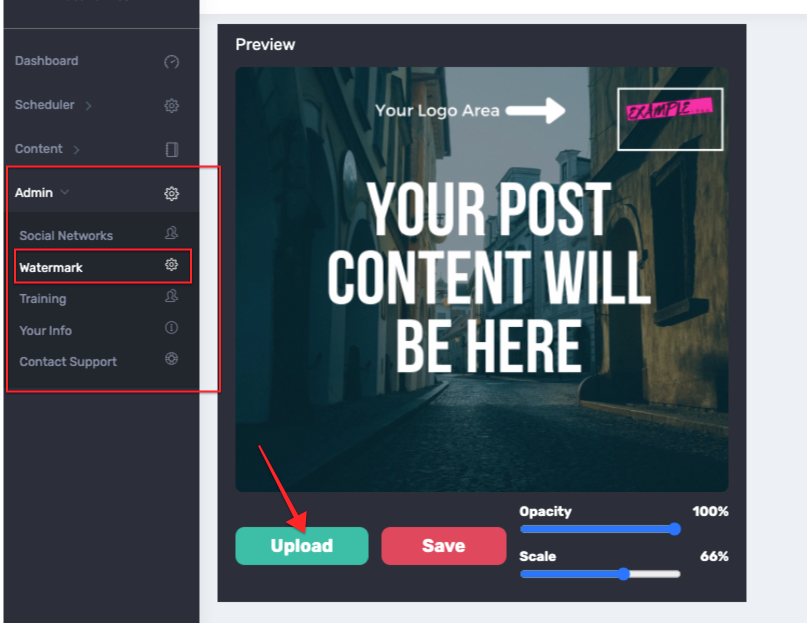
Upload your logo file and then adjust your opacity and scale to fit your logo within the white box in the upper right-hand corner and hit the Save button.
And then make sure you have selected watermarked from your Content Bucket.
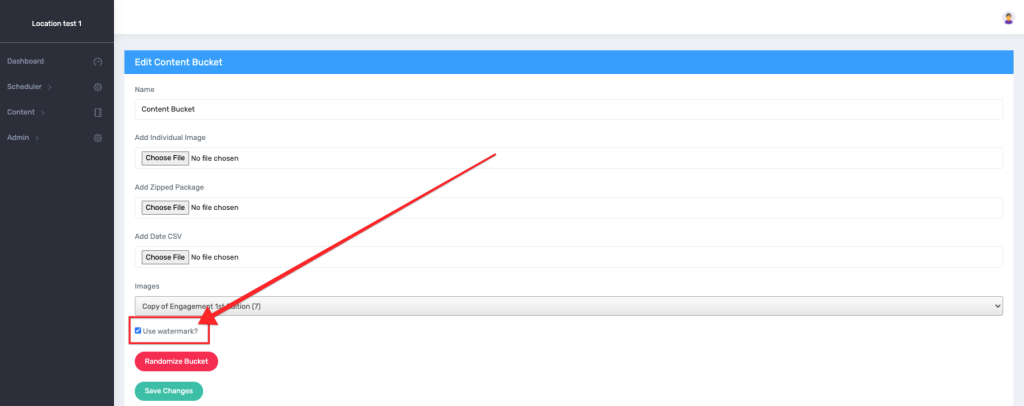
Book a Call with a Member from Social Rotation
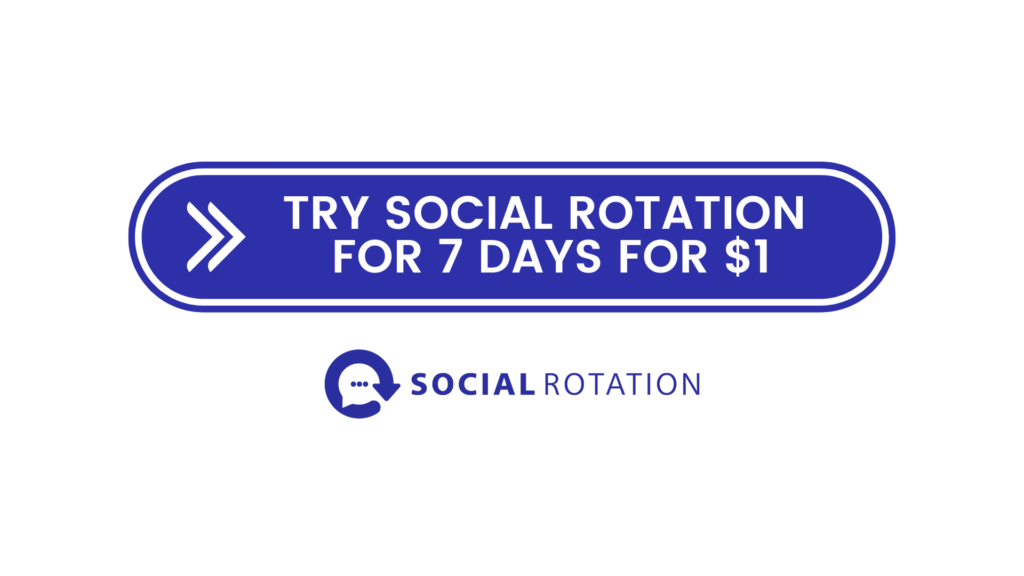
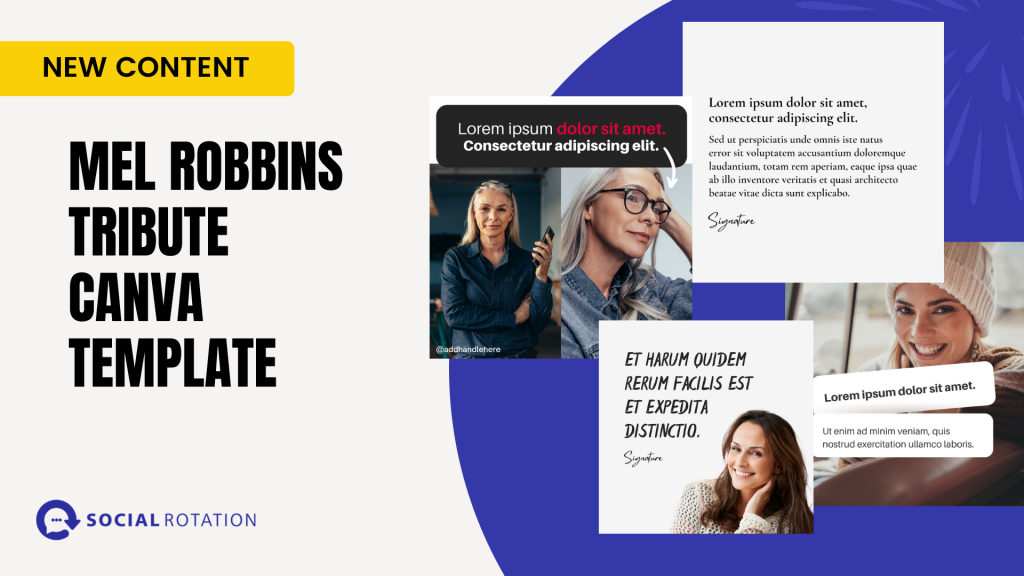
As business owners, we realize that spending time to find content to post or worse creating your own graphics can be time-consuming and difficult. But it doesn't have to be.
Have you heard of a free graphic design app called Canva? It is an amazing app that allows you to easily design anything you could possibly imagine.
Now I know what you are thinking. I'm sure you are thinking that you are no designer and it can't be that easy.
Well, that is partially true. You are not a designer, but we make it easy for you to look like you are a designer. We have designers on staff and we have taken the time to create social media graphics you can easily customize for your own agency.
But what's even better than Canva Templates is a social posting platform that makes posting those graphics to all of your social accounts fast and easy. And the platform saves your content where you can repurpose it later.
This week we are giving you a new Canva Template that is a tribute to Mel Robbins but is a template that can be used in just about any industry.
And just when you thought I had given you all of the good news possible. I have even more good news. Social Rotation gives our members new content each and every month. And not just a little content, a LOT of content. We give you Canva Templates as well as done-for-you posts in a variety of niches on a variety of different subjects three times a month.
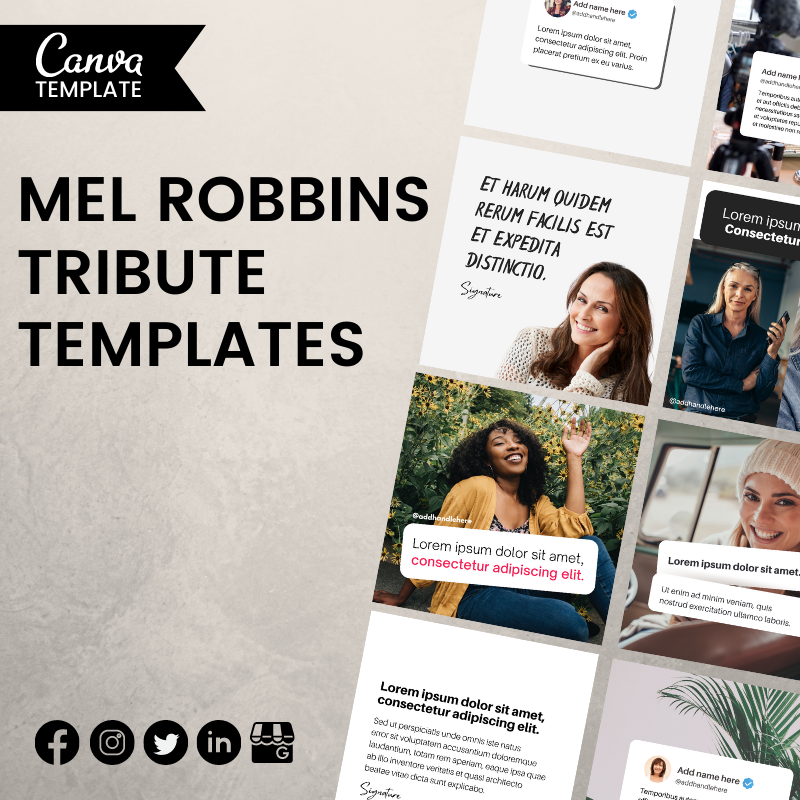
If you have a single location Social Rotation account, log into your account.
Click on Admin.
Click on Training. You will find your new templates at the bottom of that screen.
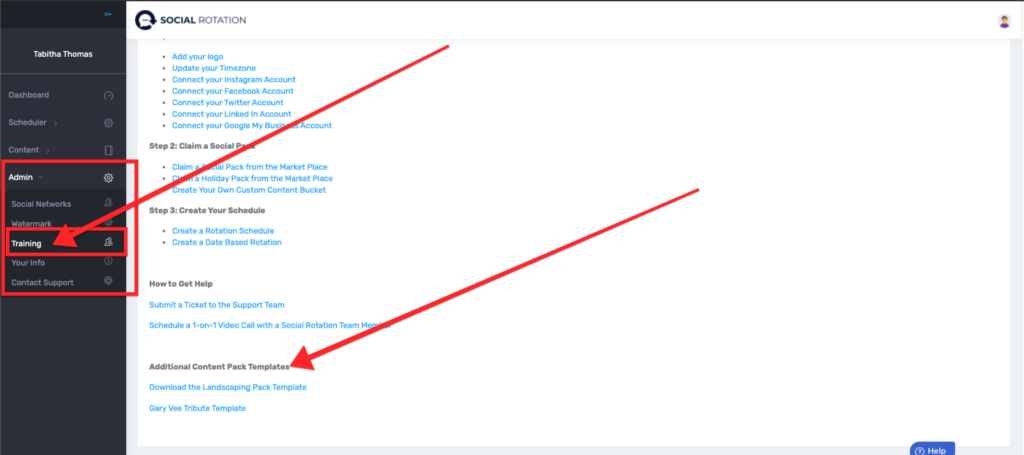
If you have a Social Rotation Agency account, log into your account.
Click on Agency Training.
Then click on Resources. Scroll down and you will see all of the Canva Templates we have available to you there.
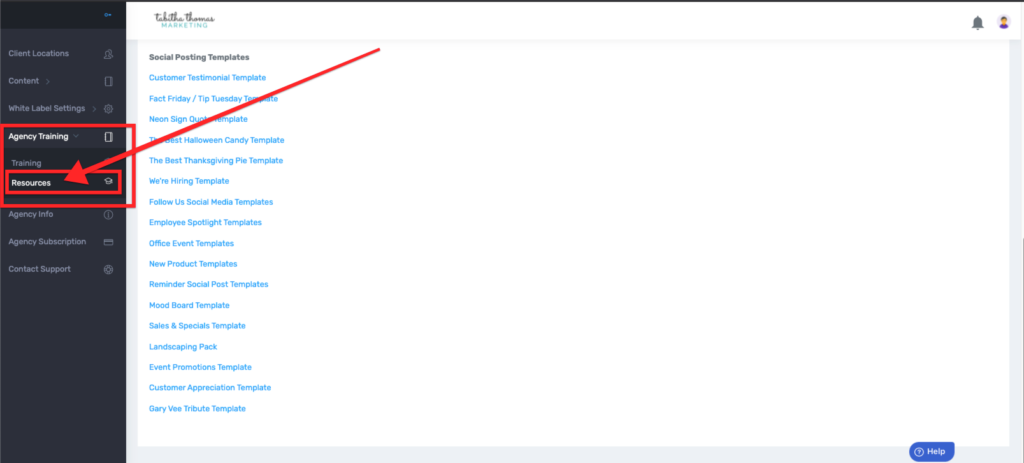
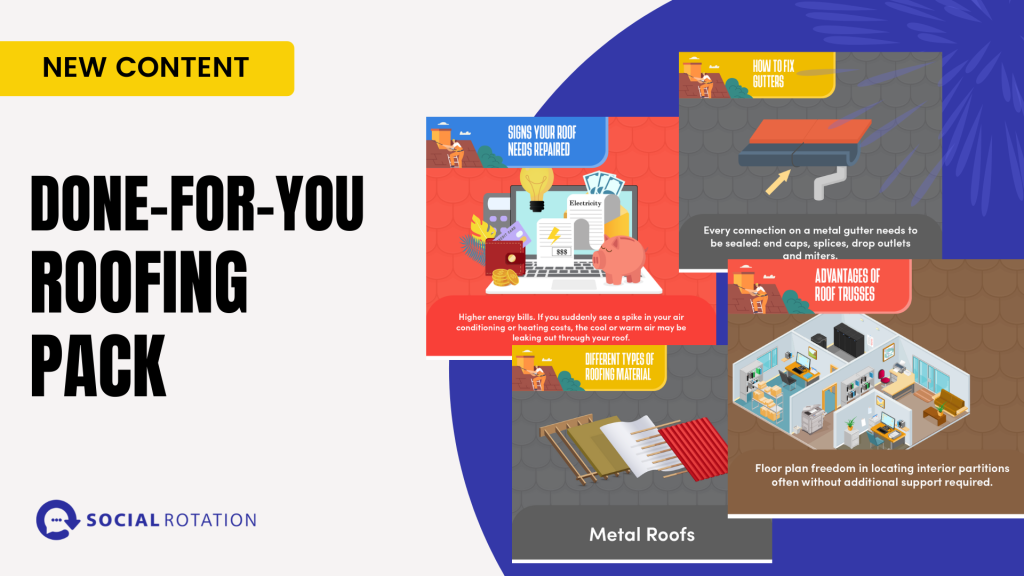
Today we released the new Done-for-You Roofing pack.
This pack is great for any local roofing or construction company as it has a lot of great educational content. Content like:
To Find the Content Visit the Market Place inside your Social Rotation Account.
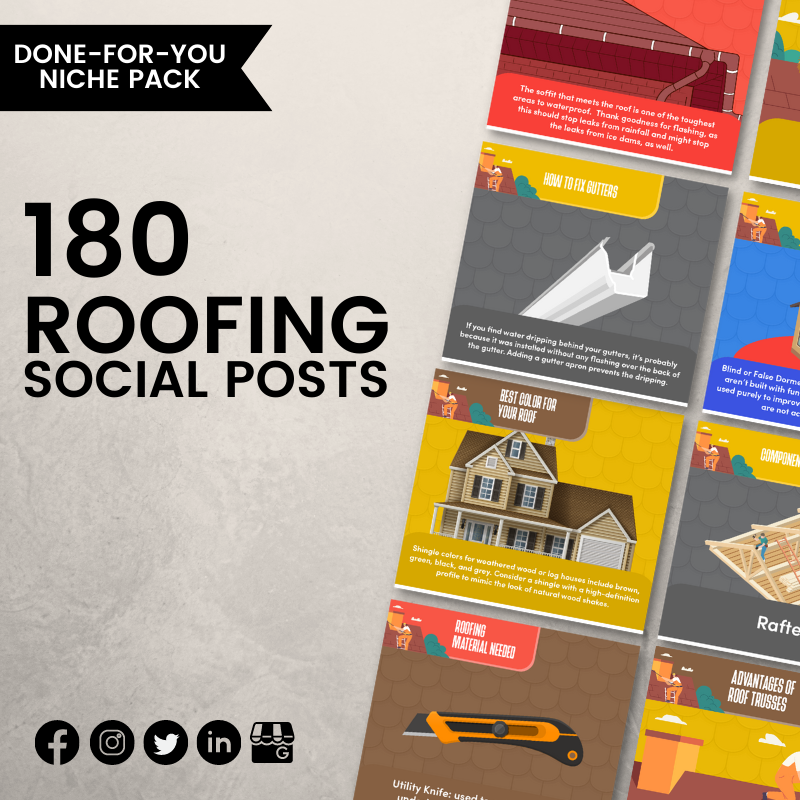
For a full walk-through on how to use this content pack, watch the video below.
Book a Call with a Member from Social Rotation
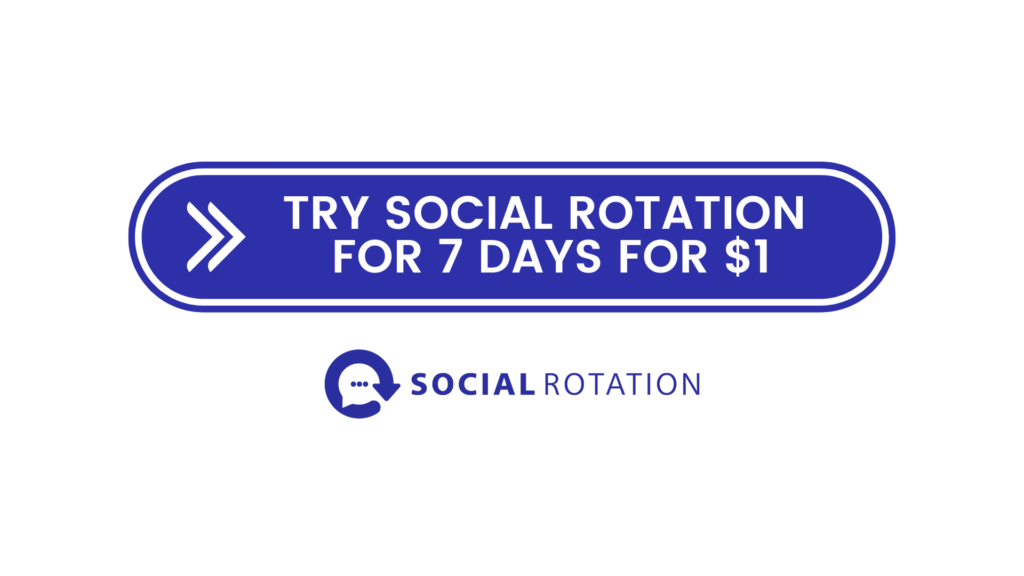
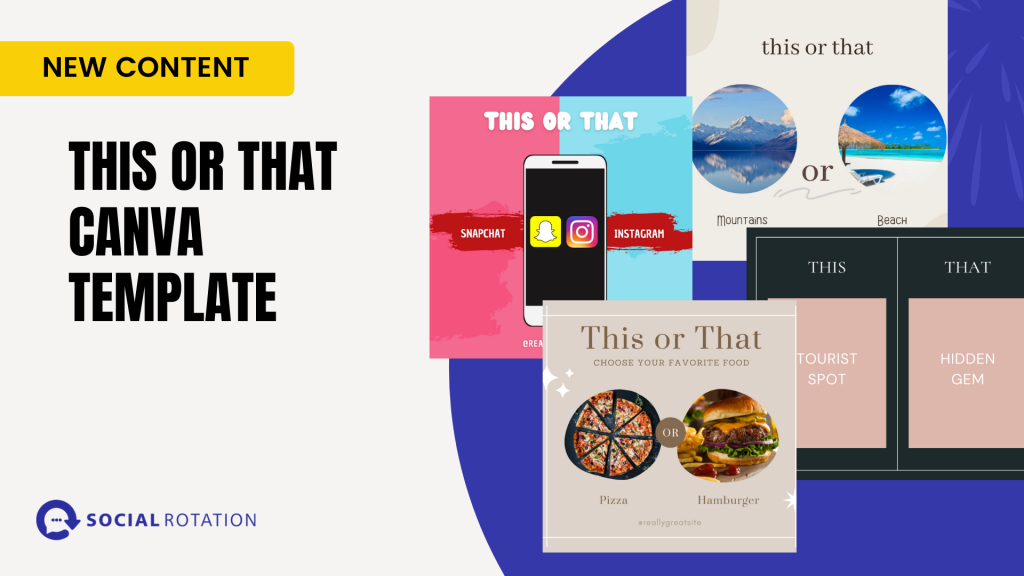
Today we released the new This or That Canva Templates.
This pack is created to encourage engagement on your Social Media Accounts. People love giving their opinions on everything from which app to use to what food is the best.
If you have a single location Social Rotation account, log into your account.
Click on Admin.
Click on Training. You will find your new templates at the bottom of that screen.

If you have a Social Rotation Agency account, log into your account.
Click on Agency Training.
Then click on Resources. Scroll down and you will see all of the Canva Templates we have available to you there.
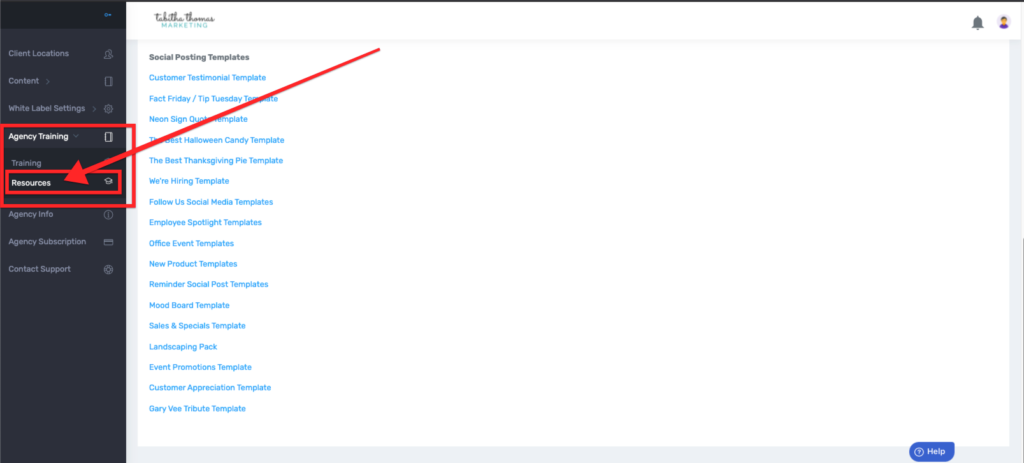
Social Rotation has recently made changes to the National Days Pack.
If you are currently running the National Days Pack you will want to delete that pack from your buckets and claim it again. See the video below on how to do that.
If you have any questions please reach out to our help desk.
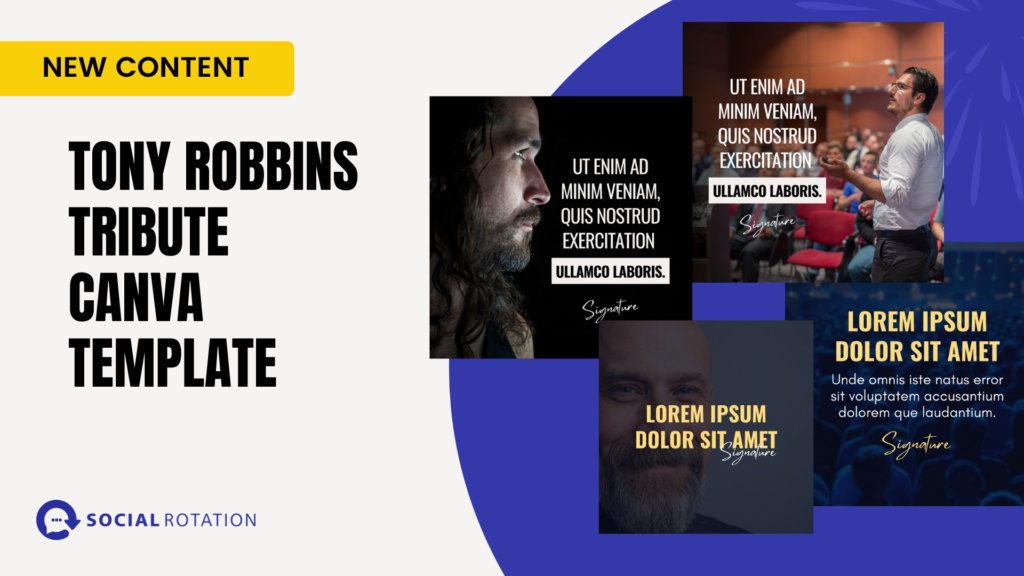
As business owners, we realize that spending time to find content to post or worse creating your own graphics can be time-consuming and difficult. But it doesn't have to be.
Have you heard of a free graphic design app called Canva? It is an amazing app that allows you to easily design anything you could possibly imainge.
Now I know what you are thinking. I'm sure you are thinking that you are no designer and it can't be that easy.
Well, that is partially true. You are not a designer, but we make it easy for you to look like you are a designer. We have designers on staff and we have taken the time to create social media graphics you can easily customize for your own agency.
But what's even better than Canva Templates is a social posting platform that makes posting those graphics to all of your social accounts fast and easy. And the platform saves your content where you can repurpose it later.
And just when you thought I had given you all of the good news possible. I have even more good news. Social Rotation gives our members new content each and every month. And not just a little content, a LOT of content. We give you Canva Templates as well as done-for-you posts in a variety of niches on a variety of different subjects three times a month.
This week we are giving you a new Canva Template that is a tribute to Tony Robbins but is a template that can be used in just about any industry.

If you have a single location Social Rotation account, log into your account.
Click on Admin.
Click on Training. You will find your new templates at the bottom of that screen.
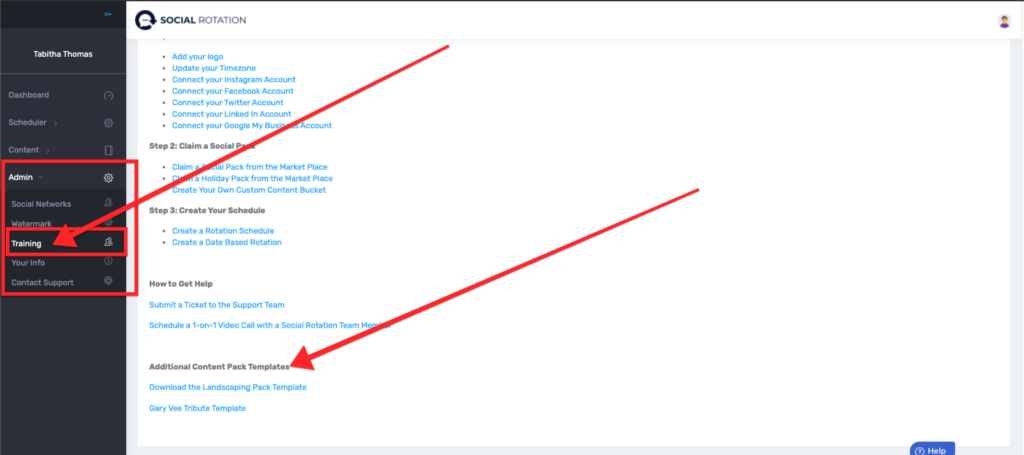
If you have a Social Rotation Agency account, log into your account.
Click on Agency Training.
Then click on Resources. Scroll down and you will see all of the Canva Templates we have available to you there.
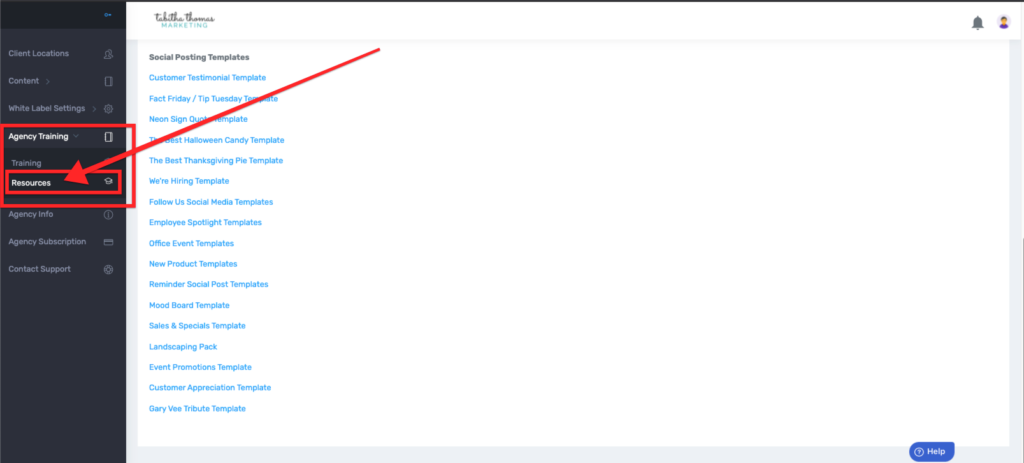
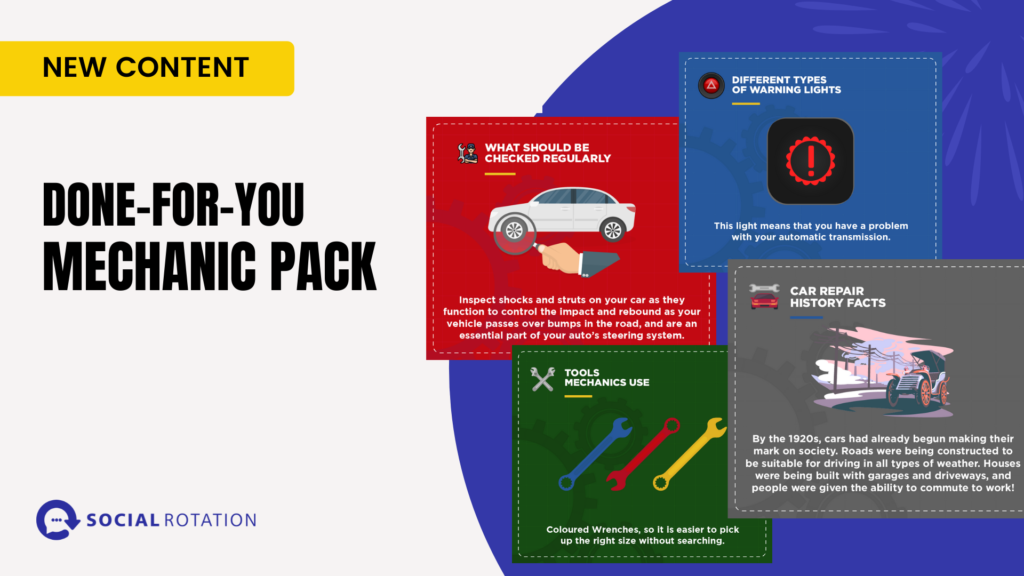
Today we released the new Done-for-You Mechanic pack.
This is a great pack for any mechanic or any business that offers auto repairs.
Inside the pack you will find content like:
To Find the Content Visit the Market Place inside your Social Rotation Account.

For a full walk through on how to use this content pack, watch the video below.