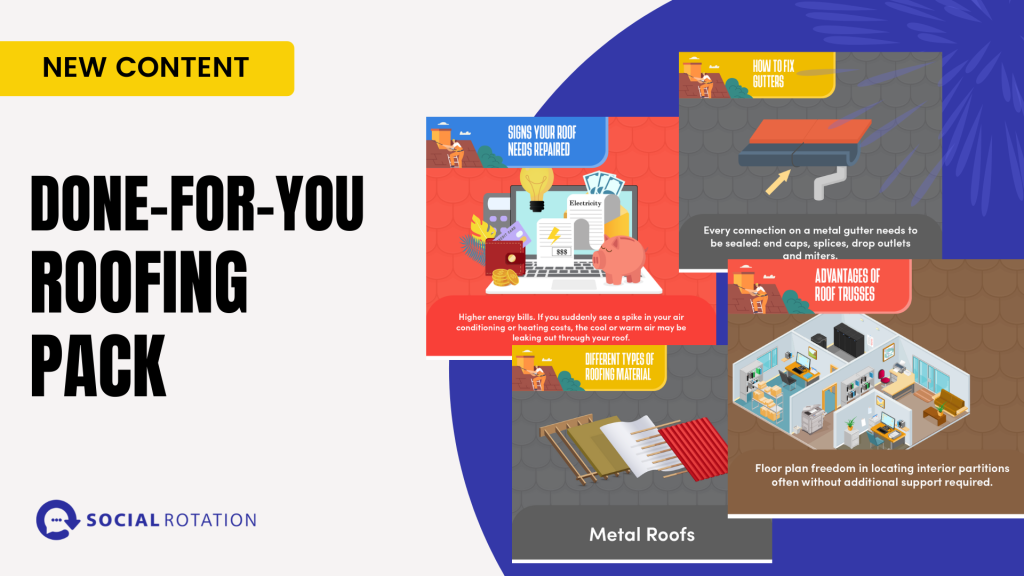
Today we released the new Done-for-You Roofing pack.
This pack is great for any local roofing or construction company as it has a lot of great educational content. Content like:
To Find the Content Visit the Market Place inside your Social Rotation Account.
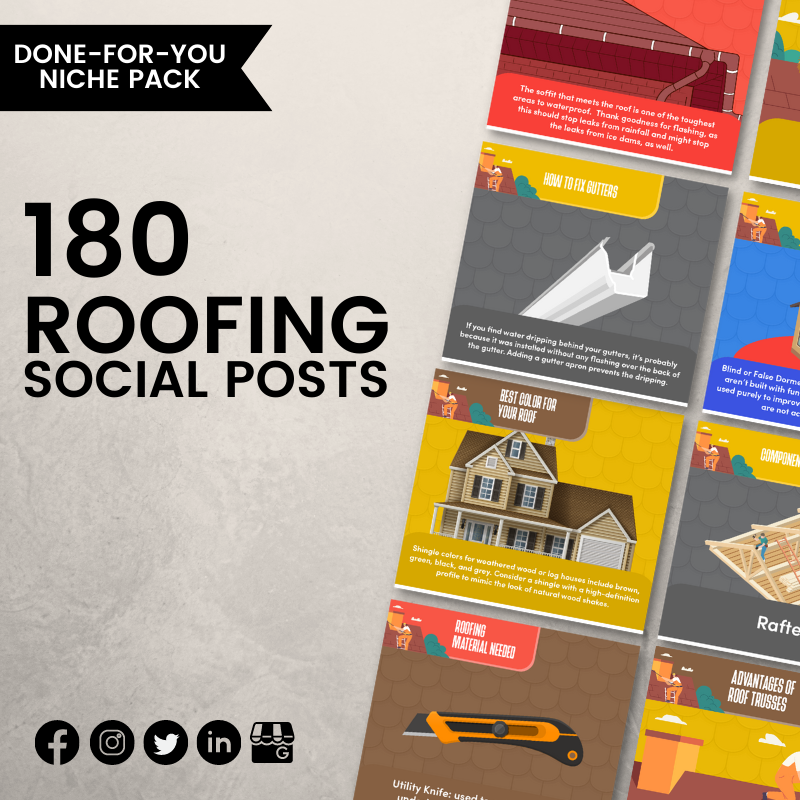
For a full walk-through on how to use this content pack, watch the video below.
Book a Call with a Member from Social Rotation
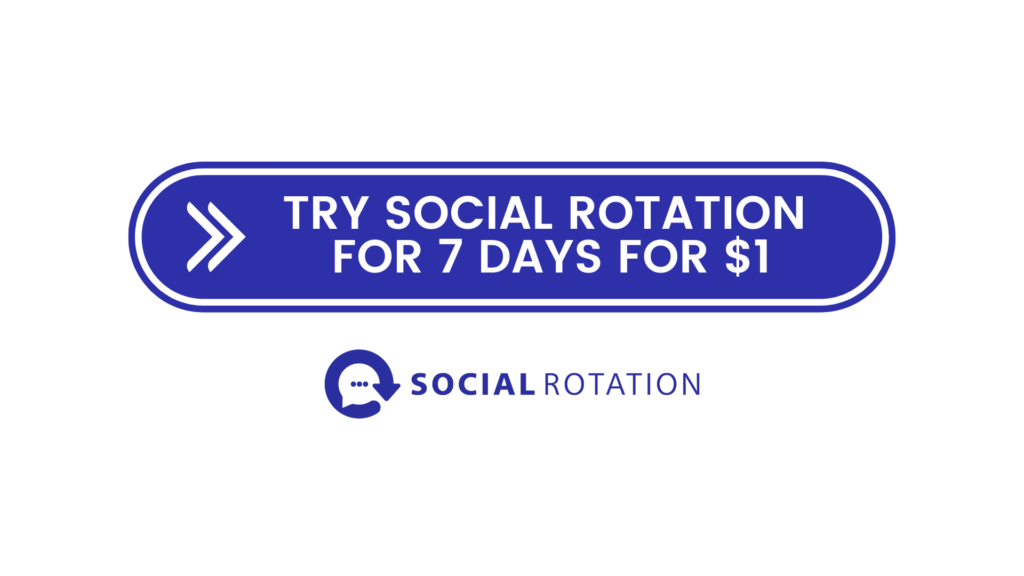
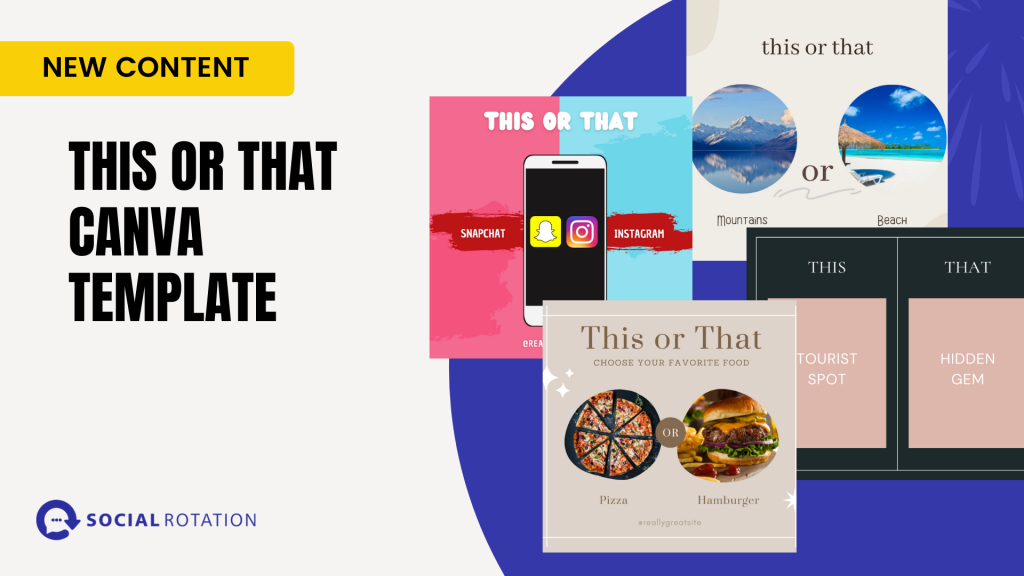
Today we released the new This or That Canva Templates.
This pack is created to encourage engagement on your Social Media Accounts. People love giving their opinions on everything from which app to use to what food is the best.
If you have a single location Social Rotation account, log into your account.
Click on Admin.
Click on Training. You will find your new templates at the bottom of that screen.

If you have a Social Rotation Agency account, log into your account.
Click on Agency Training.
Then click on Resources. Scroll down and you will see all of the Canva Templates we have available to you there.
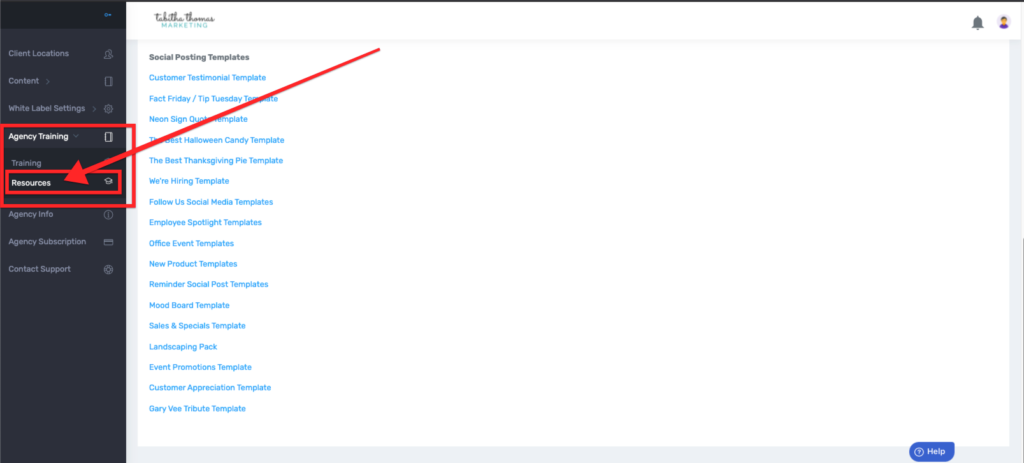
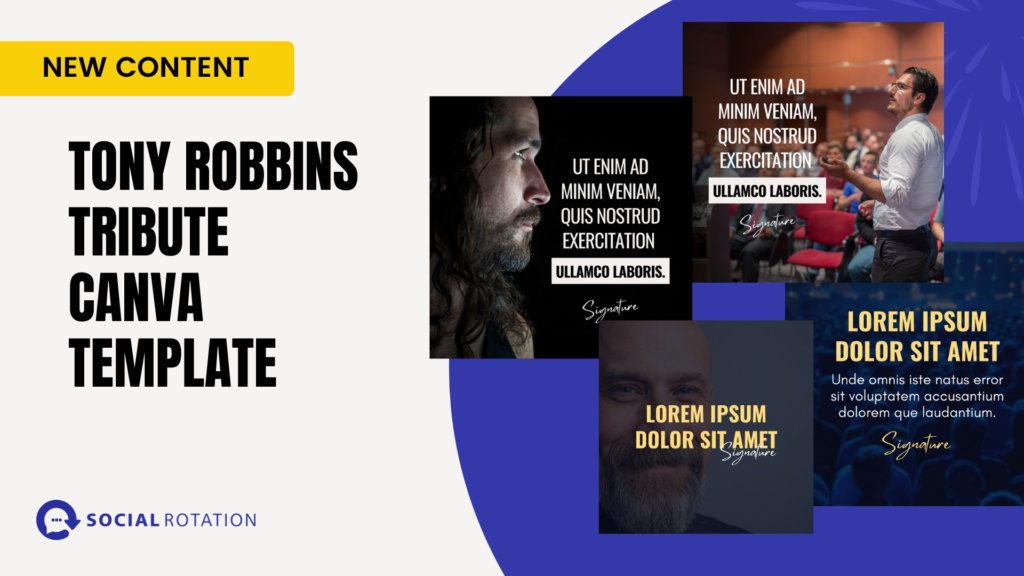
As business owners, we realize that spending time to find content to post or worse creating your own graphics can be time-consuming and difficult. But it doesn't have to be.
Have you heard of a free graphic design app called Canva? It is an amazing app that allows you to easily design anything you could possibly imainge.
Now I know what you are thinking. I'm sure you are thinking that you are no designer and it can't be that easy.
Well, that is partially true. You are not a designer, but we make it easy for you to look like you are a designer. We have designers on staff and we have taken the time to create social media graphics you can easily customize for your own agency.
But what's even better than Canva Templates is a social posting platform that makes posting those graphics to all of your social accounts fast and easy. And the platform saves your content where you can repurpose it later.
And just when you thought I had given you all of the good news possible. I have even more good news. Social Rotation gives our members new content each and every month. And not just a little content, a LOT of content. We give you Canva Templates as well as done-for-you posts in a variety of niches on a variety of different subjects three times a month.
This week we are giving you a new Canva Template that is a tribute to Tony Robbins but is a template that can be used in just about any industry.

If you have a single location Social Rotation account, log into your account.
Click on Admin.
Click on Training. You will find your new templates at the bottom of that screen.
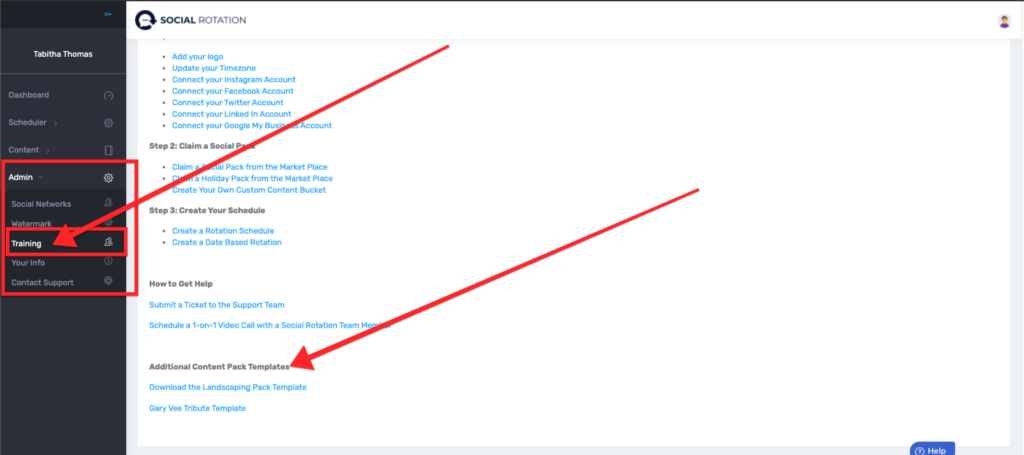
If you have a Social Rotation Agency account, log into your account.
Click on Agency Training.
Then click on Resources. Scroll down and you will see all of the Canva Templates we have available to you there.
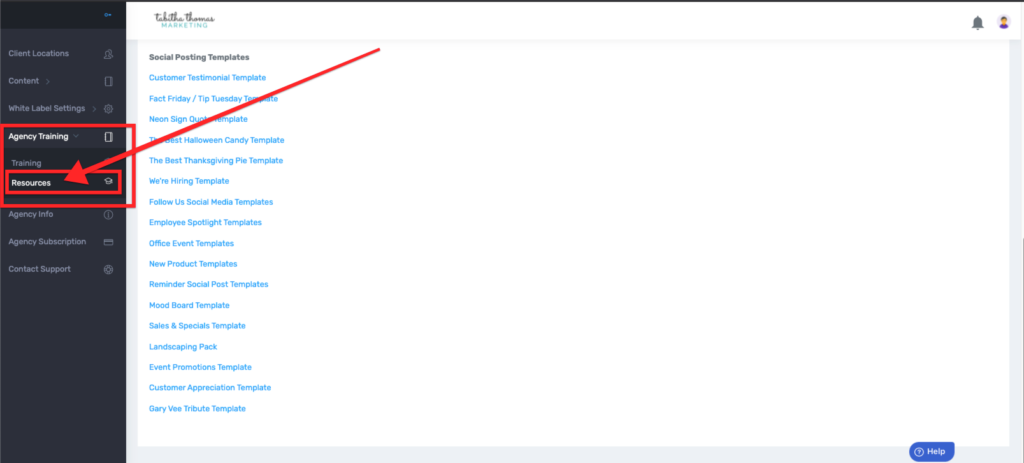
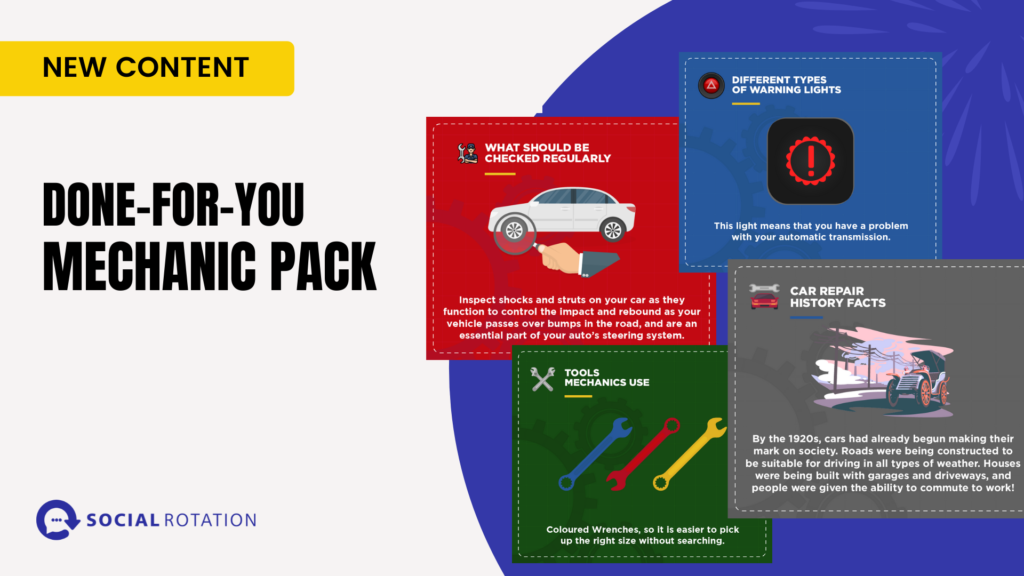
Today we released the new Done-for-You Mechanic pack.
This is a great pack for any mechanic or any business that offers auto repairs.
Inside the pack you will find content like:
To Find the Content Visit the Market Place inside your Social Rotation Account.

For a full walk through on how to use this content pack, watch the video below.
Book a Call with a Member from Social Rotation
We have recently updated our post now section of the location dashboard.
Posting now has never looked cleaner or been more easy to use. Check out the video below to see exactly how to use the new area.
You now have the option of creating the first comment for any of your social posts before you event send them out. This is a great place to add in any links you would want.
You can do that in a couple of areas A) Edit Your Content Bucket or B) In the Post Now Section.
1. Log into your Location
2. Click on Content and then Your Buckets.
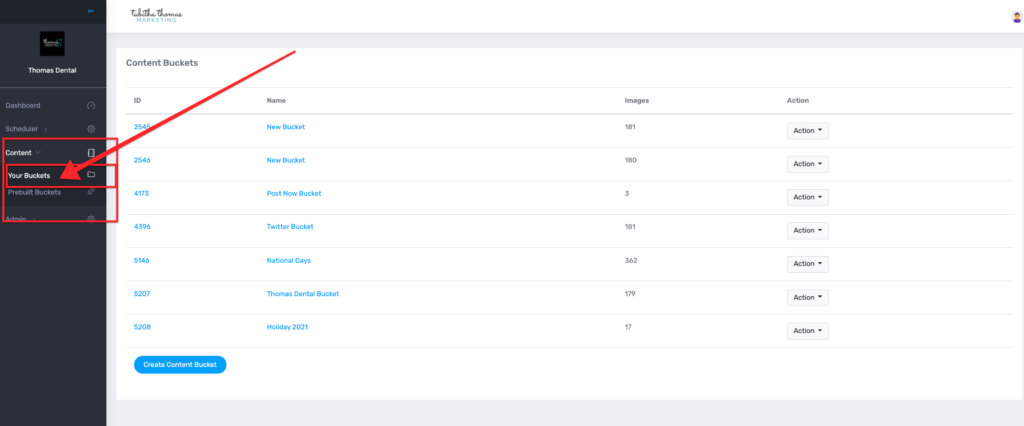
3. Click on Action and then Edit.
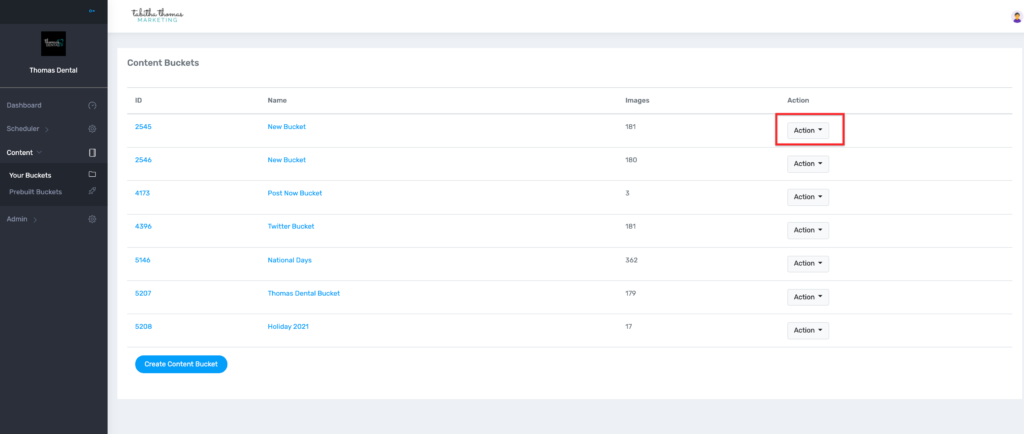
4. Click on the Edit button below the content you are wanting to add your first comment to.
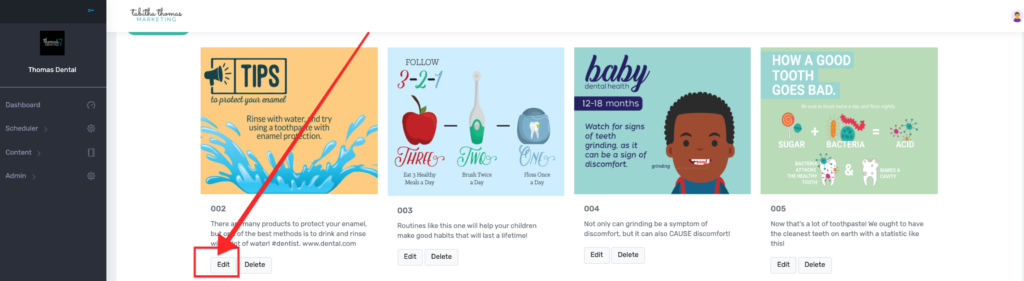
5. Add in your first comment in the first comment section.
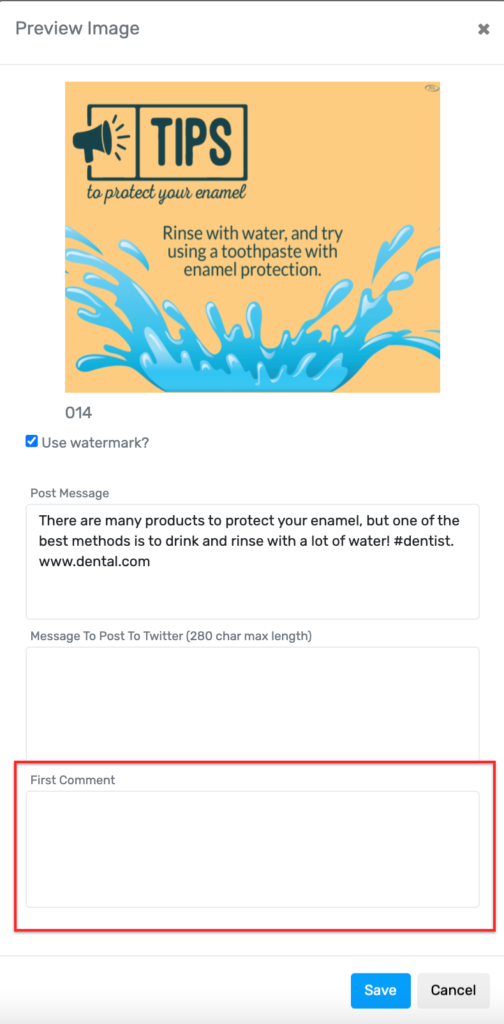
1. Log into your Location.
2. From the Post now section you can choose one of 4 options.
A. Upload a file
B. Choose a File from an existing bucket
C. Choose a Giphy
D. Create a Design in Canva

3. Once you have an image or gif you will then have the option of adding a caption and the first comment.
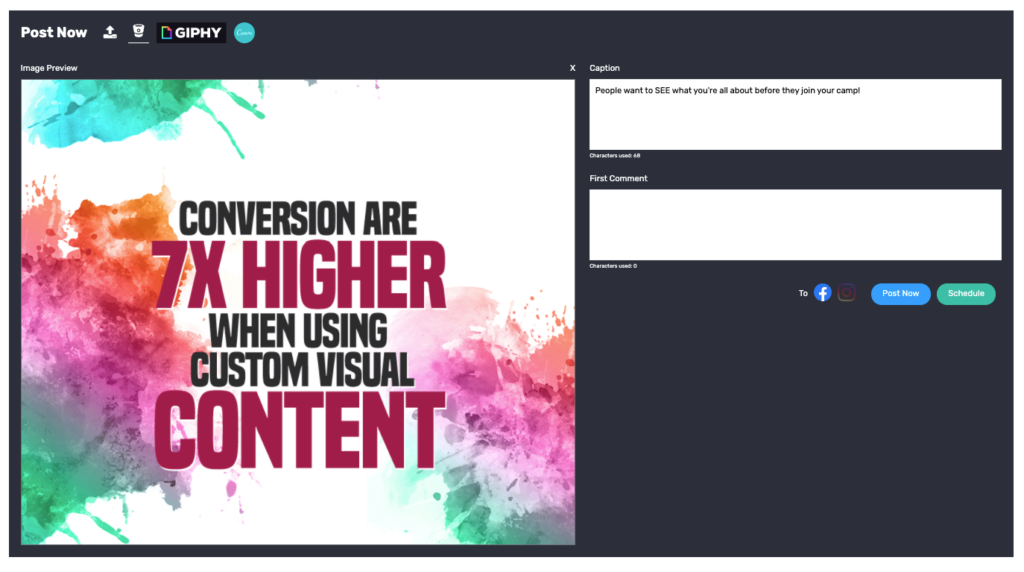
From the new Post Now area of the dashboard, you can now search gifs through Giphy and post them to your social accounts.
1. From the Post Now Section click on the Giphy logo.
2. Type in the search bar type in what type of gif you are looking for and then hit the search button.
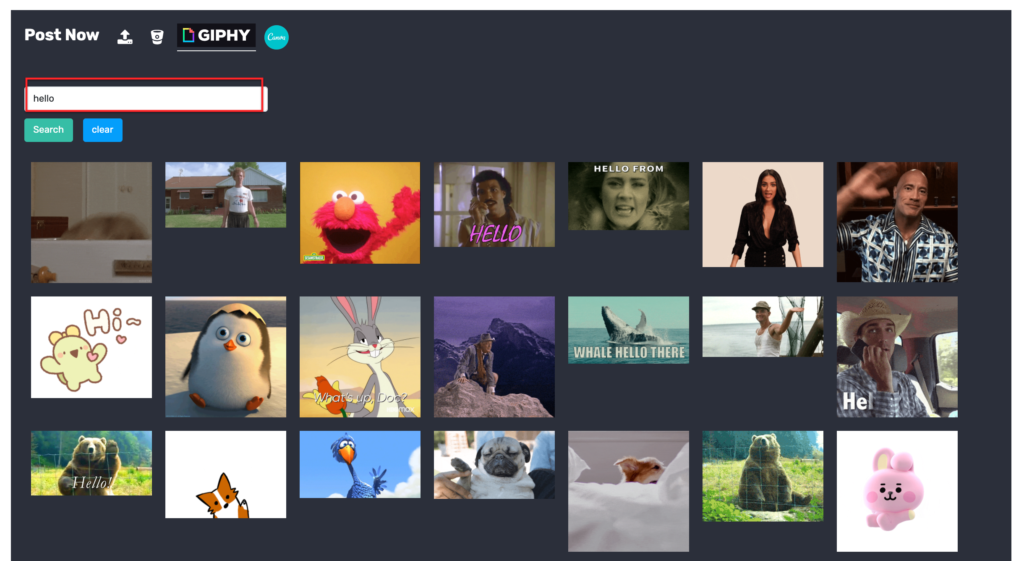
3. Once you have chosen a gif you will then be able to write a caption, a first comment, choose which social platform you want to post to and then either Post the gif now or schedule it for a later date.
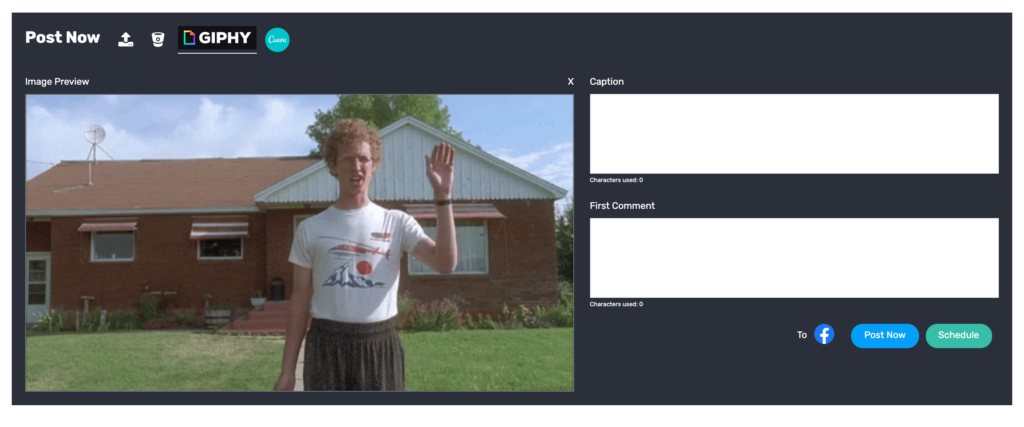
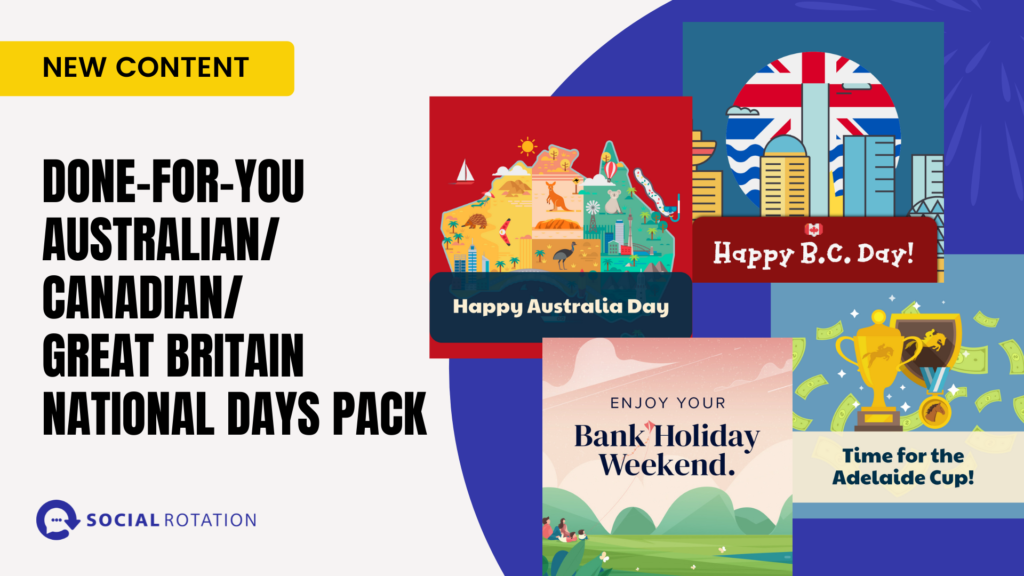
Today we released 3 new Content Packs in your Social Rotation Account: Australian National Days, Canada National Days, and Great Britain National Days.
In each of these packs, you will find Custom Hand-Drawn Designs for National Holidays in each of those countries.
To Find the Content Visit the Market Place inside your Social Rotation Account.
Book a Call with a Member from Social Rotation
We have recently updated our Google My Business connection.
In order for your account to recognize this new connection, you will need to reconnect your account.
Below we will be taking you through the steps that show you exactly how to do that.
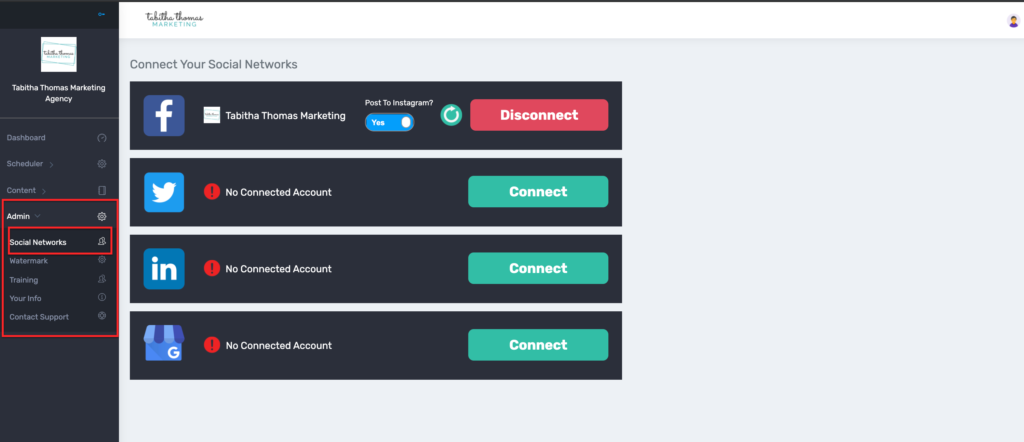
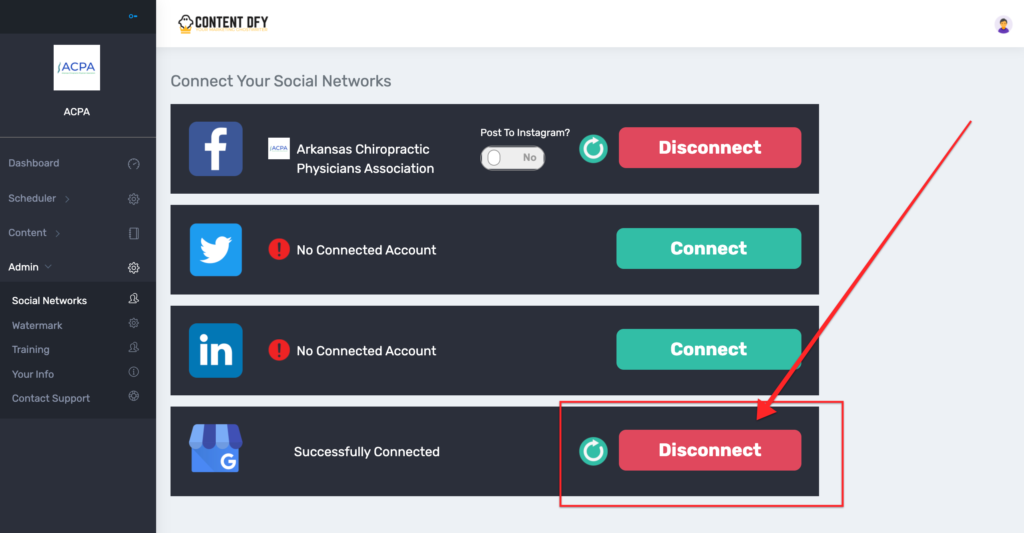
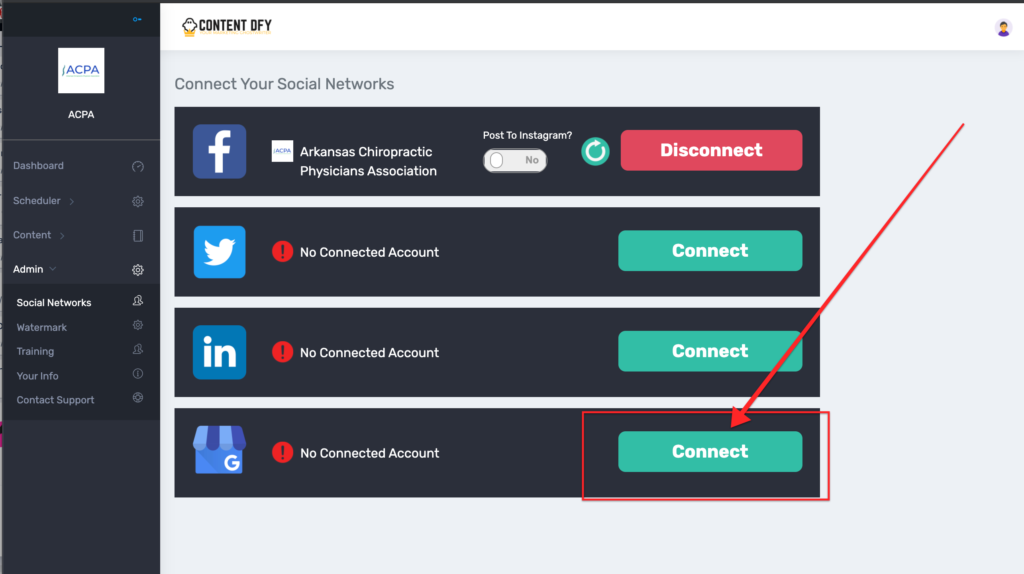
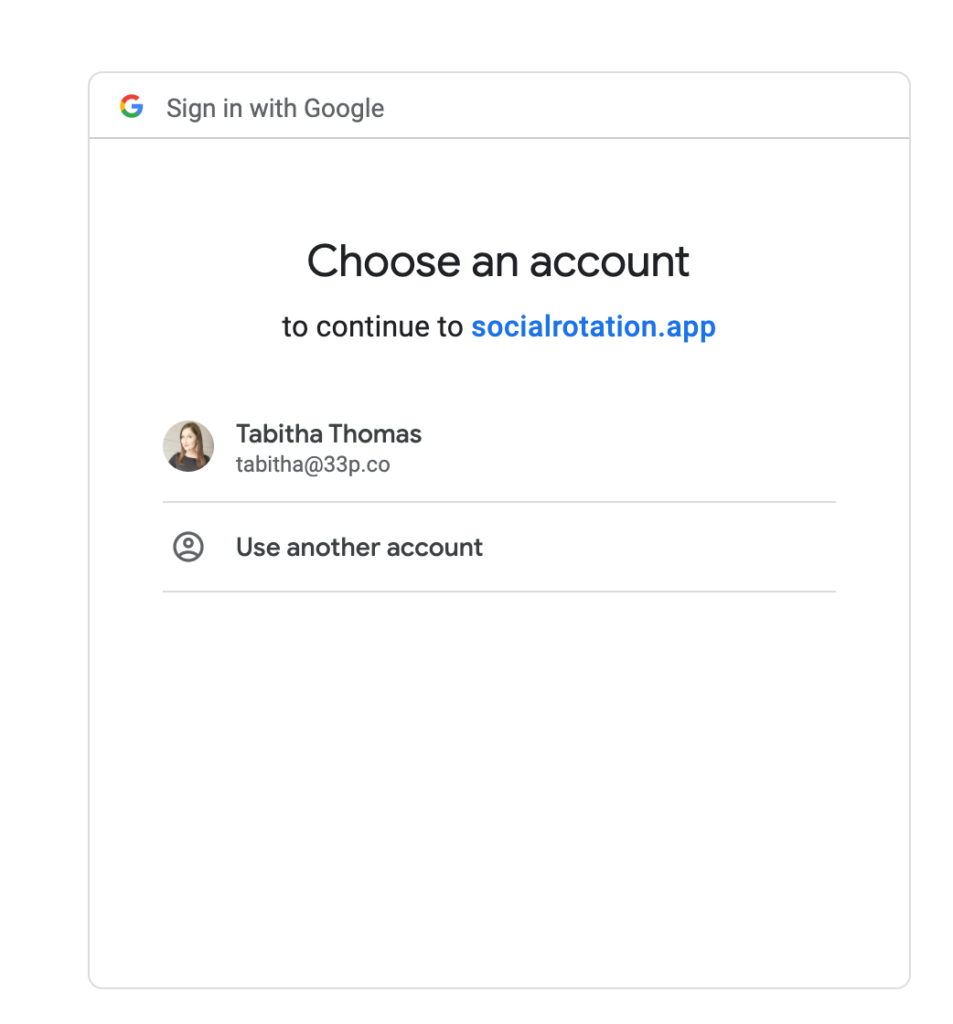
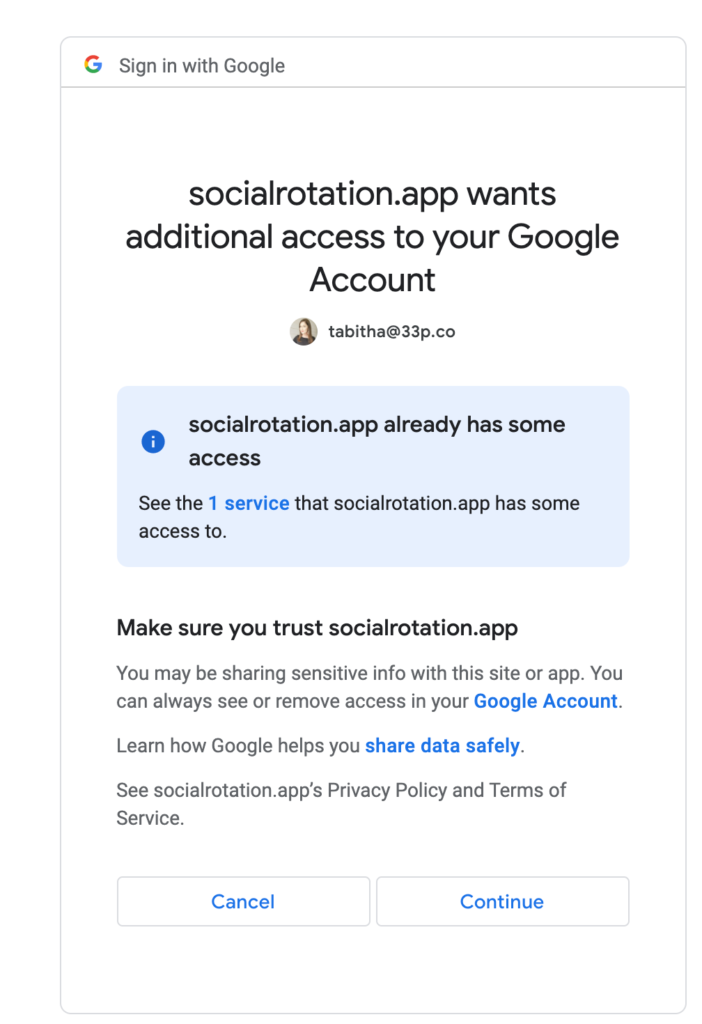
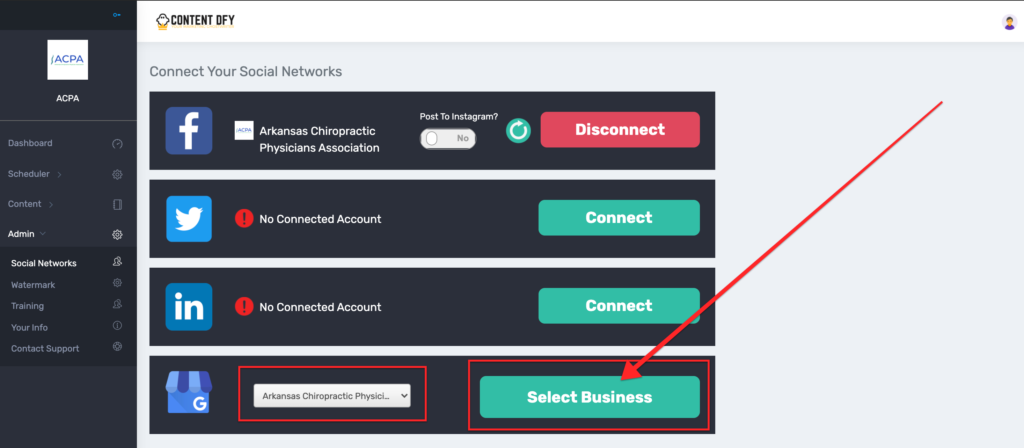
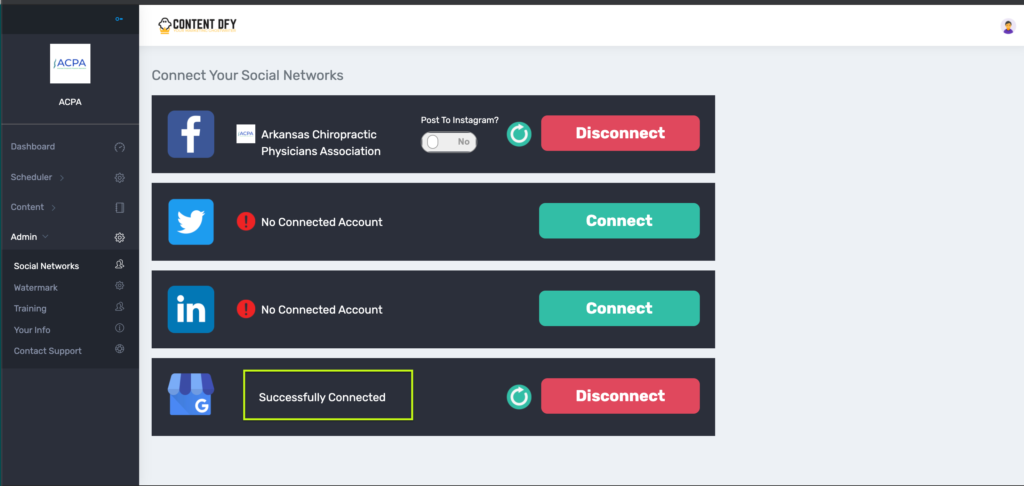
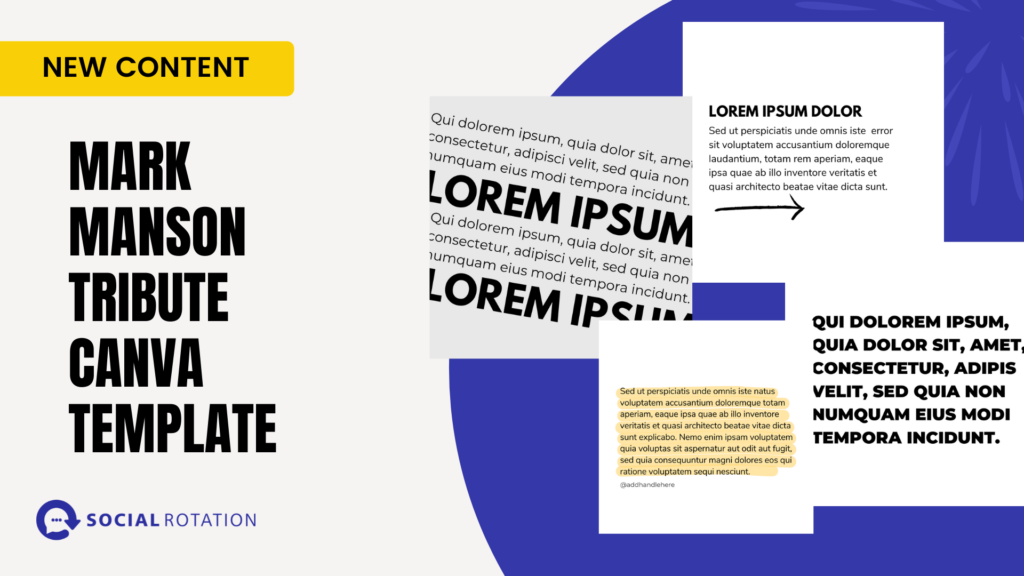
As business owners, we realize that spending time to find content to post or worse creating your own graphics can be time-consuming and difficult. But it doesn't have to be.
Have you heard of a free graphic design app called Canva? It is an amazing app that allows you to easily design anything you could possibly imainge.
Now I know what you are thinking. I'm sure you are thinking that you are no designer and it can't be that easy.
Well, that is partially true. You are not a designer, but we make it easy for you to look like you are a designer. We have designers on staff and we have taken the time to create social media graphics you can easily customize for your own agency.
But what's even better than Canva Templates is a social posting platform that makes posting those graphics to all of your social accounts fast and easy. And the platform saves your content where you can repurpose it later.
And just when you thought I had given you all of the good news possible. I have even more good news. Social Rotation gives our members new content each and every month. And not just a little content, a LOT of content. We give you Canva Templates as well as done-for-you posts in a variety of niches on a variety of different subjects three times a month.
This week we are giving you a new Canva Template that is a tribute to Mark Manson but is a template that can be used in just about any industry.
If you have a single location Social Rotation account, log into your account.
Click on Admin.
Click on Training. You will find your new templates at the bottom of that screen.
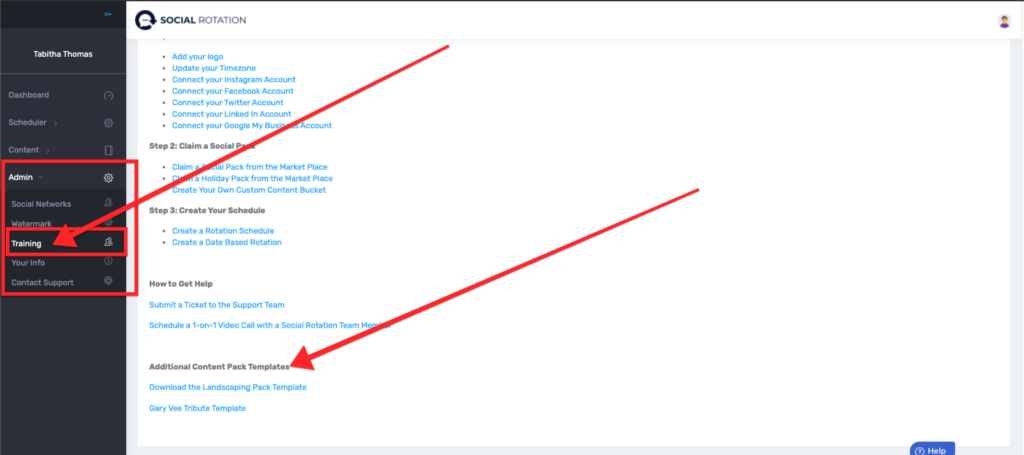
If you have a Social Rotation Agency account, log into your account.
Click on Agency Training.
Then click on Resources. Scroll down and you will see all of the Canva Templates we have available to you there.
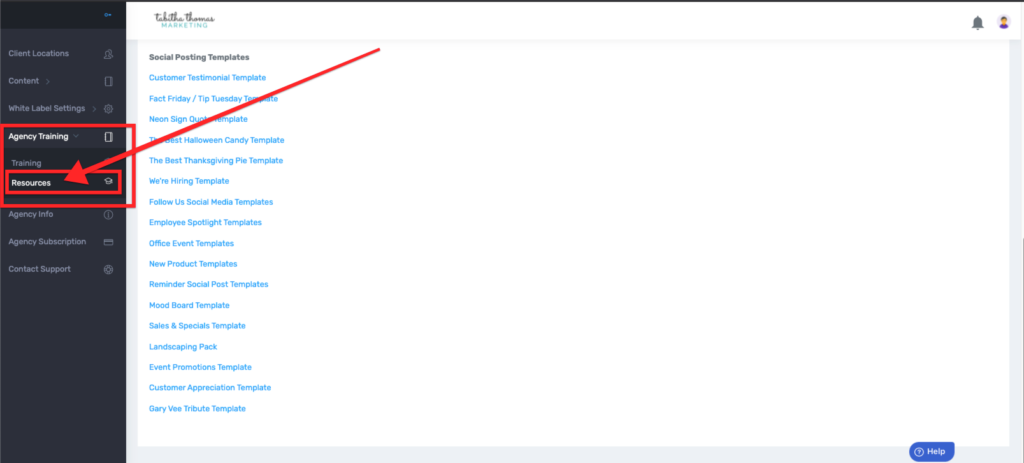
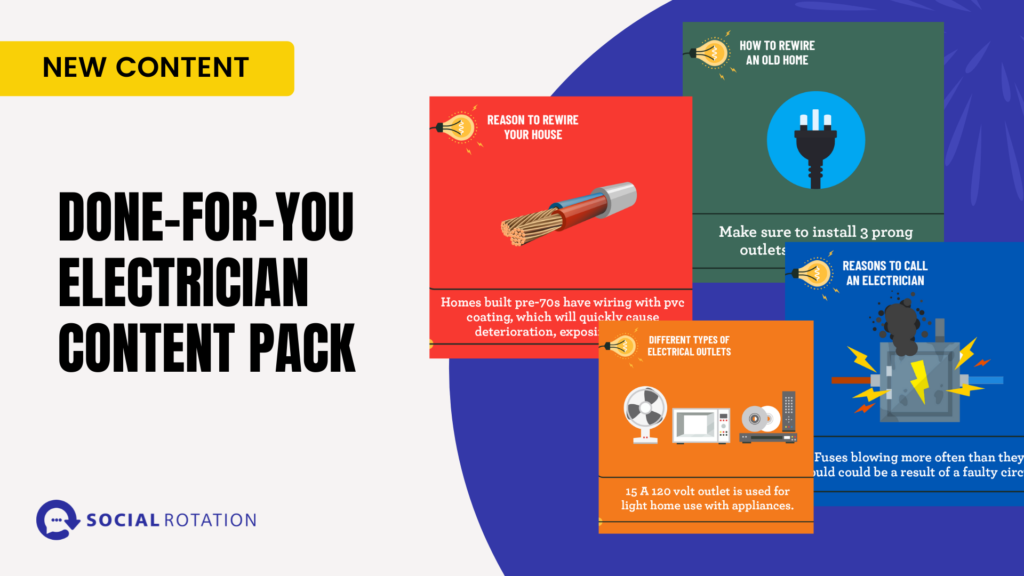
Today we released the new Done-for-You Electrician Content Pack in your Social Rotation Account.
In this pack, you will find 180 Custom Hand-Drawn Designs for any Electrician business. Some of the topics you find in this pack include:
To Find the Content Visit the Market Place inside your Social Rotation Account.