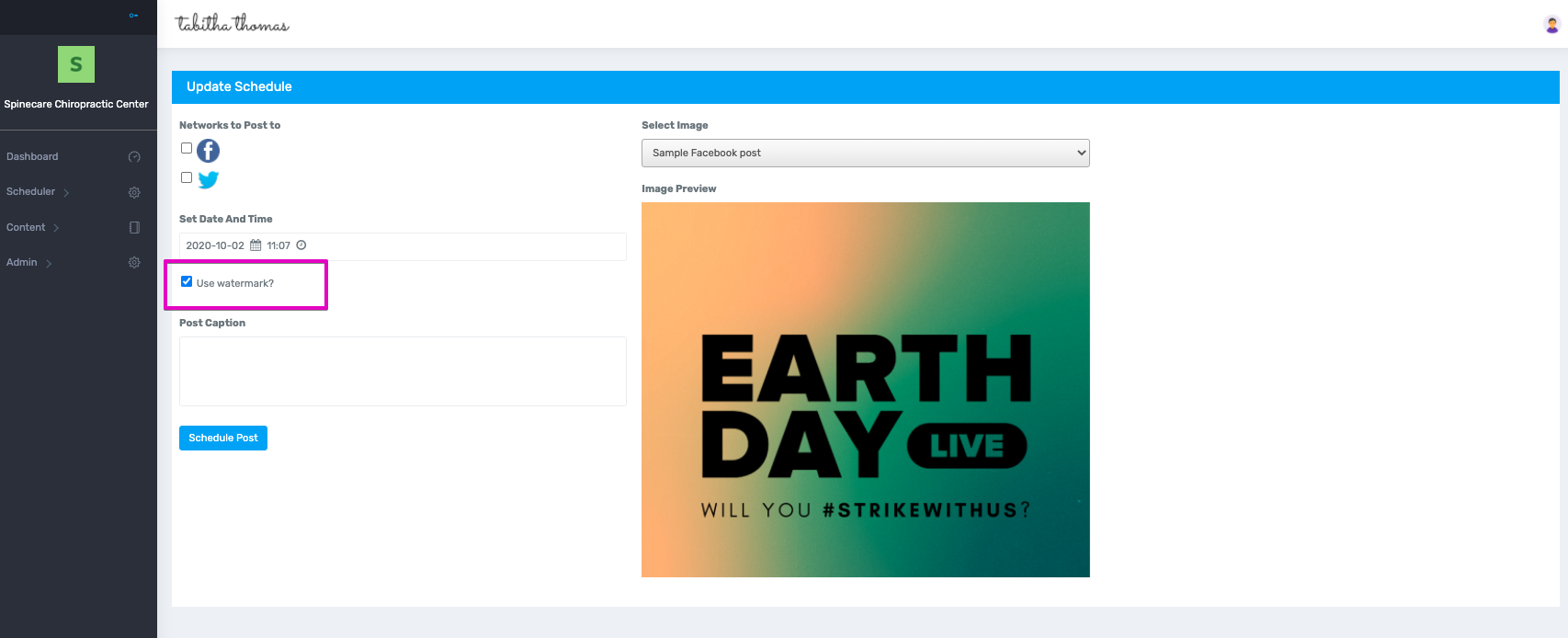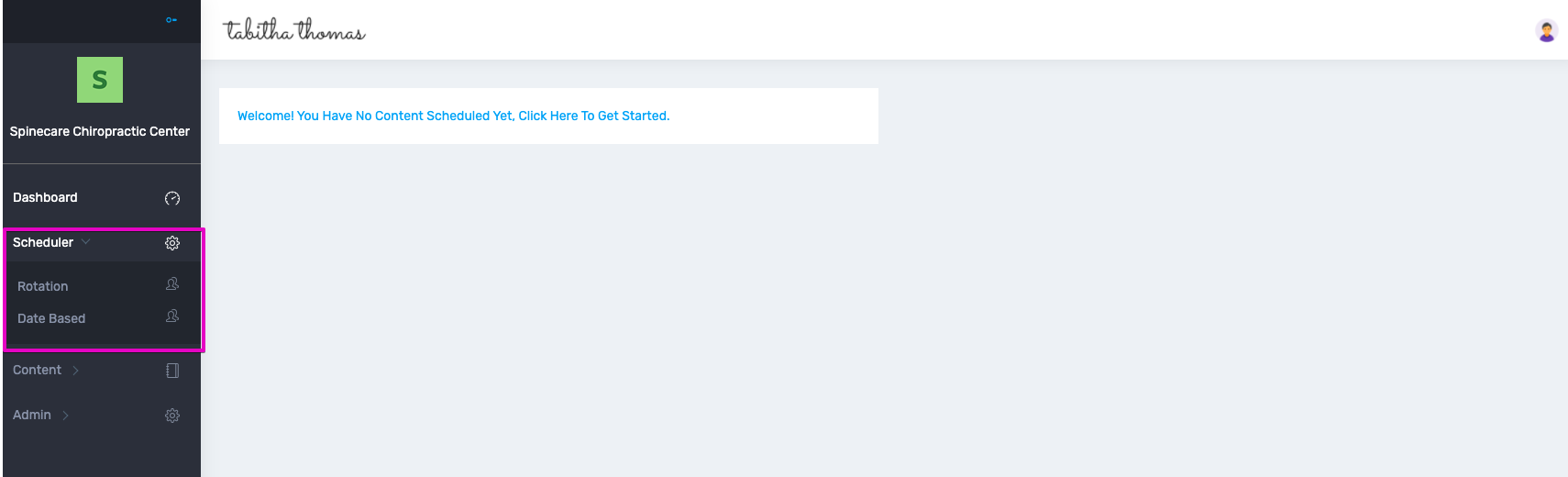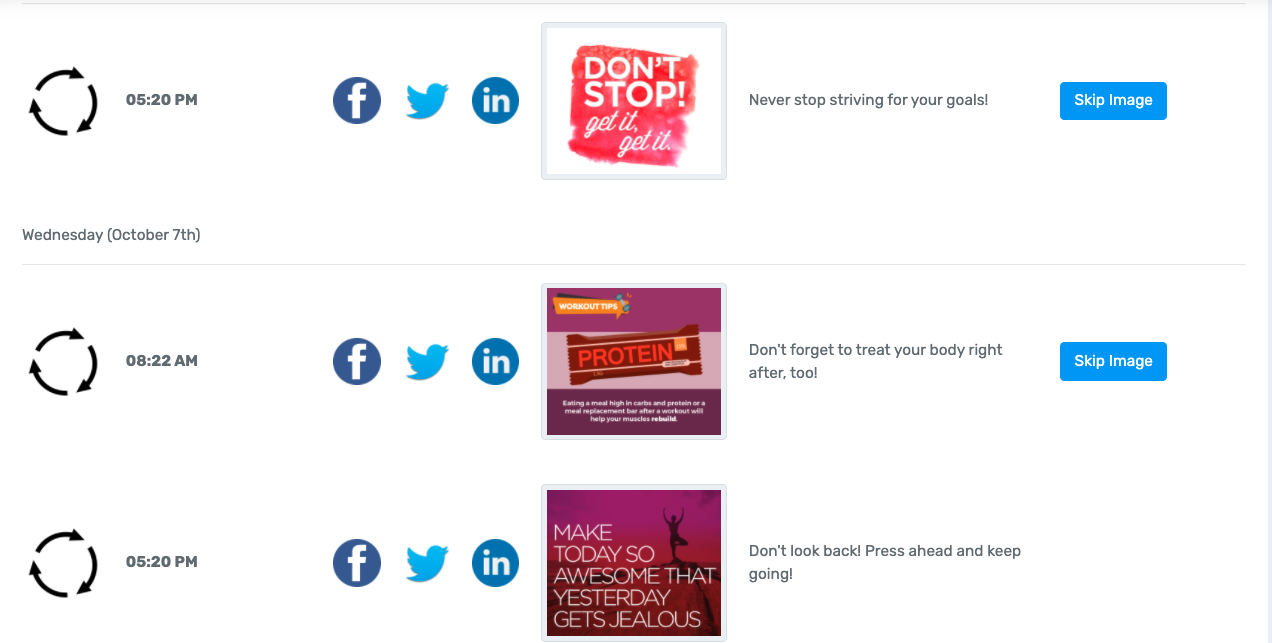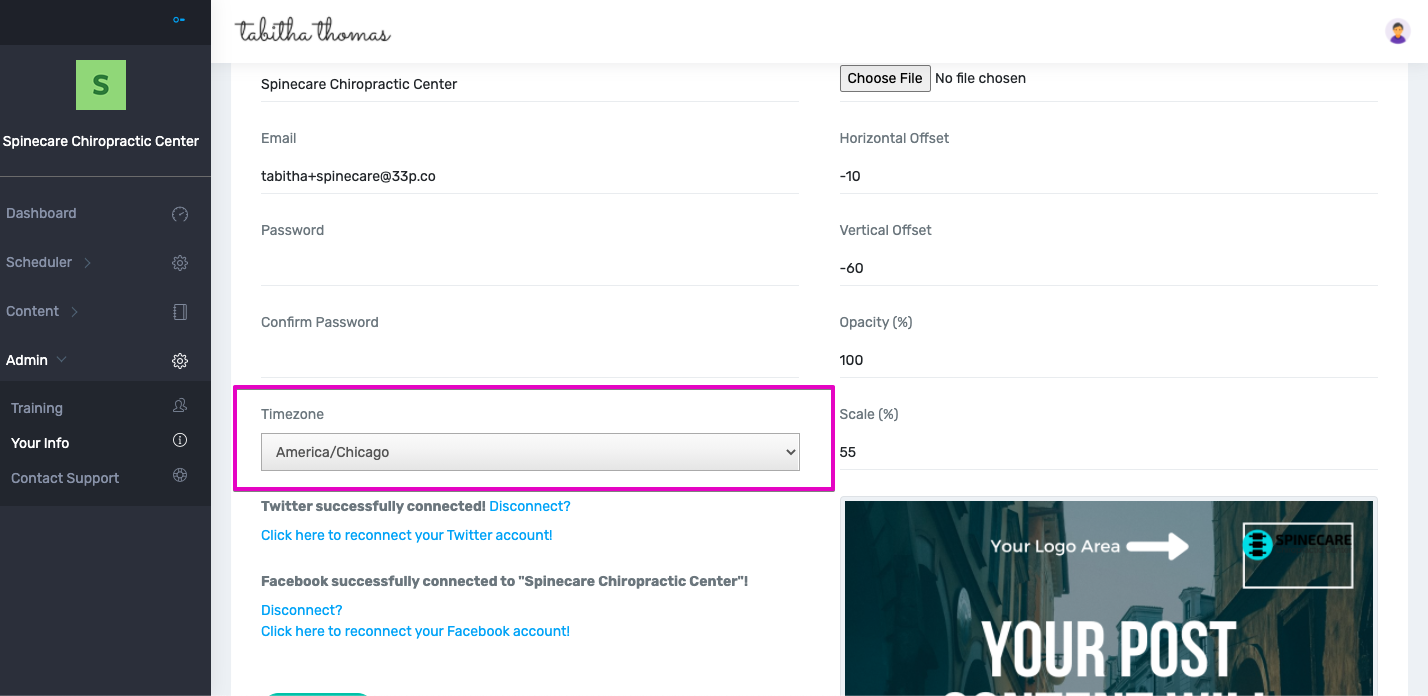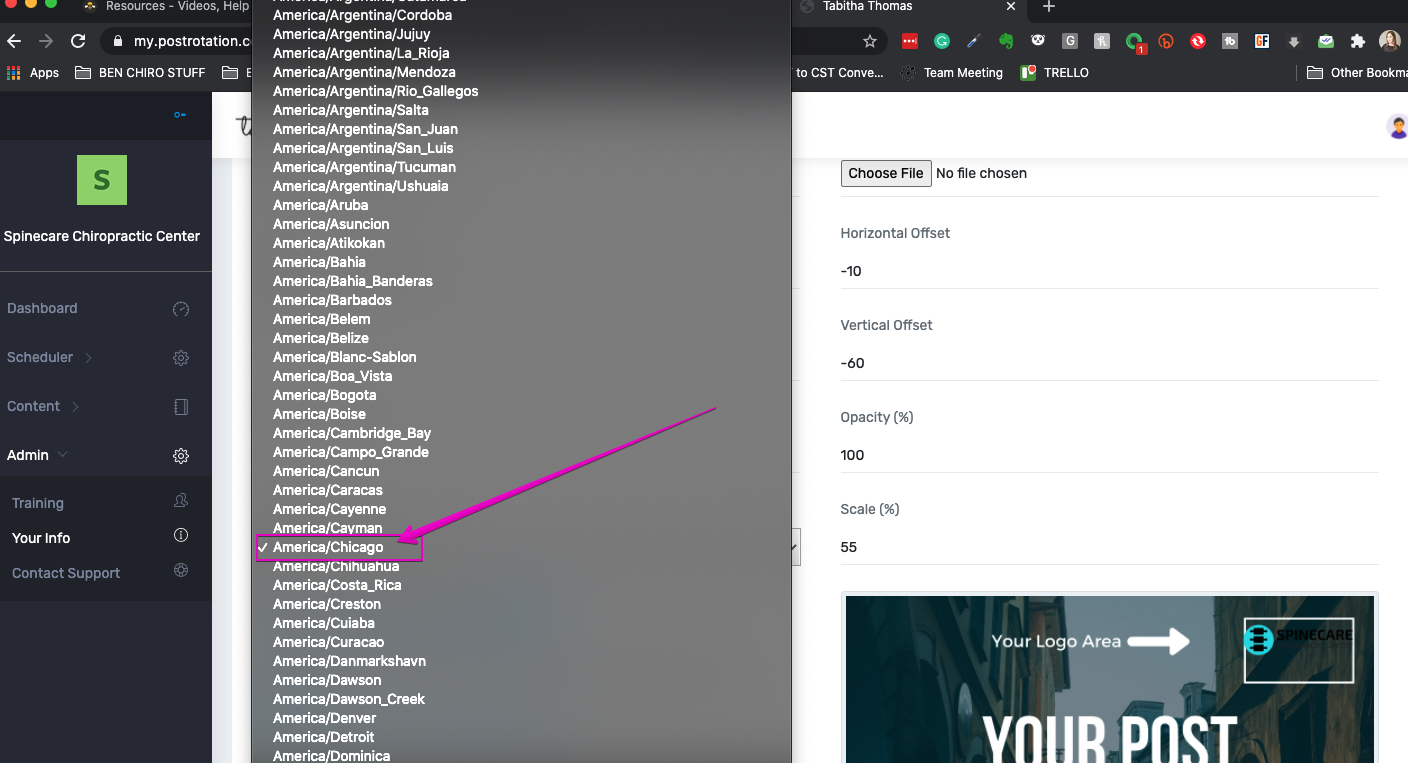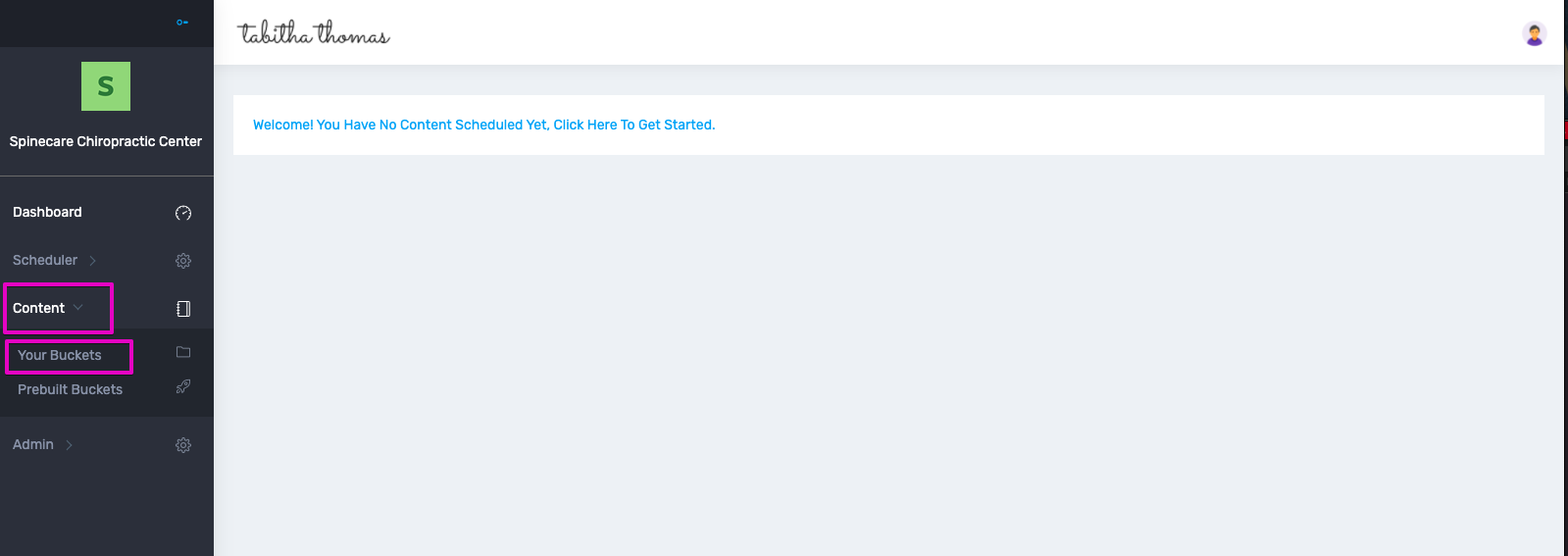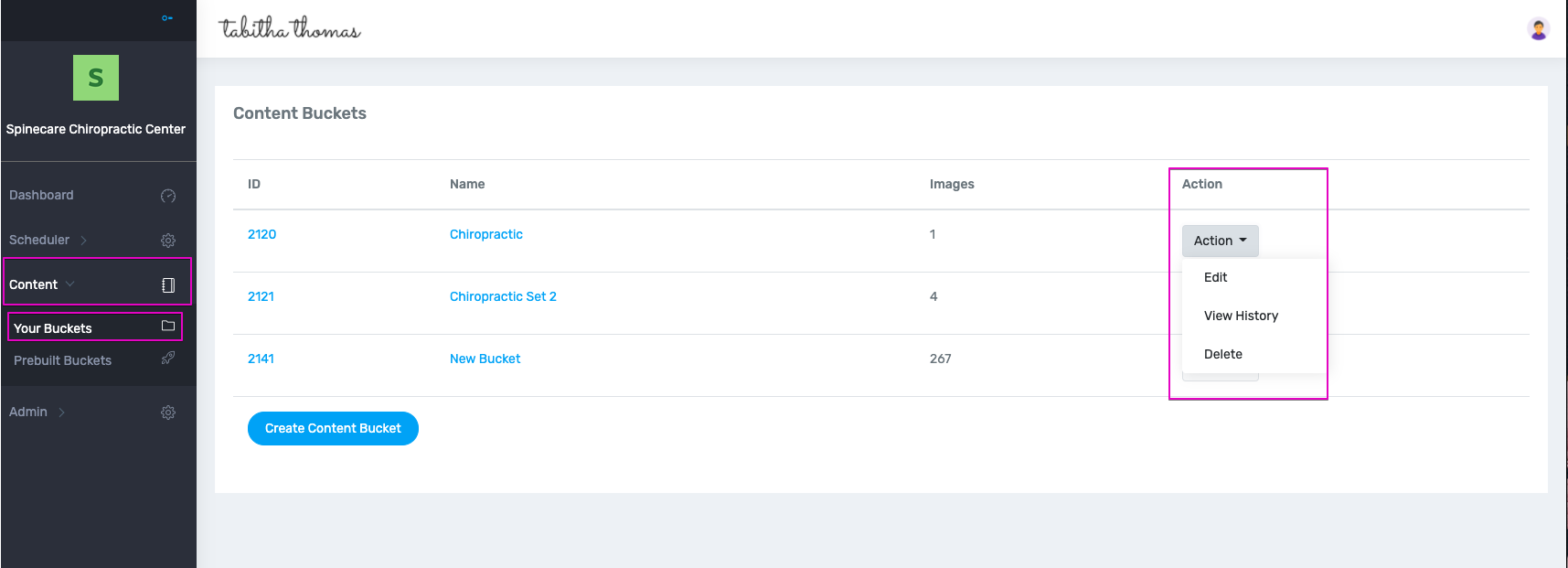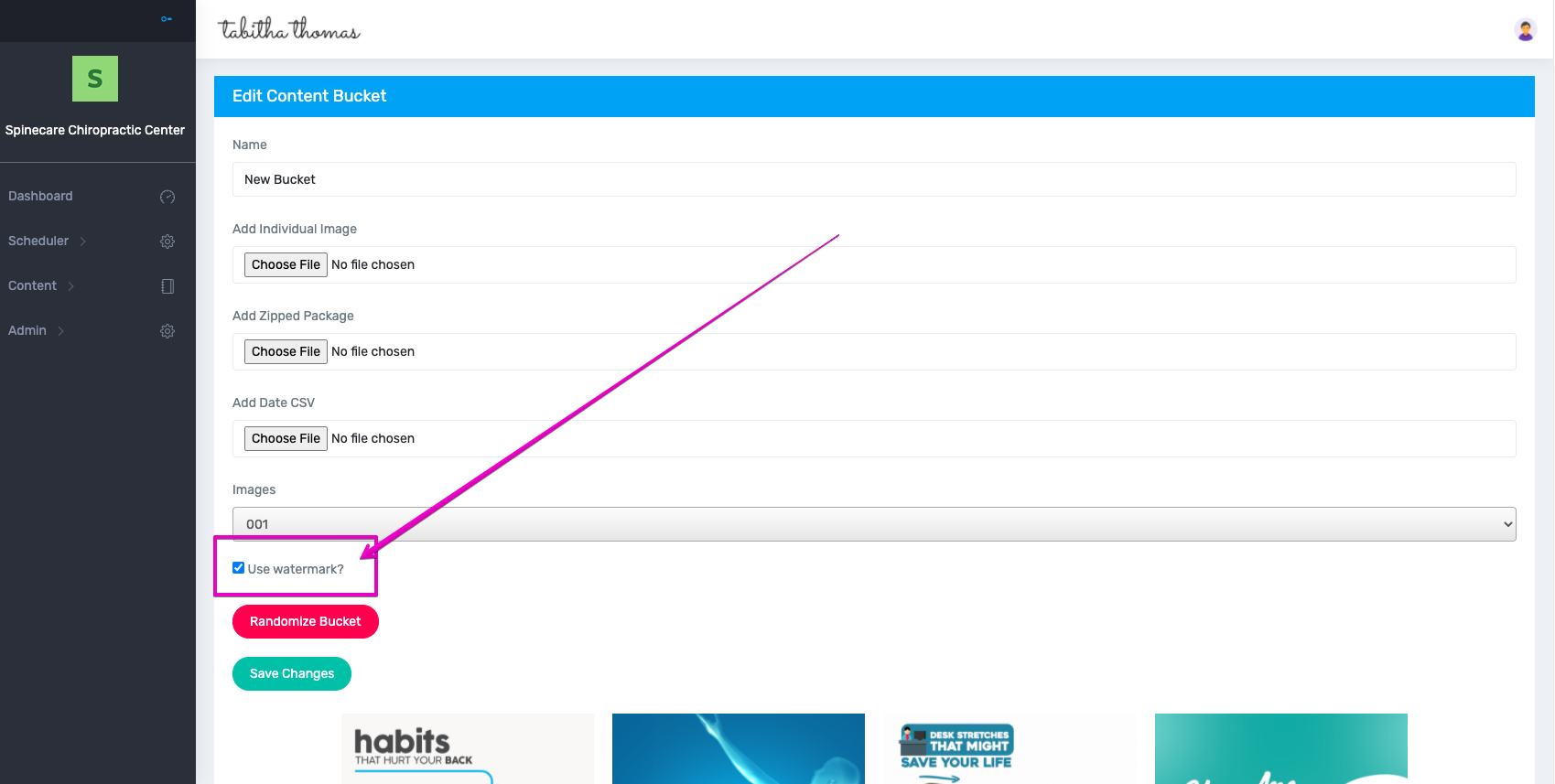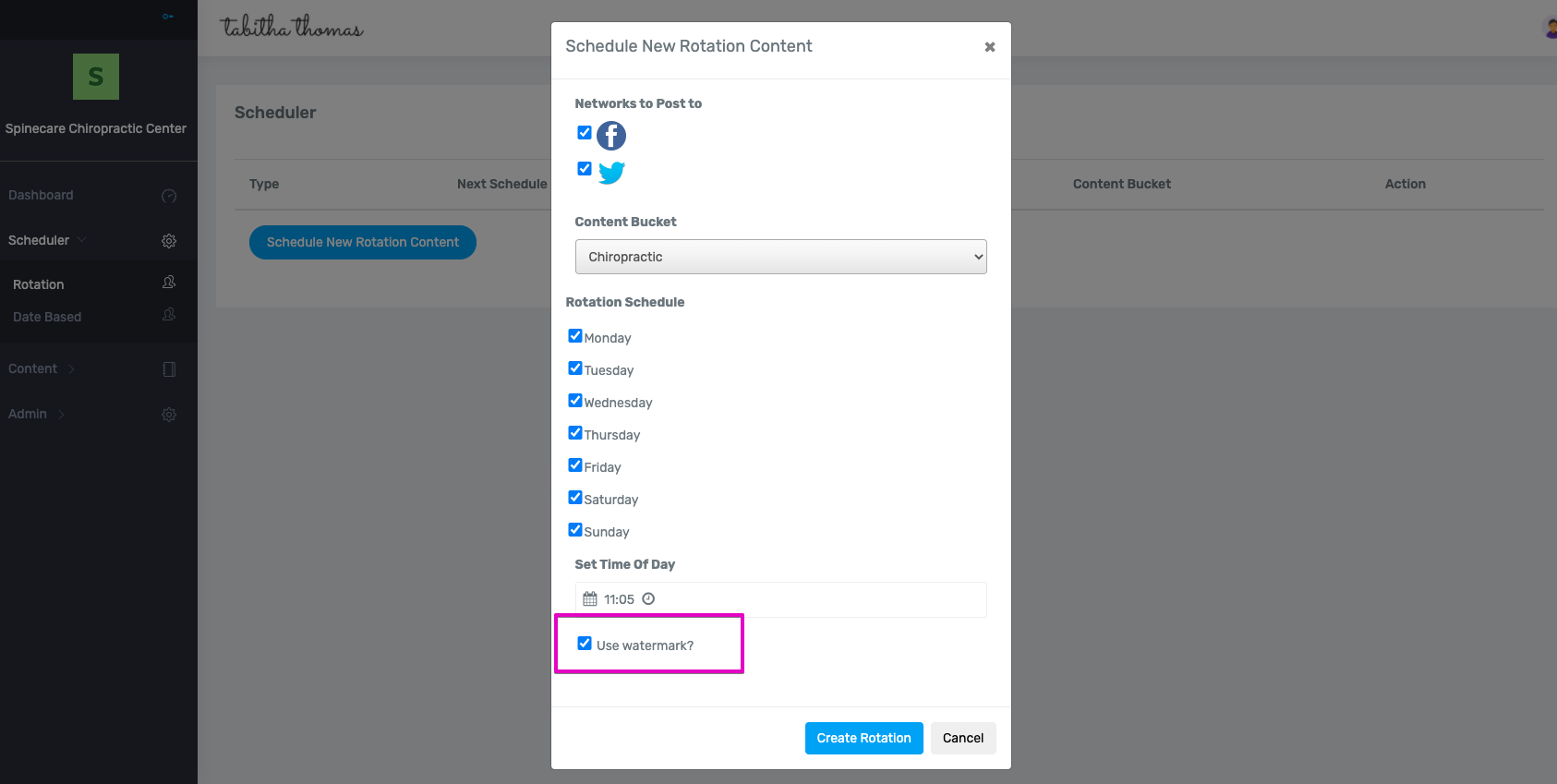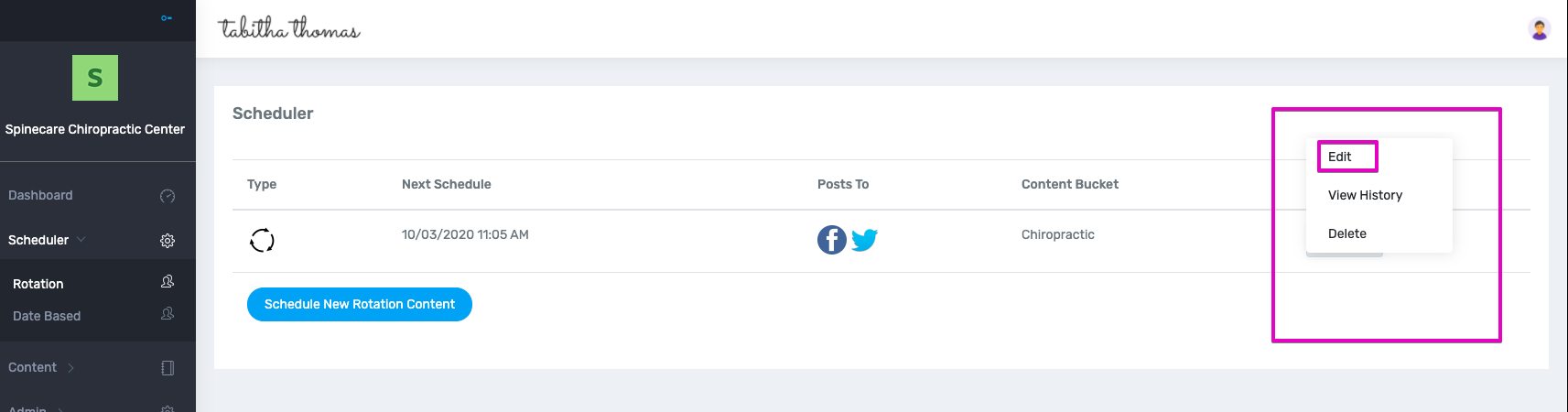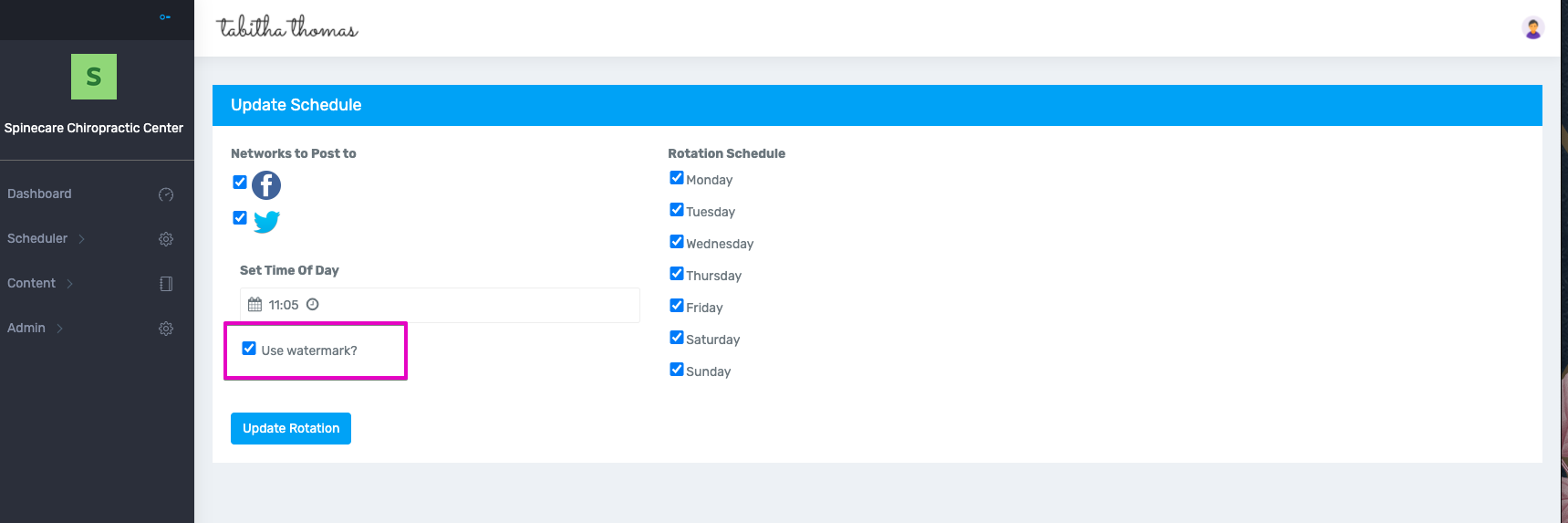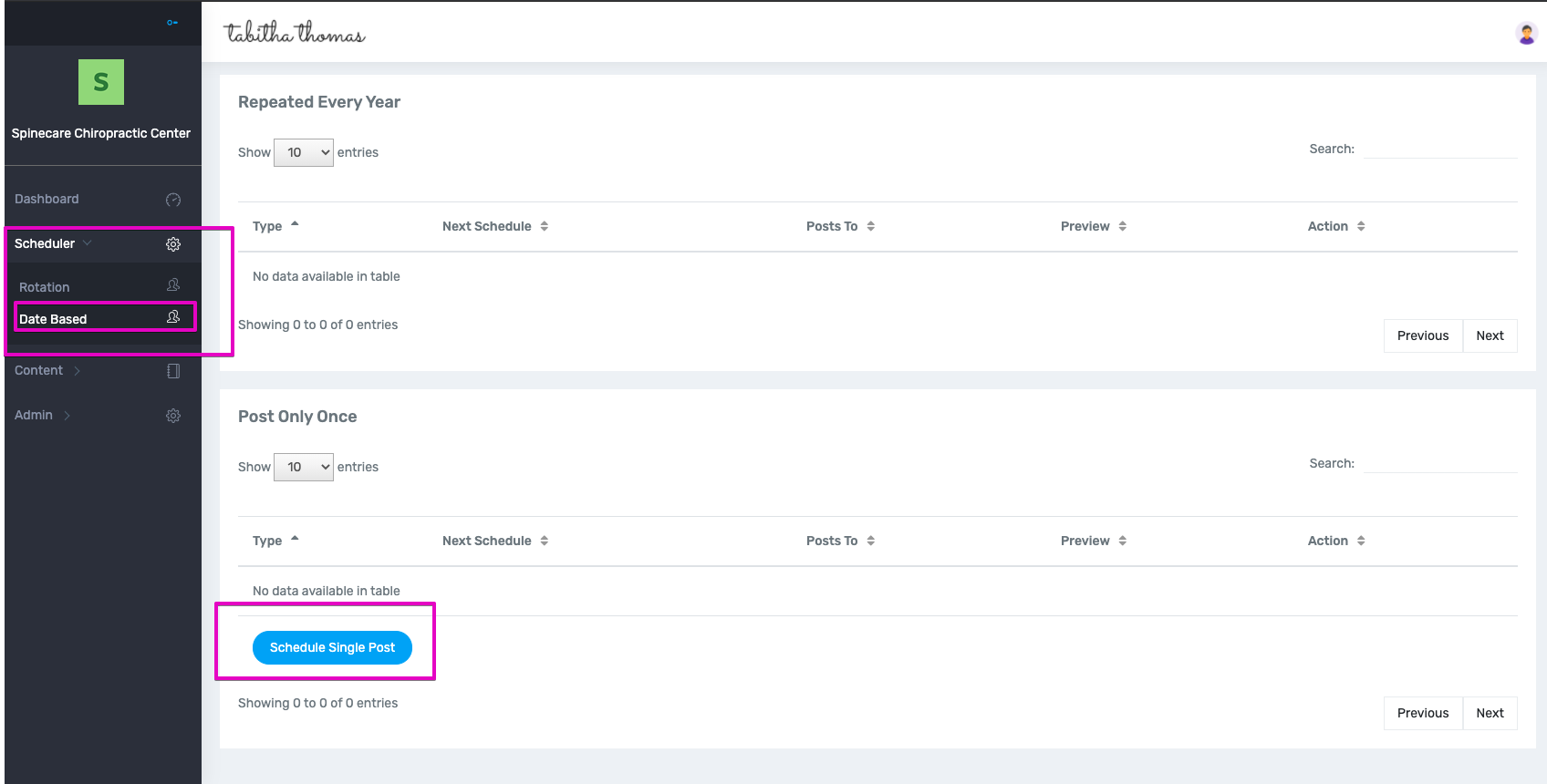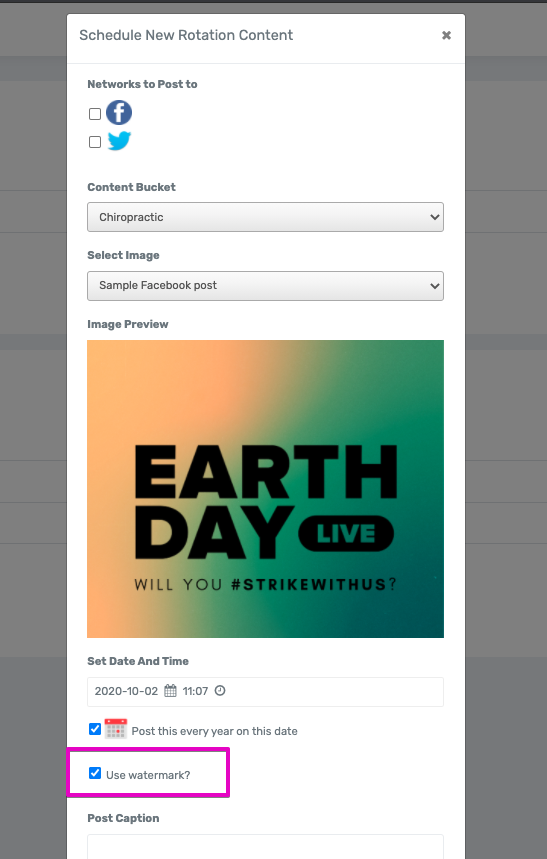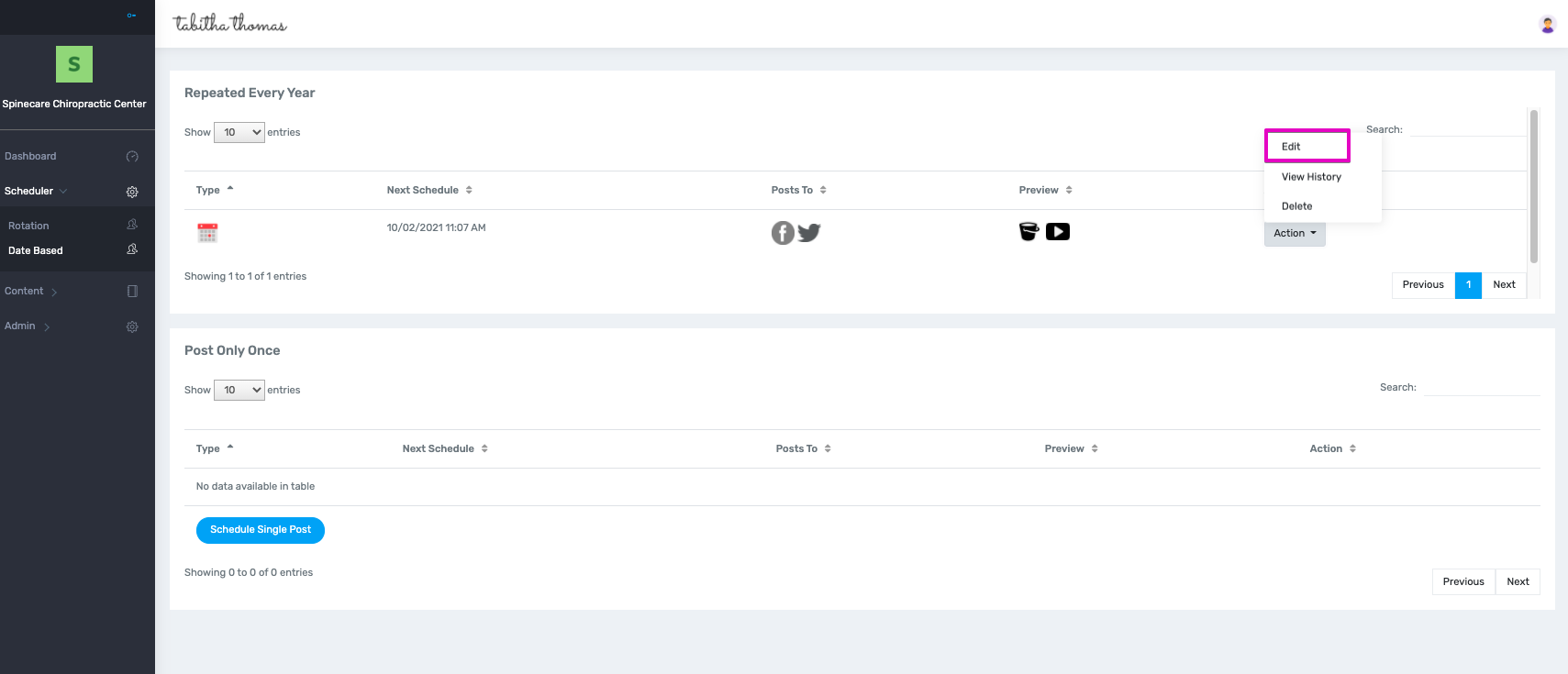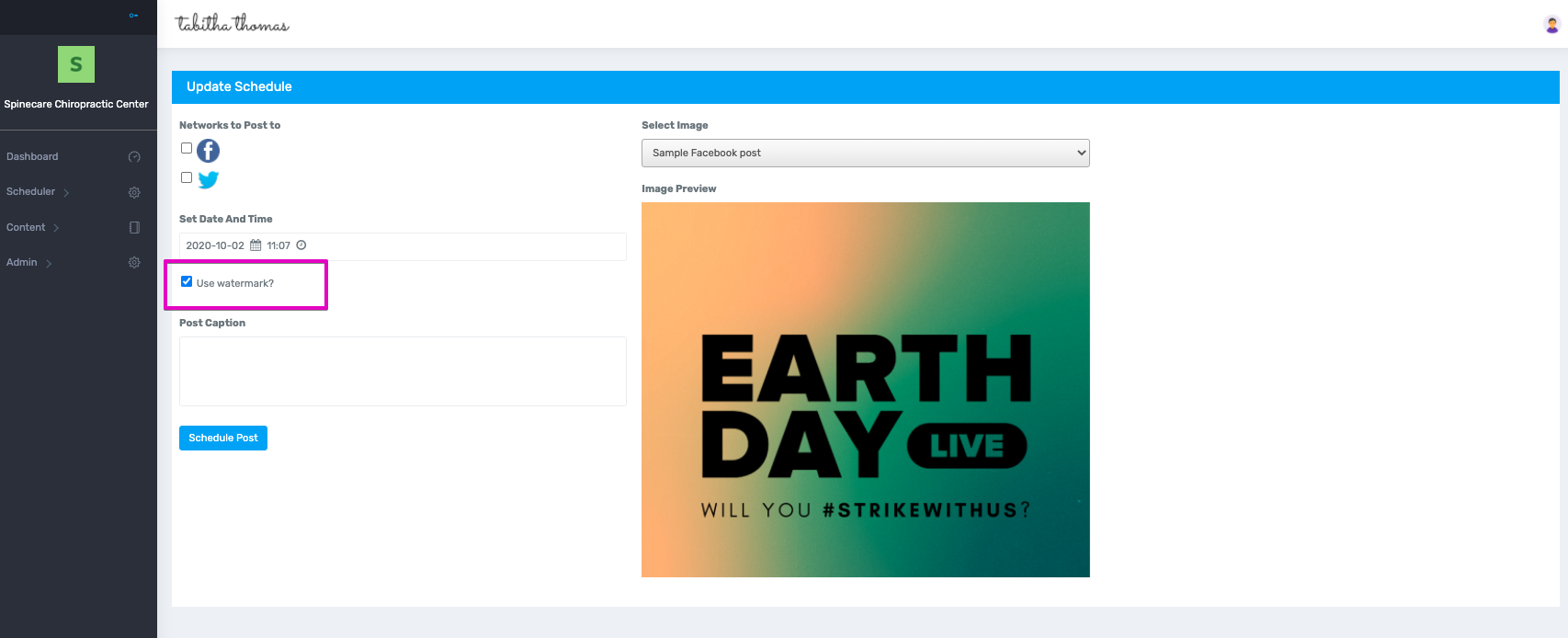This is the feature that makes Social Rotation so different than any other posting platform. Our system allows you to watermark each and every post with your company branding. That ensures that your competition never steals your content again.
There are two places you can choose to watermark your images.
1. Inside your Content Bucket
Step 1: Click on the Content Dashboard from the left sidebar.
Step 2: Click on Your Buckets.
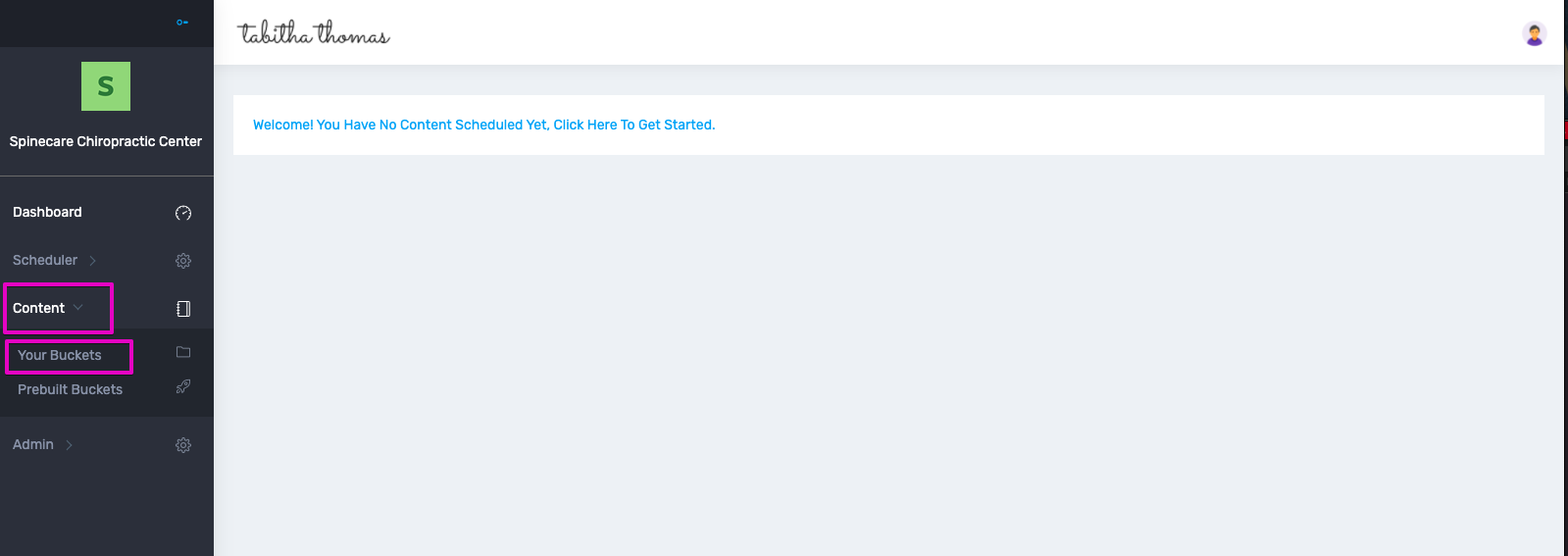
Step 3: Select the Bucket you are wanting to watermark by clicking on the dropdown and select Edit.
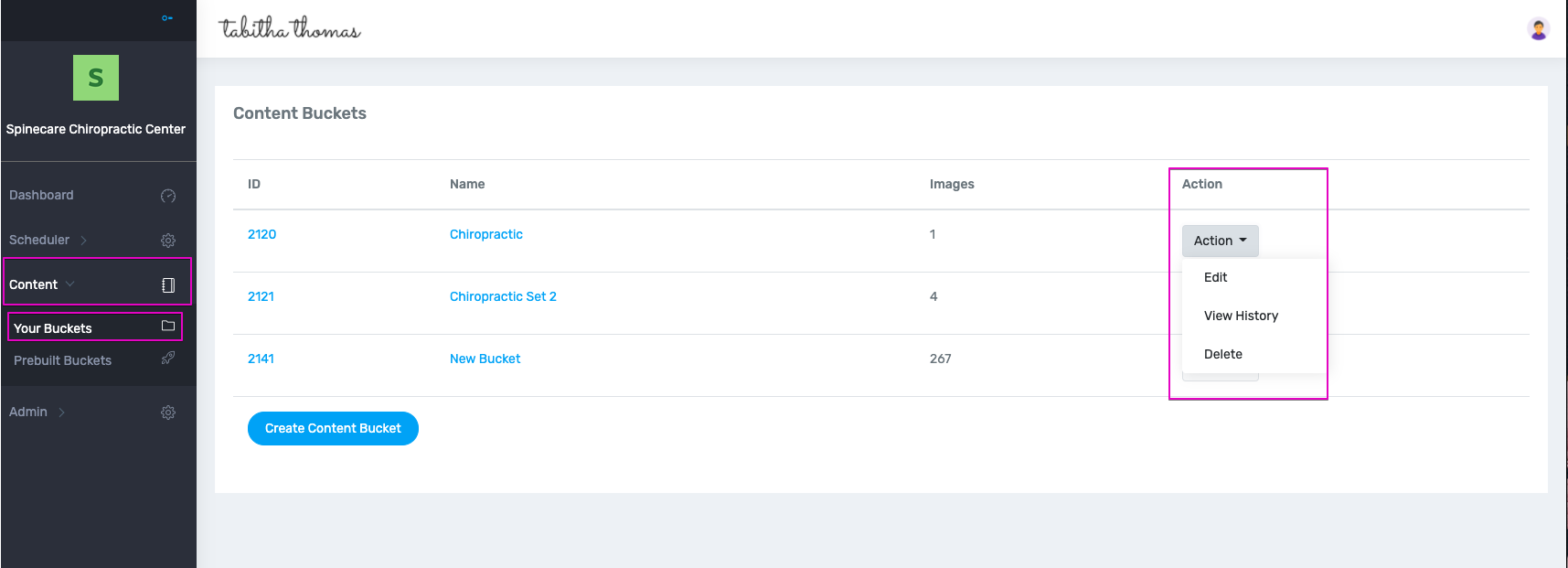
Step 4: Select the Watermark button to watermark all of the images in that content bucket.
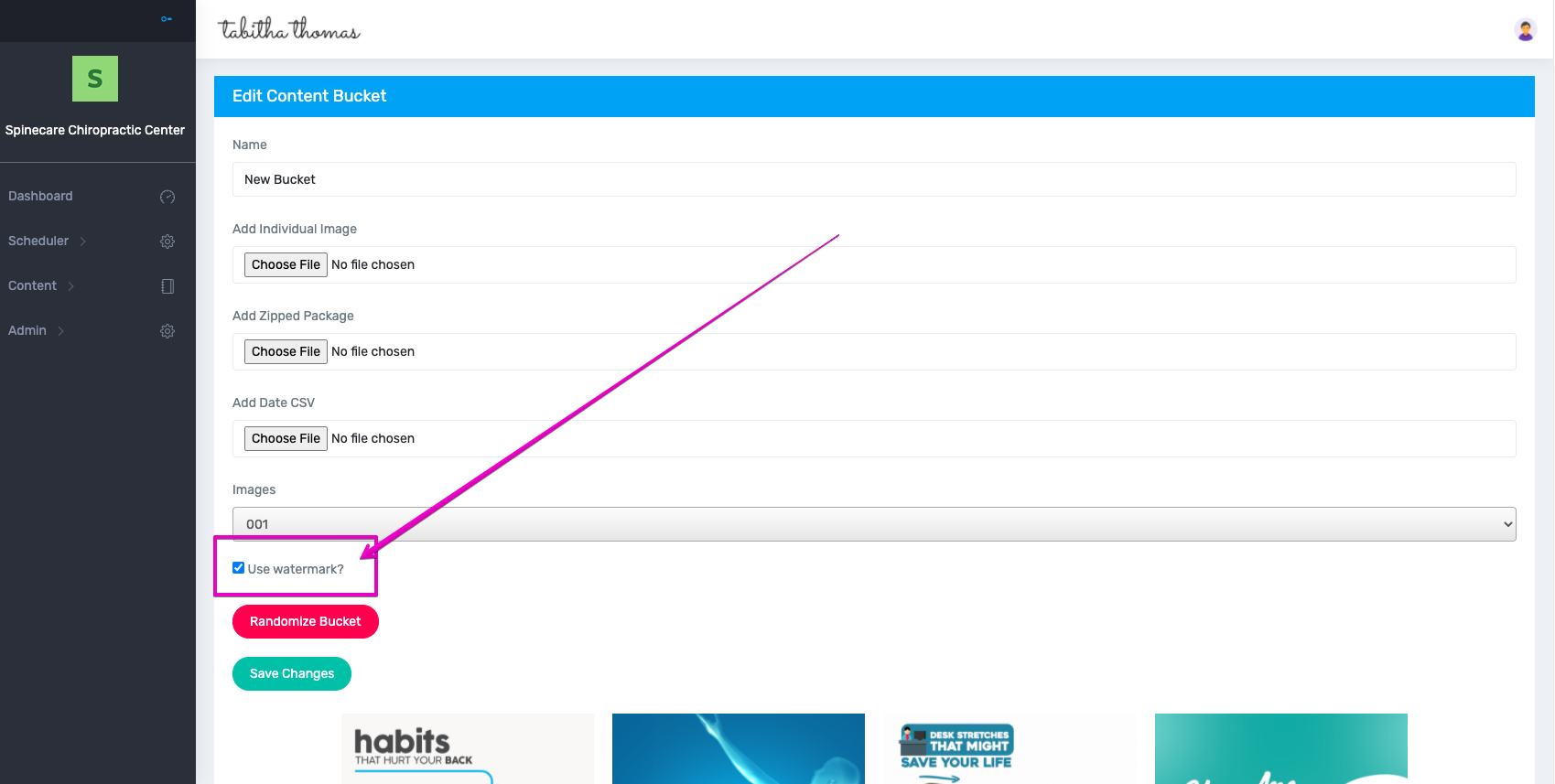
2. Inside the Scheduler
To Schedule New Rotation Based Content:
Step 1: Click on the Scheduler Dashboard from the left sidebar.
Step 2: Click the Schedule New Rotation Content button.
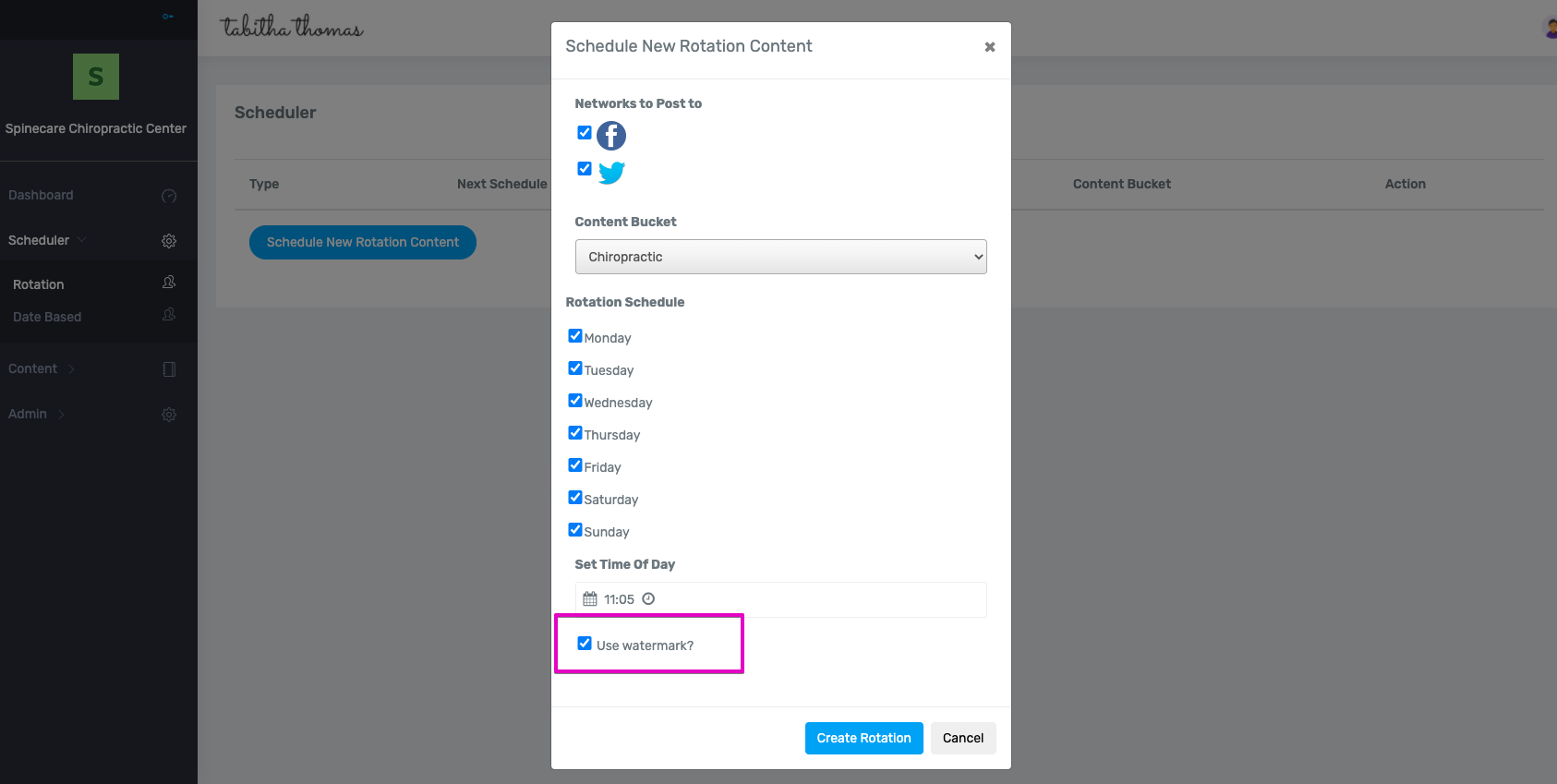
Step 3: Select your Networks, Select your Bucket, Select your Dates, Select your Time of Day and then Click on the Watermark button and hit Create Rotation.
To edit an already established rotation schedule:
Step 1: Click on the dropdown next to the schedule you are wanting to add watermarks to and choose Edit.
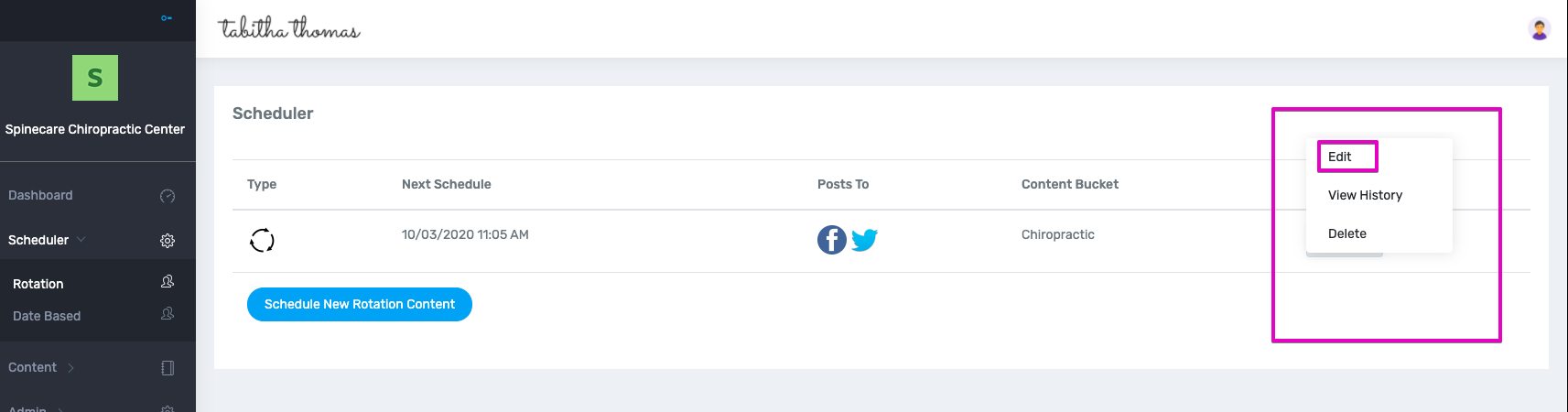
Step 2: Select the Use watermark button.
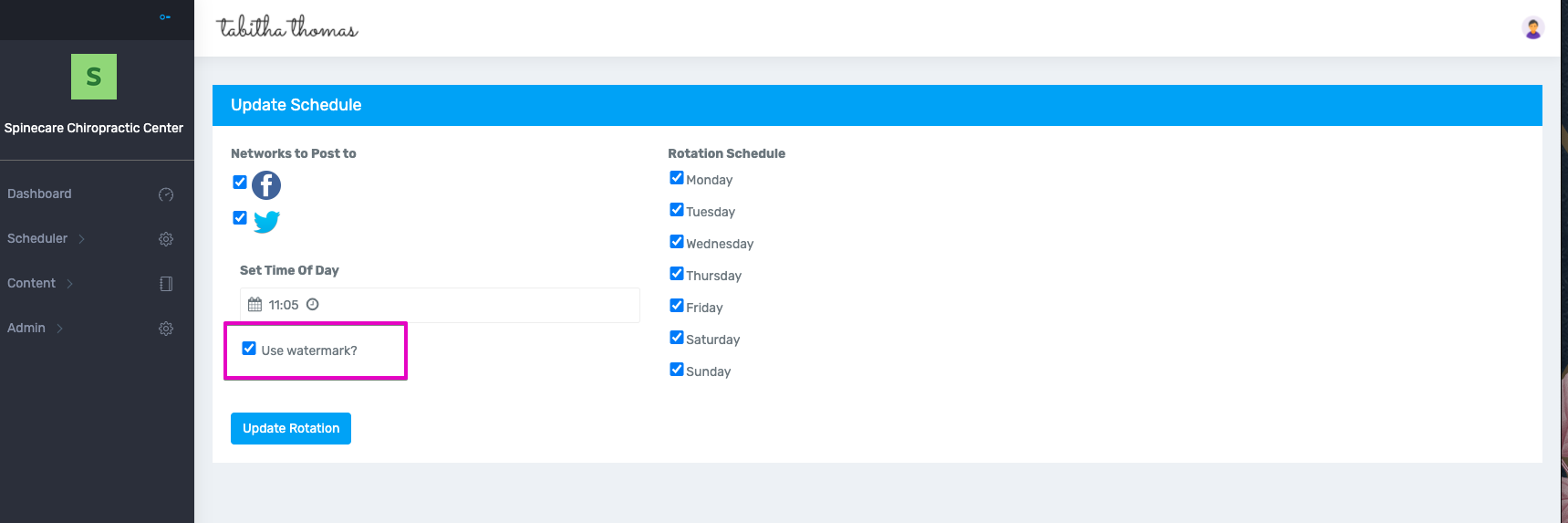
To Add a Watermark to a New Date-Based Schedule:
Step 1: Select Date Based under the Schedule Dashboard.
Step 2: Click on the Schedule Single Post button.
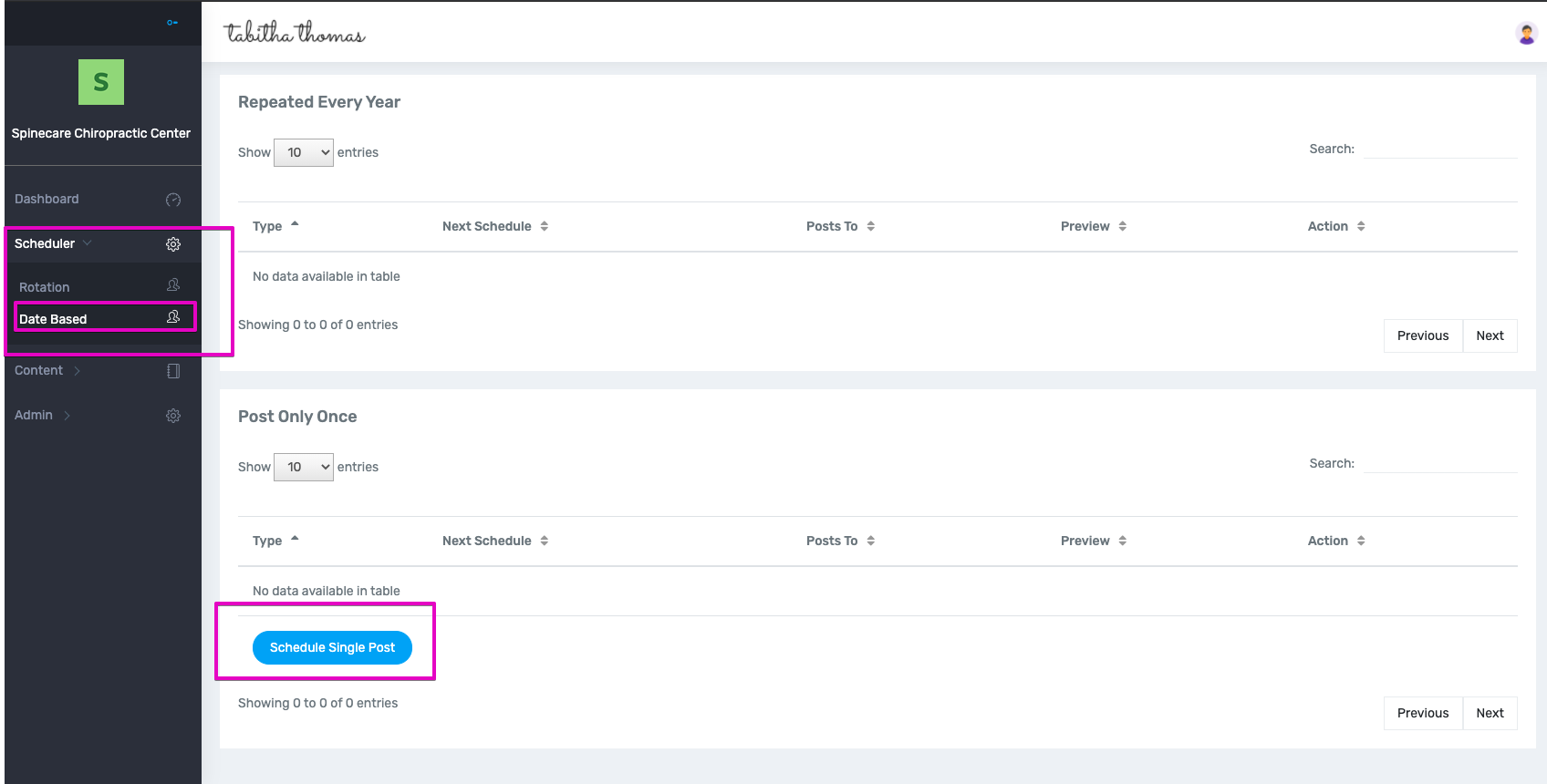
Step 3: Select the Networks, select the Content Bucket, select the Image, Set the Date and Time, Select if it will post each year on the same date and time, click on the Use Watermark button.
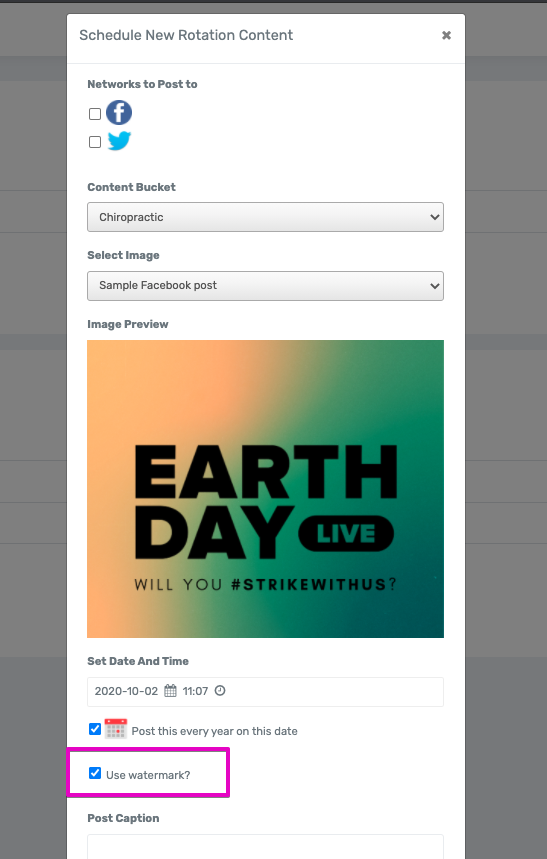
To add a Watermark to an established Date Based Post:
Step 1: From the schedule dashboard select date based.
Step 2: Choose which post you are wanting to add a watermark to by selecting Edit from the dropdown.
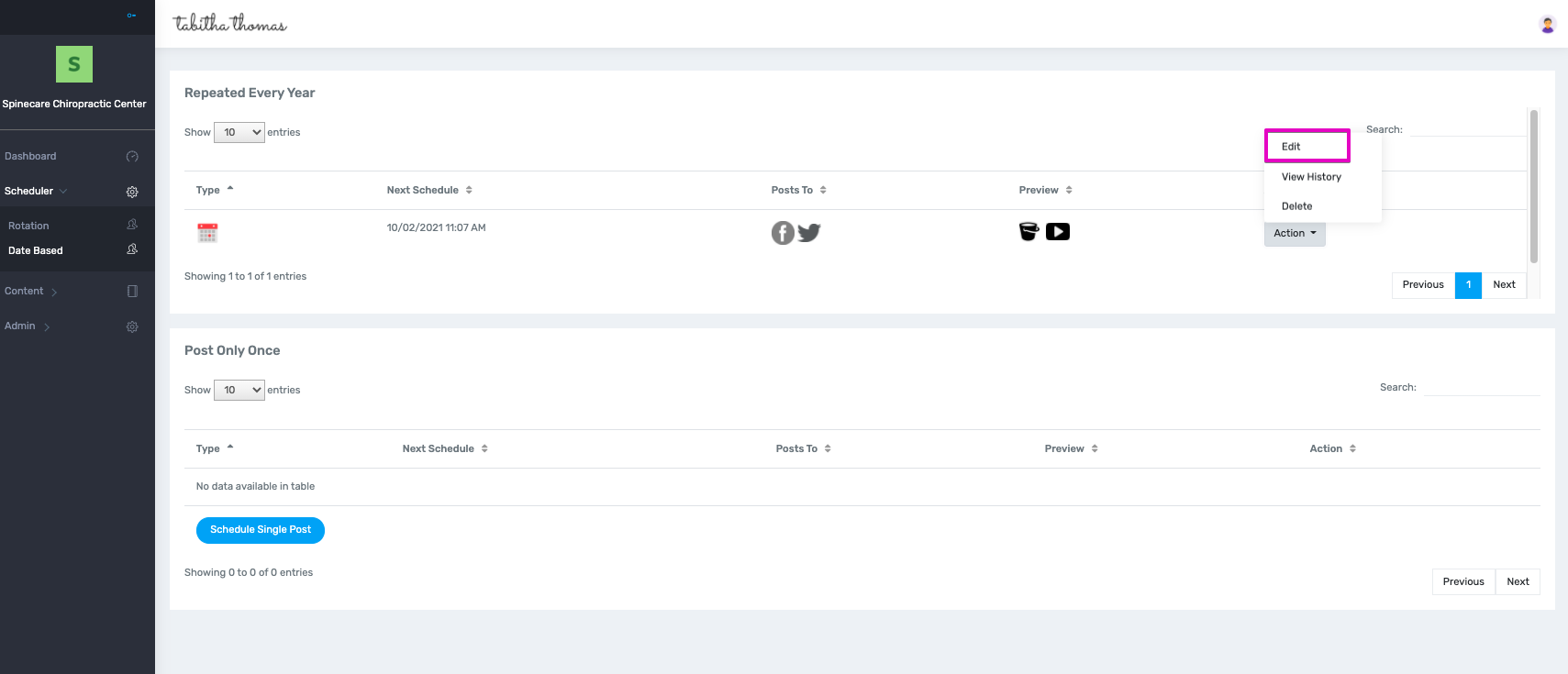
Step 3: Click on the box to Use Watermark.