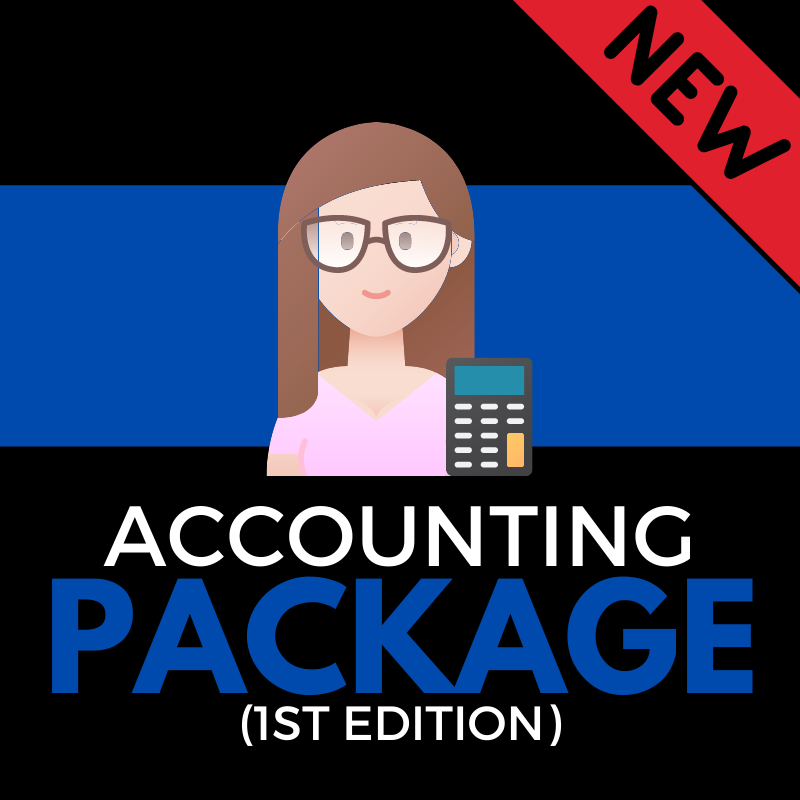
Social Rotation has recently made changes to the Accounting Pack.
Images 27-37 had a spelling correction in the heading.
If you had already claimed the pack make sure you go into Purchased Buckets and remove the purchased bucket and then go into the MarketPlace and claim the pack again. See the video below on how to do that.
If you need any help with this please reach out to the help desk and our team will gladly walk you through it.
If you have a single location account you will
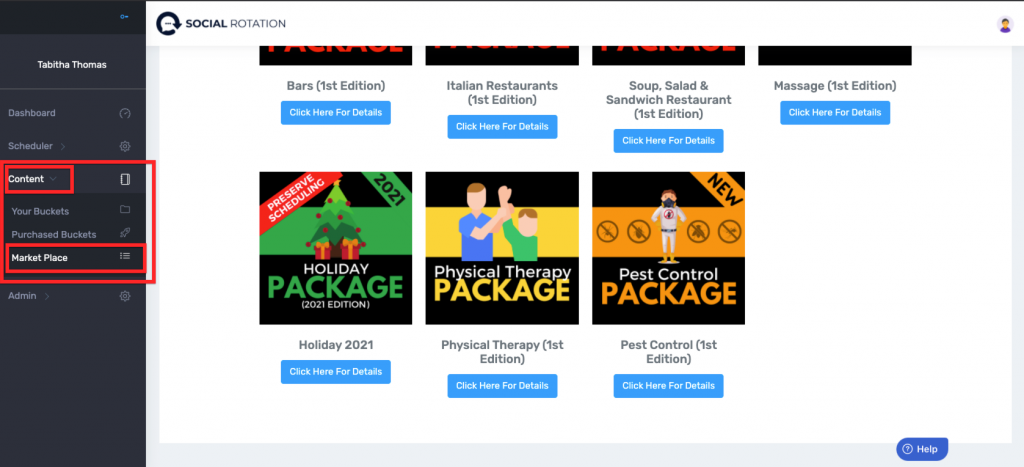
2. Scroll down to the bottom and click on 'Click Here for More Details' under the Accounting Pack.
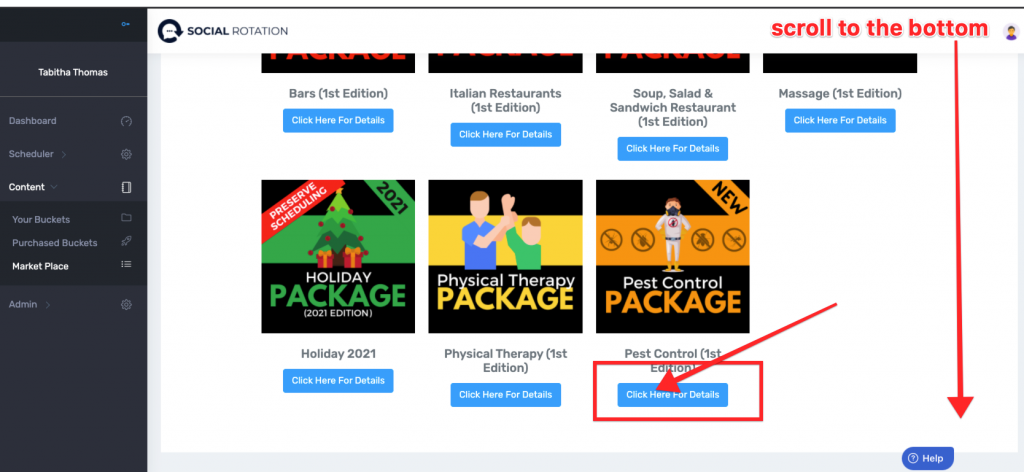
3. Click on 'Claim this Pack'
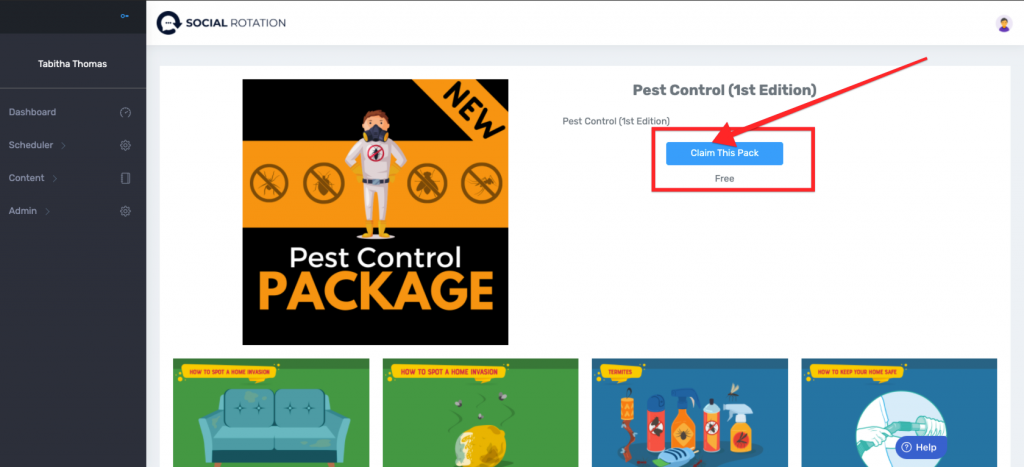
4. You will see that you have successfully purchased the pack. Now click on 'Content' and then 'Purchased Buckets'.
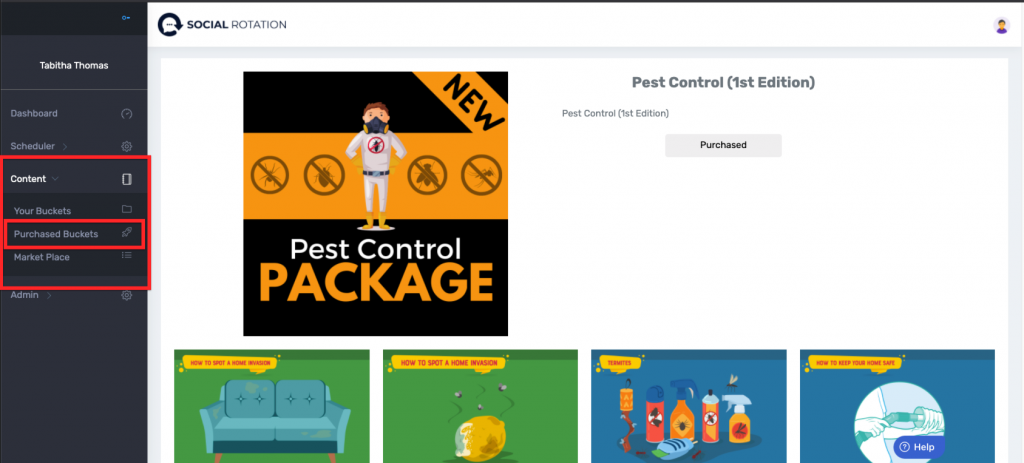
5. You will now take the content bucket from your purchased buckets and place it into Your Buckets. You will do that by selecting 'Create Bucket Ignore Scheduling'.
Preserve Scheduling only applies to date-specific content such as holidays.
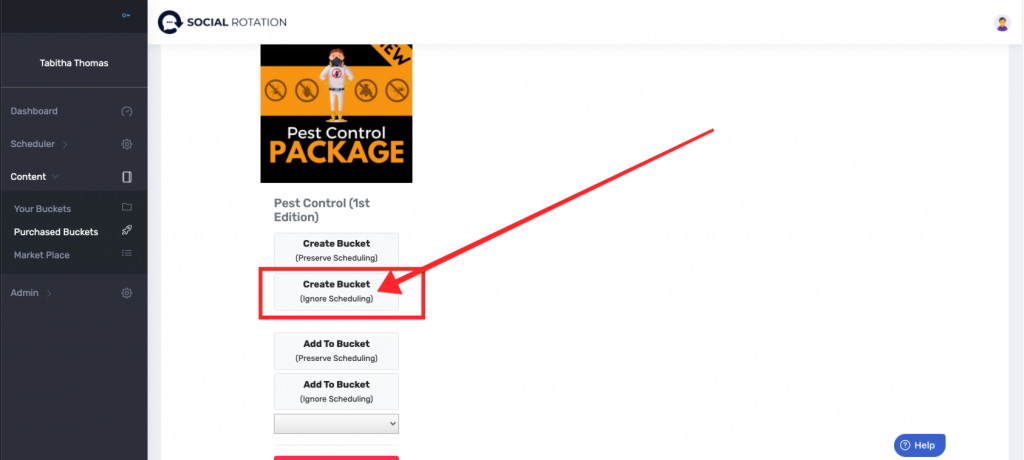
6. Now you will give this bucket a name. Choose to randomize the content if you wish (it will shuffle all content in the bucket) and then select 'Save'.
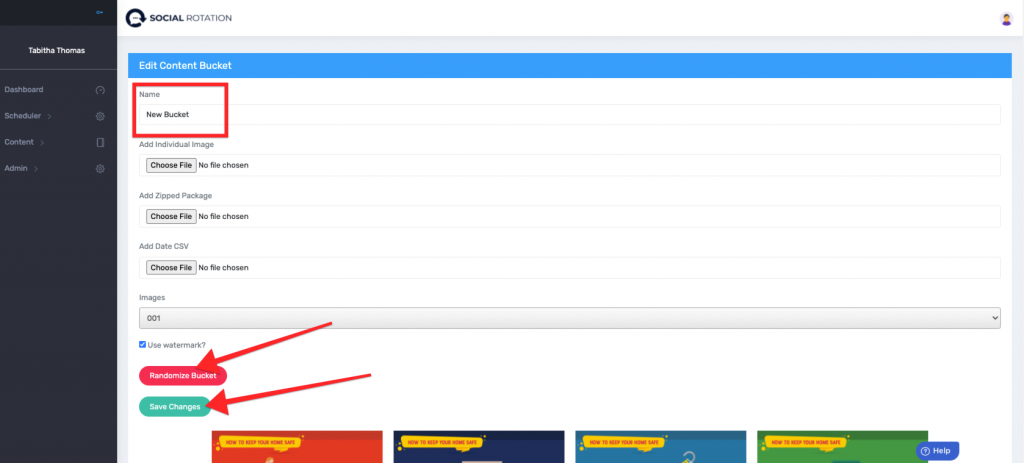
If you have a Multiple Location Account you will
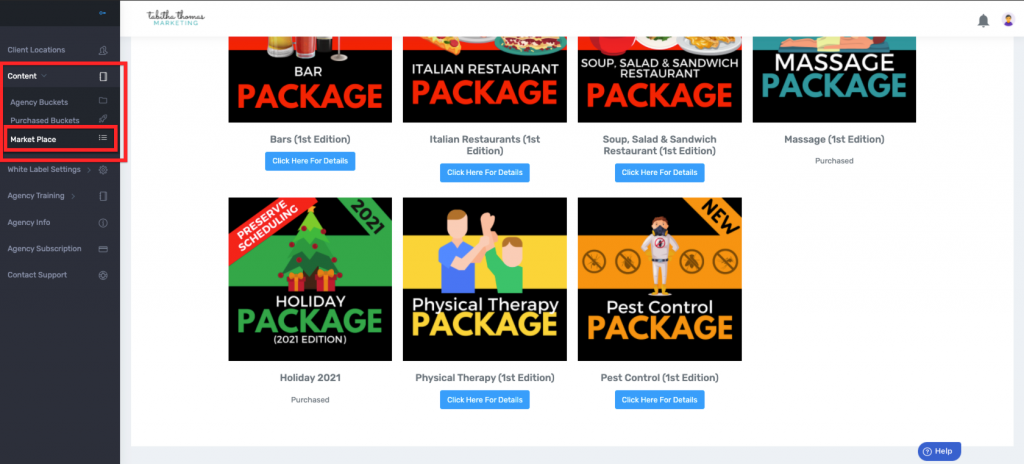
2. Scroll to the bottom and select 'Click Here for Details'.
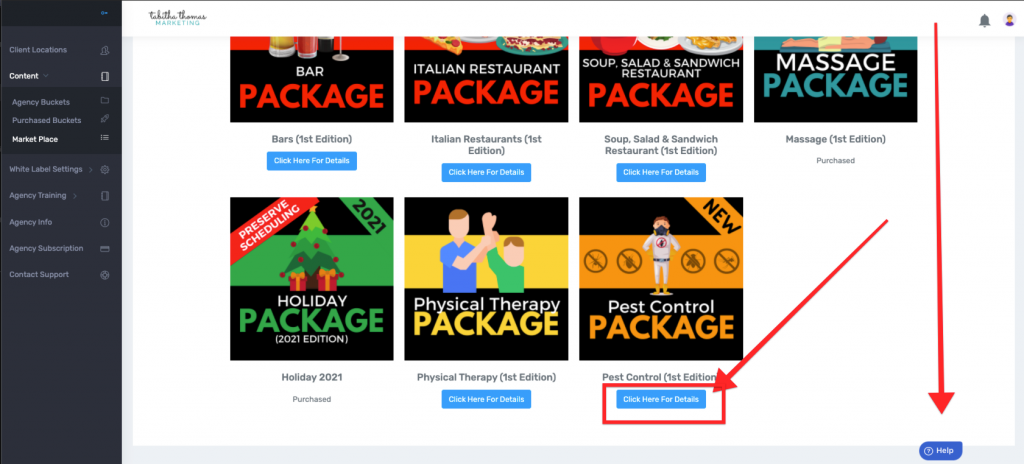
3. Select 'Click here for details'.
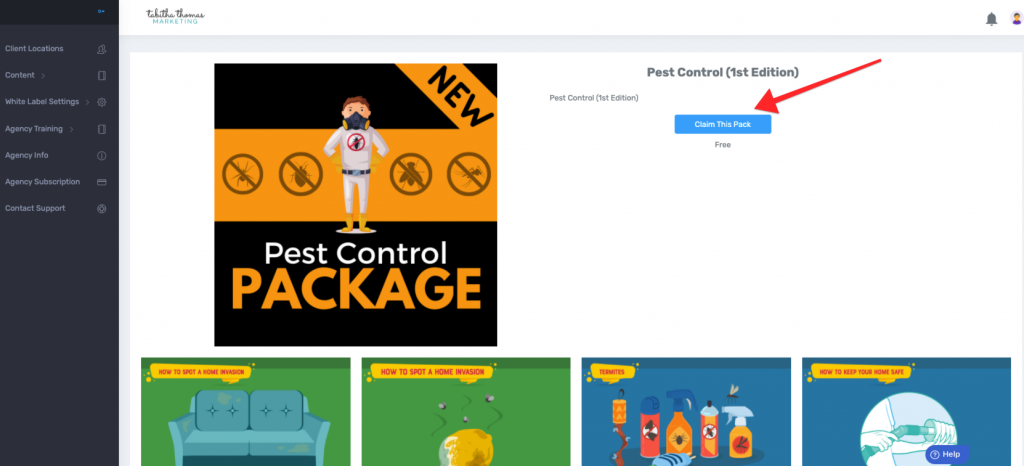
4. Click on 'Content' and then 'Purchased Buckets'. Then click on 'Create New Bucket' under the Pest Control Package.
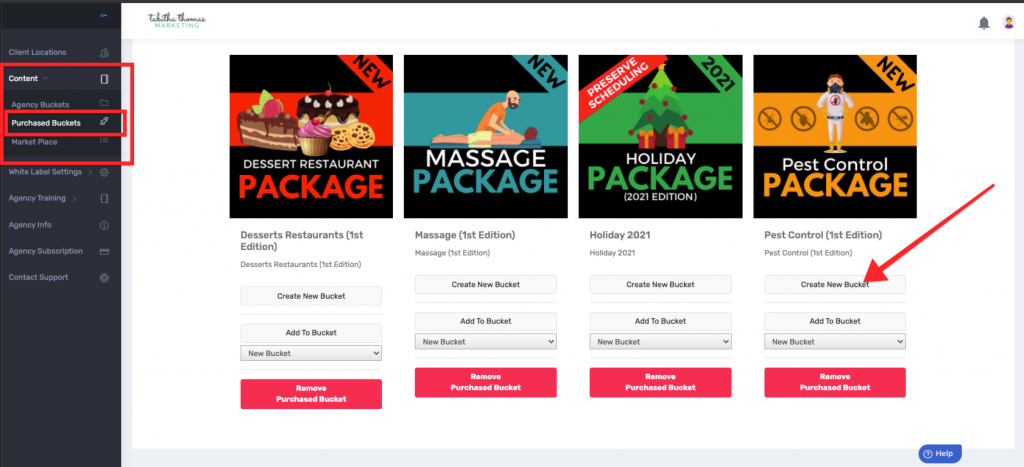
5. Select 'Okay' from the pop-up window.
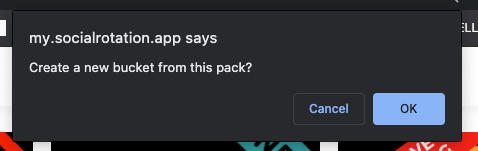
6. Create a name and description for this pack.
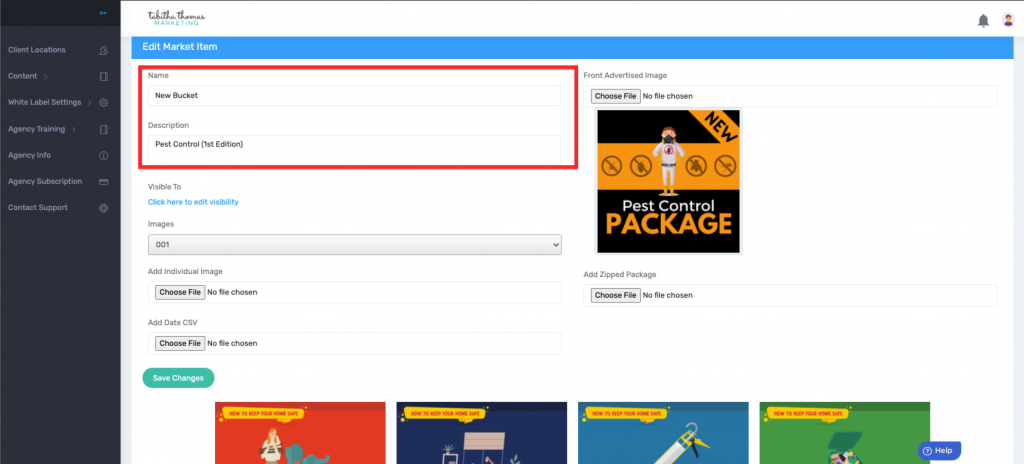
7. Choose 'Click here to Edit Visibility'. And then select which of your locations you wish to grant access to this bucket.
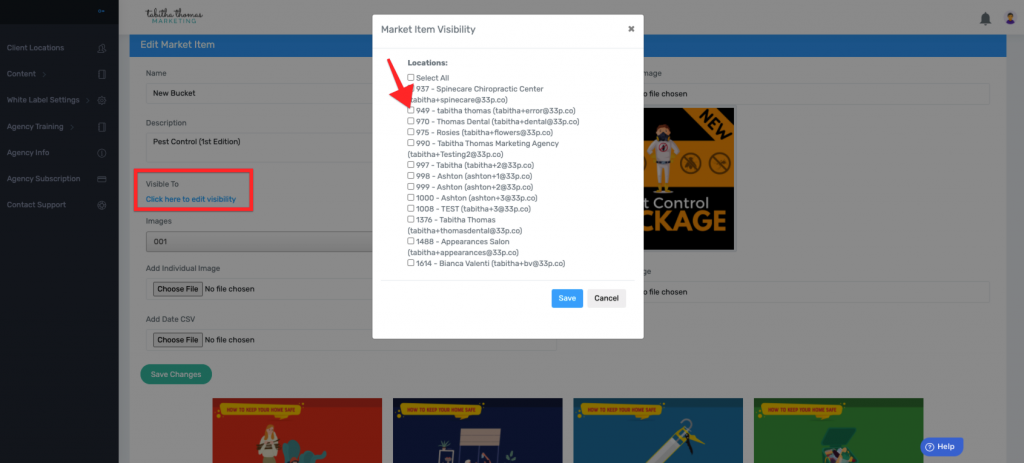
8. Then hit 'Save Changes'.
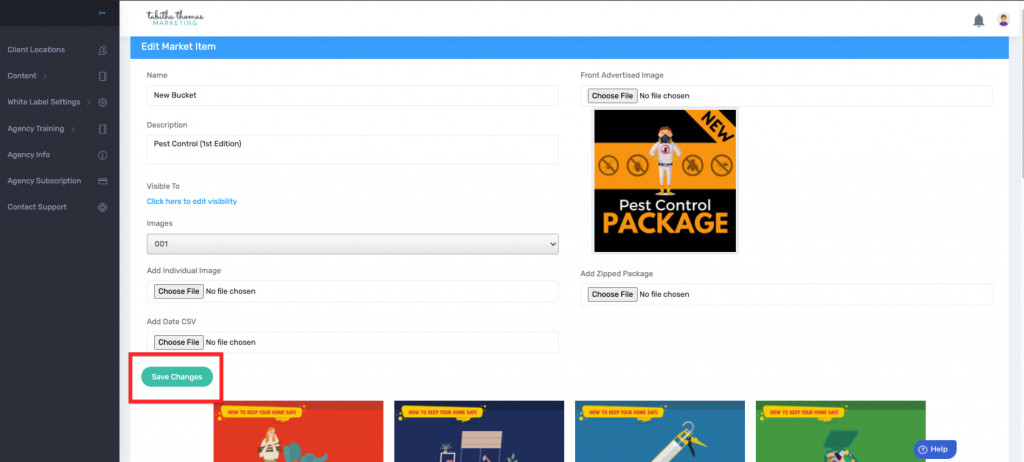
Congratulations you have successfully claimed a Pack from the Market Place.
Each and every month we release a new social pack to the Market Place. To be notified each time we release something new, sign up to get our text message notifications.
Join us every other Wednesday at 4 pm Eastern for our Q&A Call. Our team will walk you through new features, give you tips and tricks for using Social Rotation and answer any questions you may have. Register for the webinar here.
We are excited to give you another custom content pack.
This Mini Pack gives you 50+ custom-created content for promoting Acupuncturists
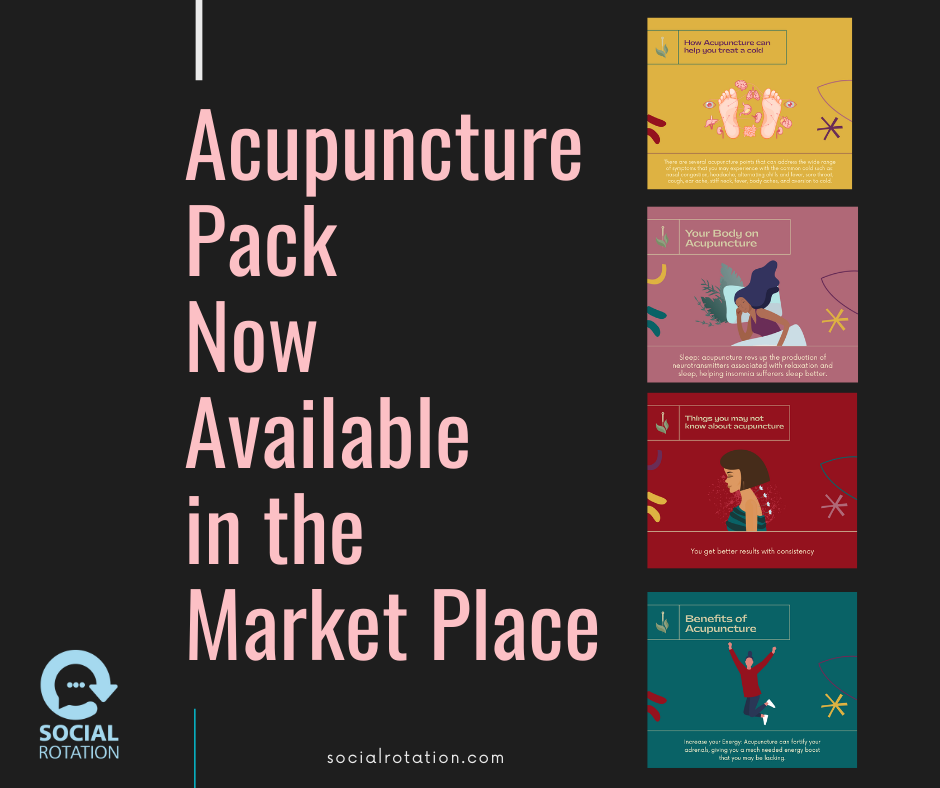
This pack is designed to promote Acupuncturists.
You will find posts with
And with the addition of this new pack, we now have over 5,600 custom-designed content pieces in a variety of different niches. Click here for a list of all of our current niches with available custom content.
Follow the training video below and we have step-by-step documentation here.
If you are an Agency follow this training video or if you prefer step-by-step documentation you can find that here.
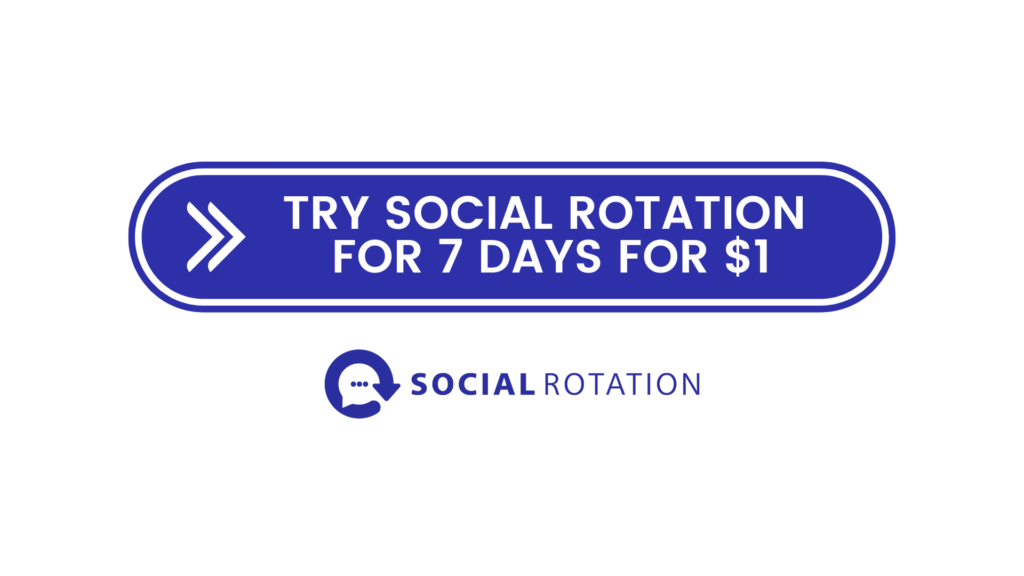
We are excited to give you another custom content pack.
This Mini Pack gives you 60+ custom-created content for promoting your local community.
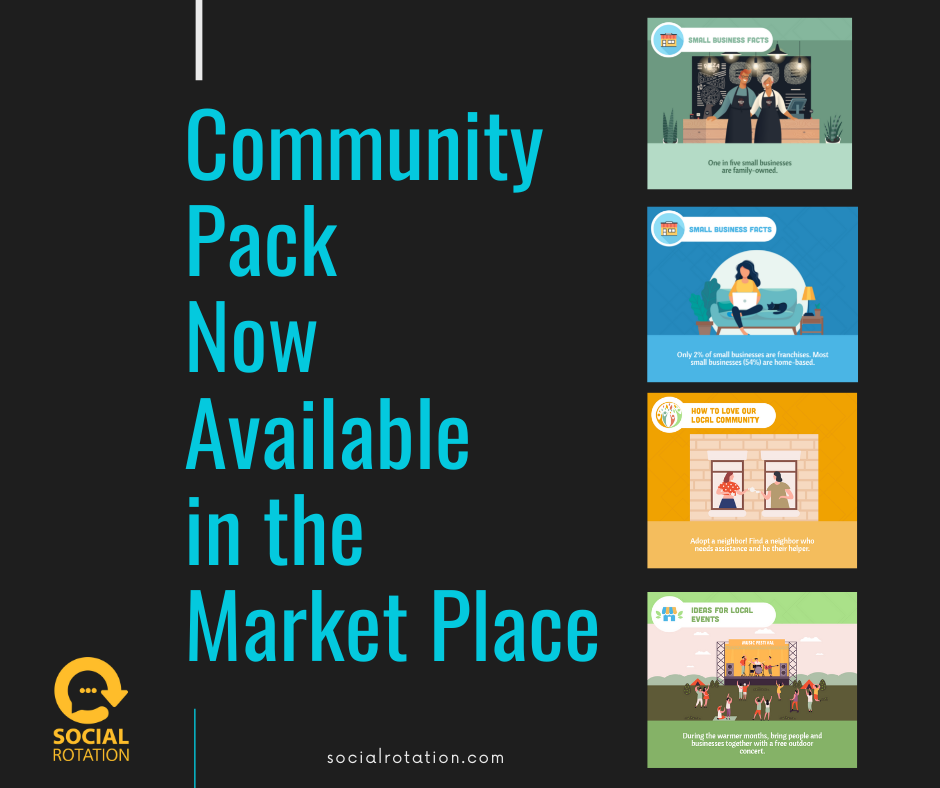
This pack is designed to promote your local community.
You will find posts with
This is a great pack for any business that loves its local community.
And with the addition of this new pack, we now have over 5,600 custom-designed content pieces in a variety of different niches.
Follow the training video below and we have step-by-step documentation here.
If you are an Agency follow this training video or if you prefer step-by-step documentation you can find that here.
Join us each week on Wednesdays at 4 pm Eastern for our Weekly Q&A Call. Our team will walk you through these features, give you tips and tricks for using Social Rotation and answer any questions you may have. Register for the webinar here.
We are excited to give you another custom content pack.
This Pack gives you 180 custom-created content for Martial Arts Businesses.
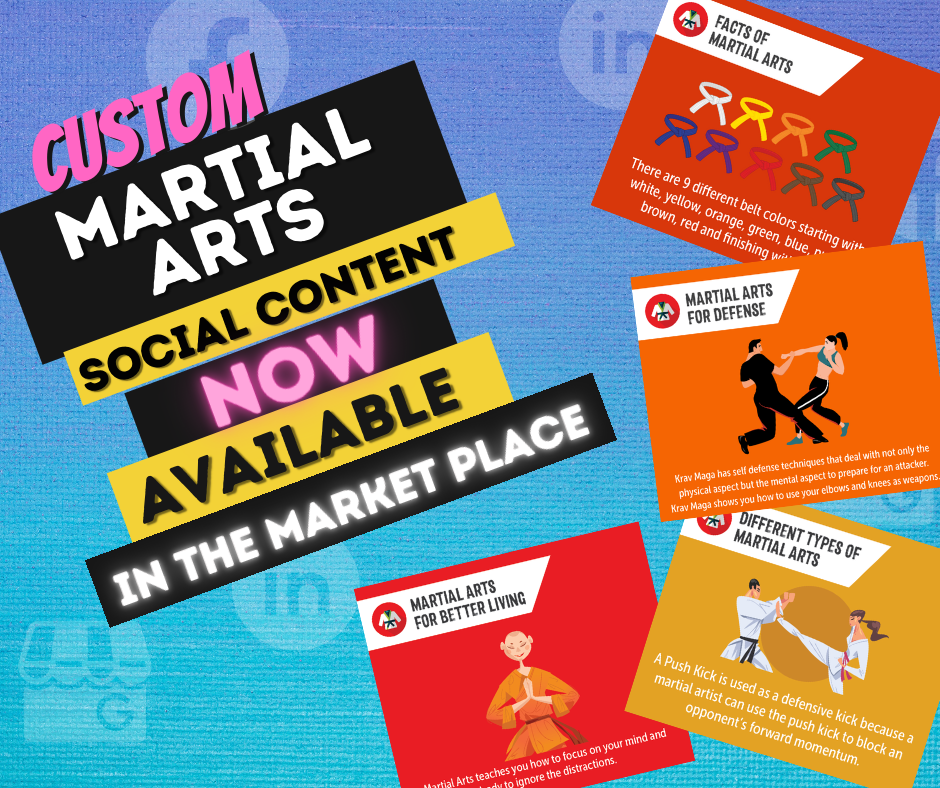
And with the addition of this new pack, we now have over 5,550 custom-designed content pieces in a variety of different niches.
Follow the training video below and we have step-by-step documentation here.
If you are an Agency follow this training video or if you prefer step-by-step documentation you can find that here.
Join us each week on Wednesdays at 4 pm Eastern for our Weekly Q&A Call. Our team will walk you through these features, give you tips and tricks for using Social Rotation and answer any questions you may have. Register for the webinar here.
https://vimeo.com/manage/videos/532008521
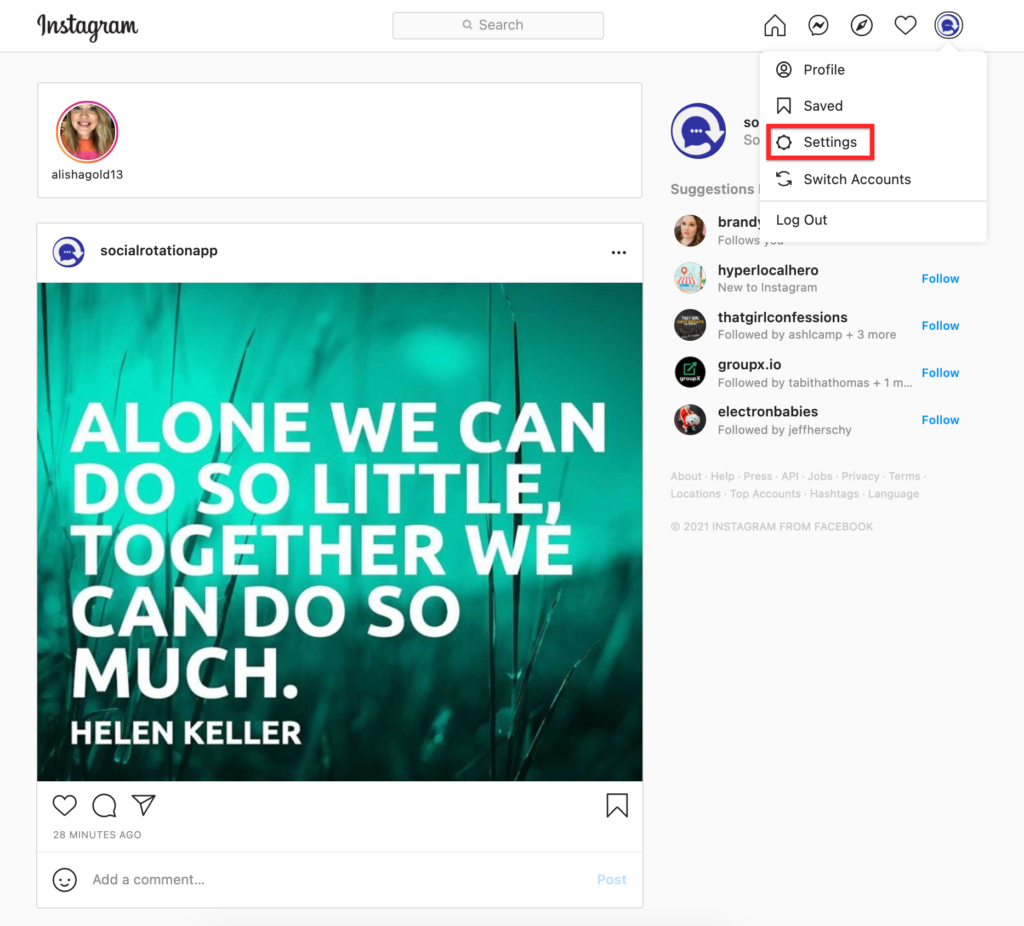
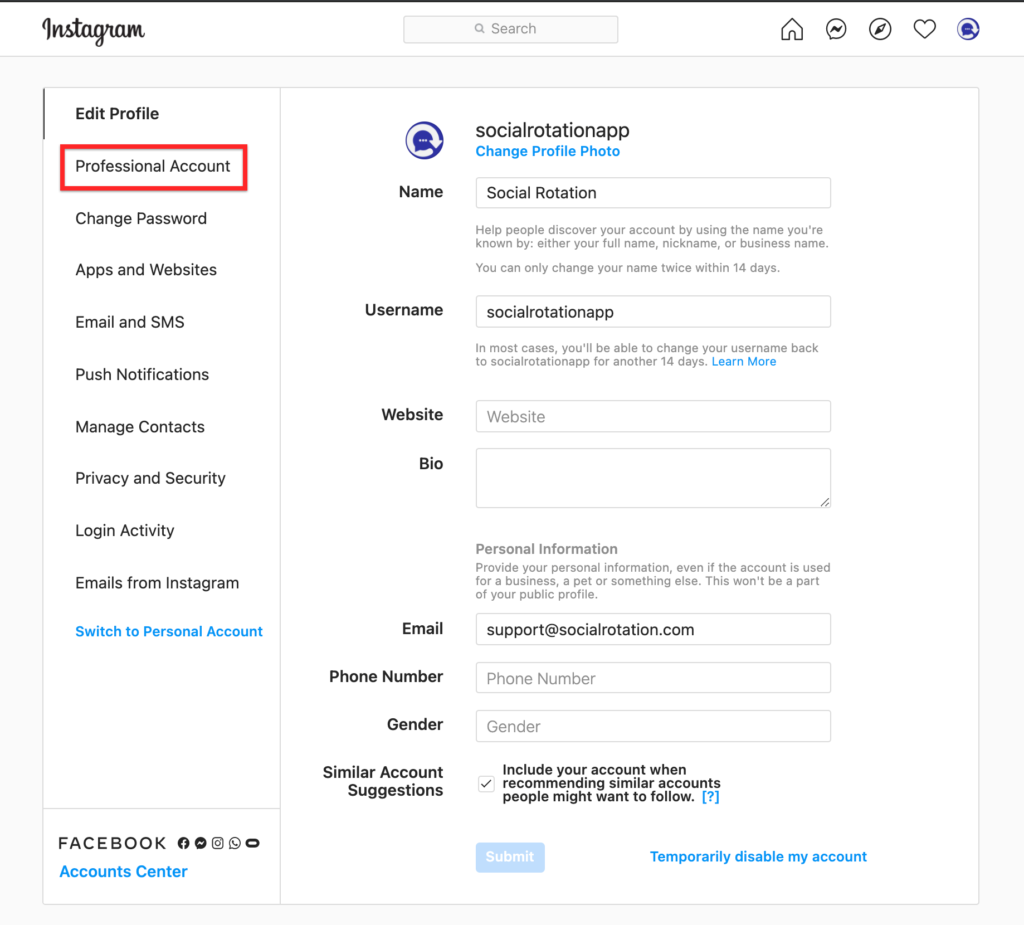
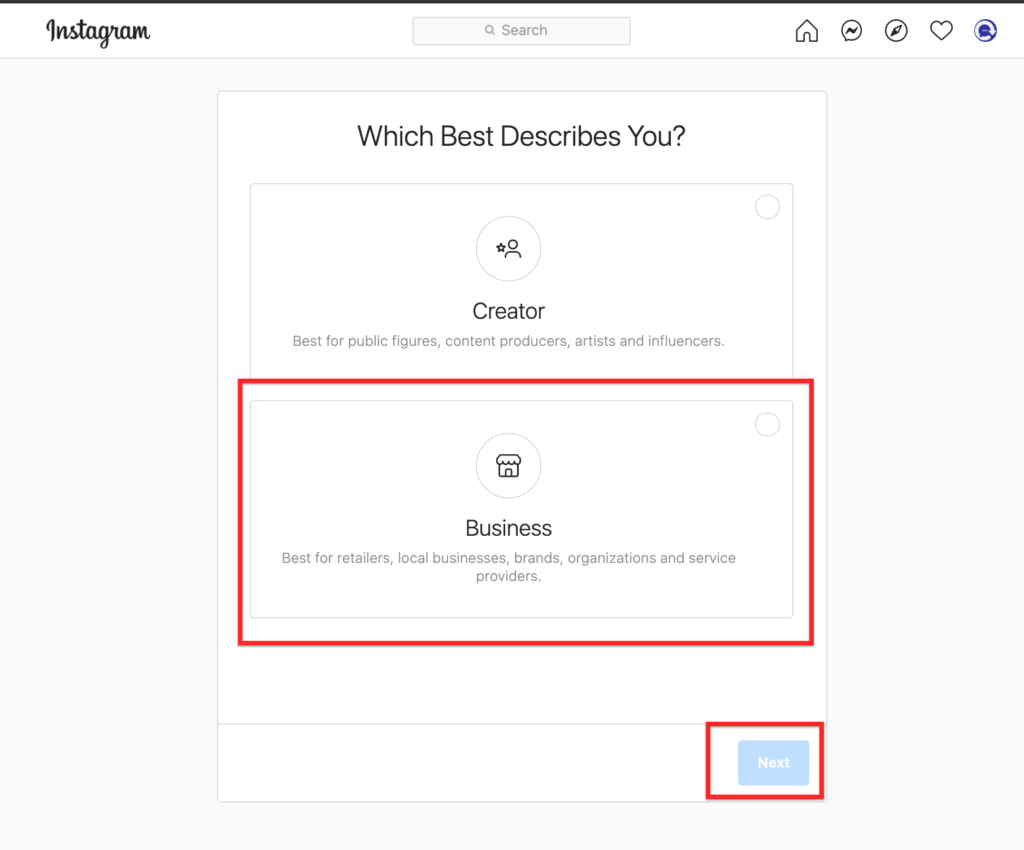
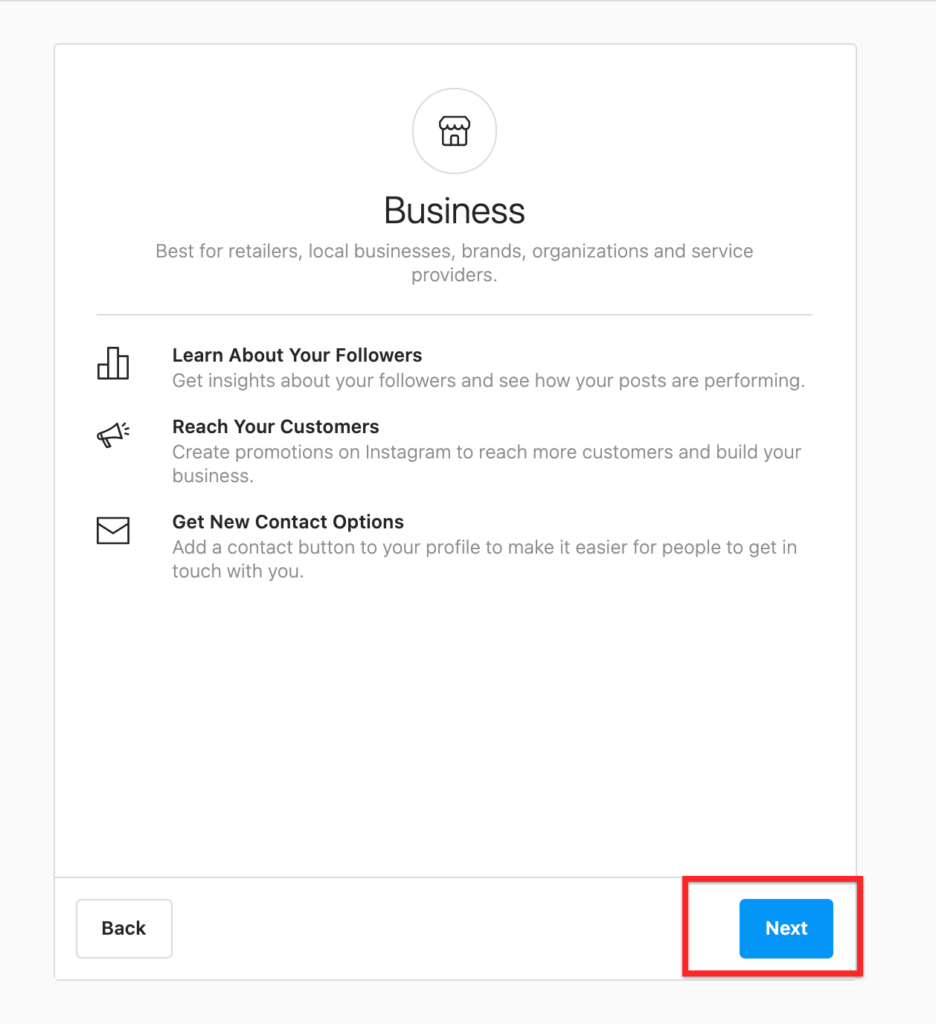
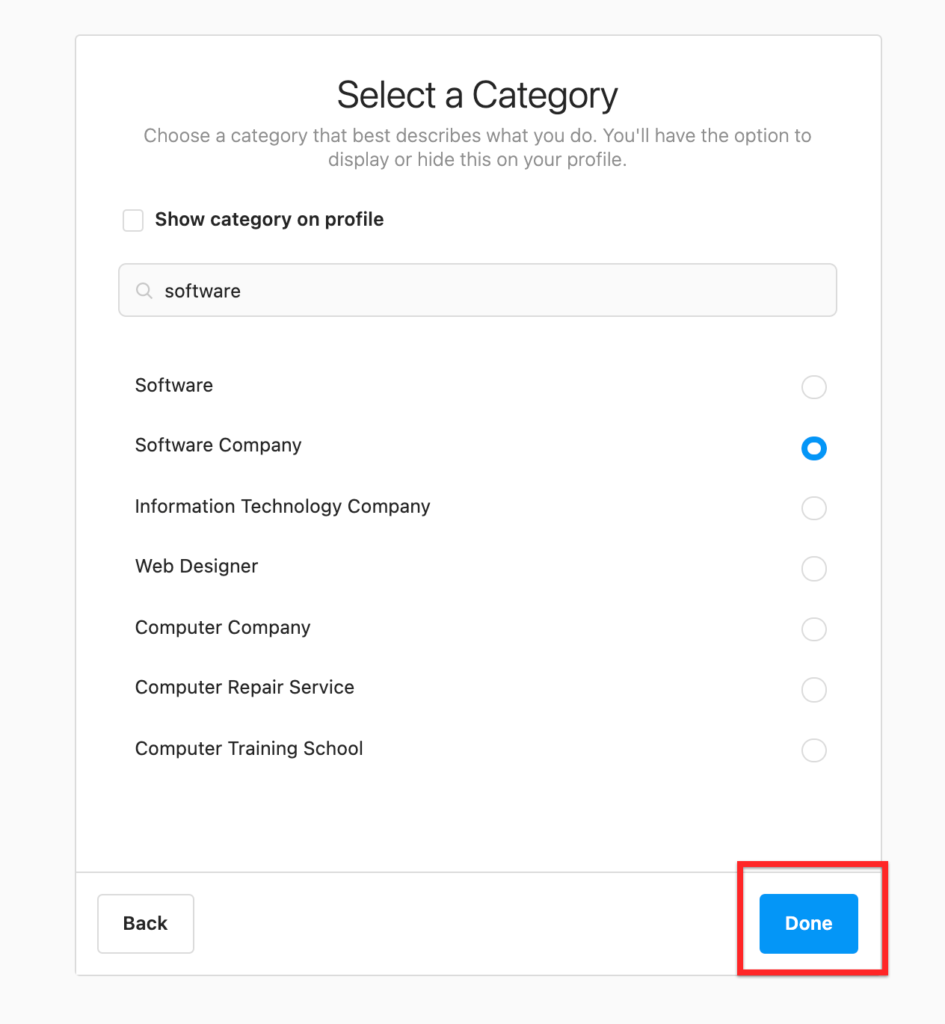

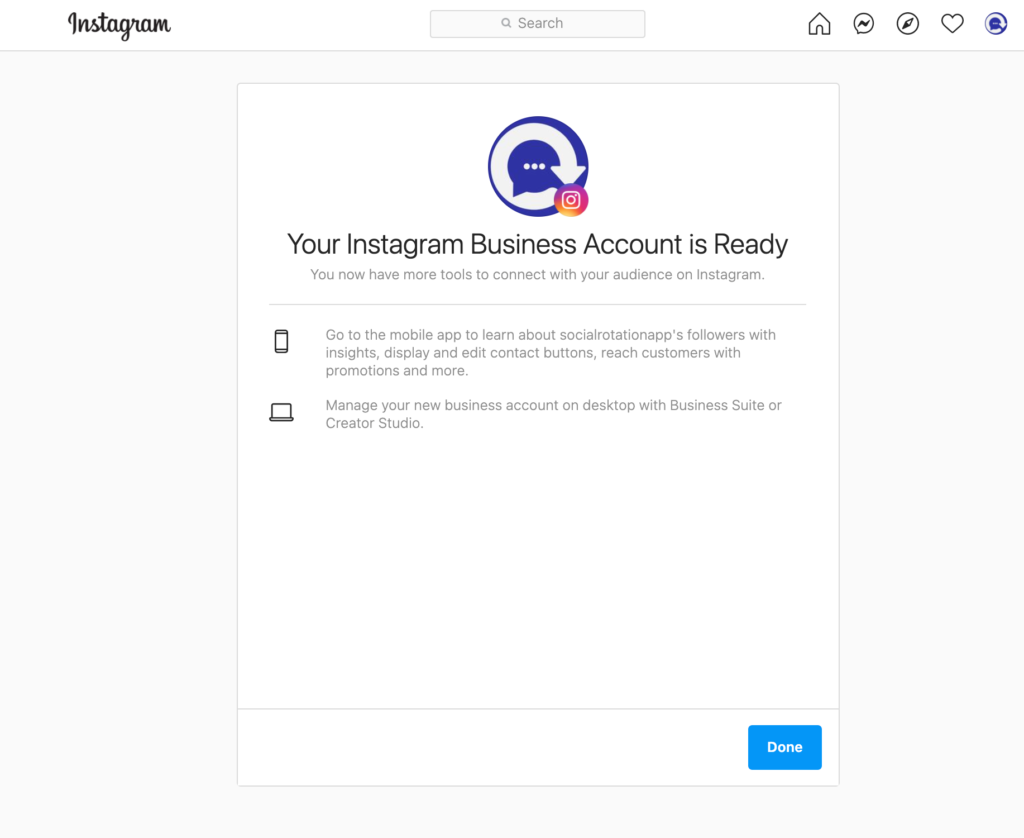
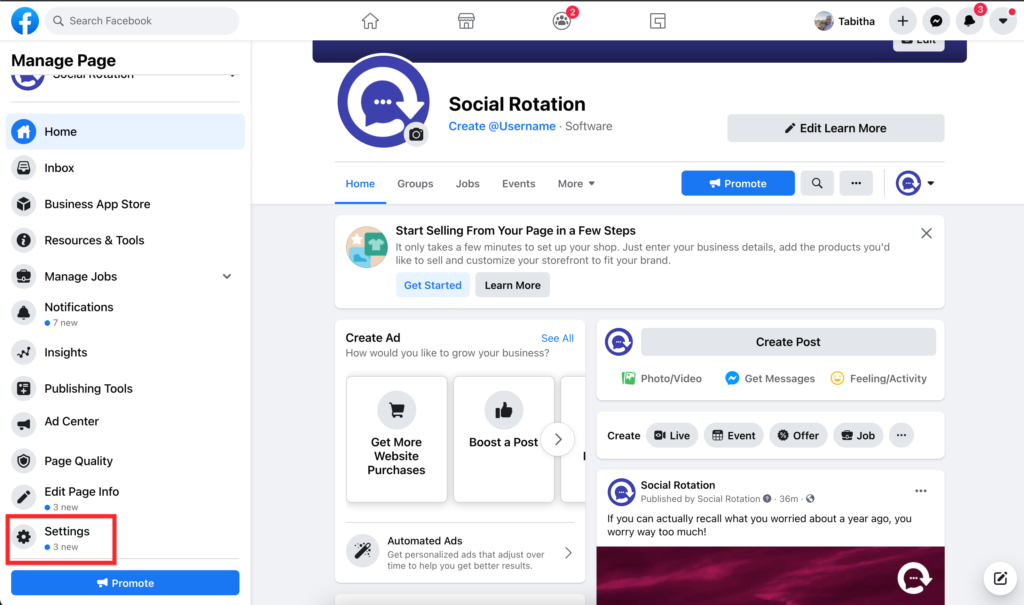
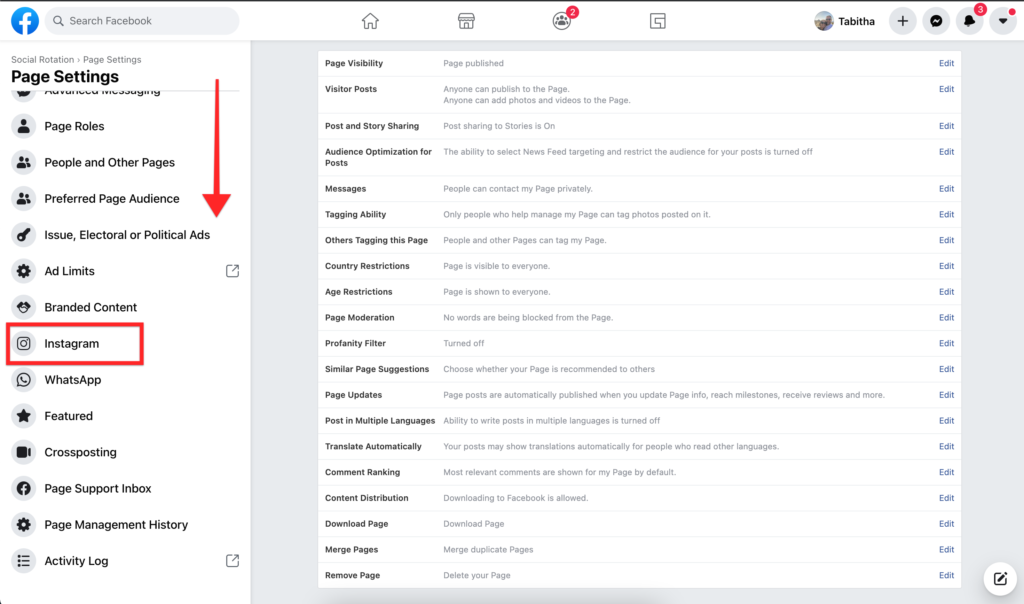
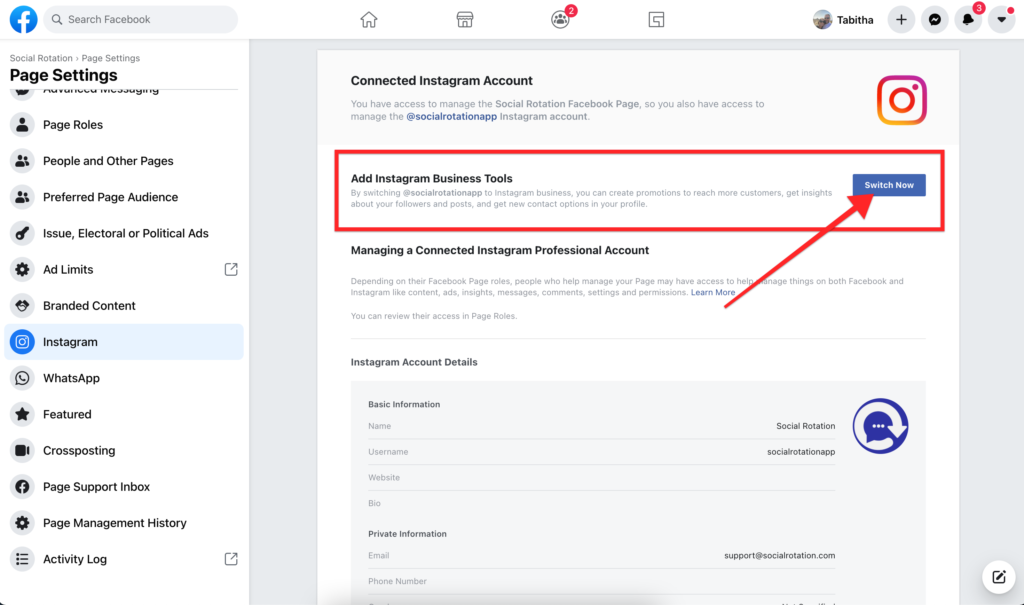
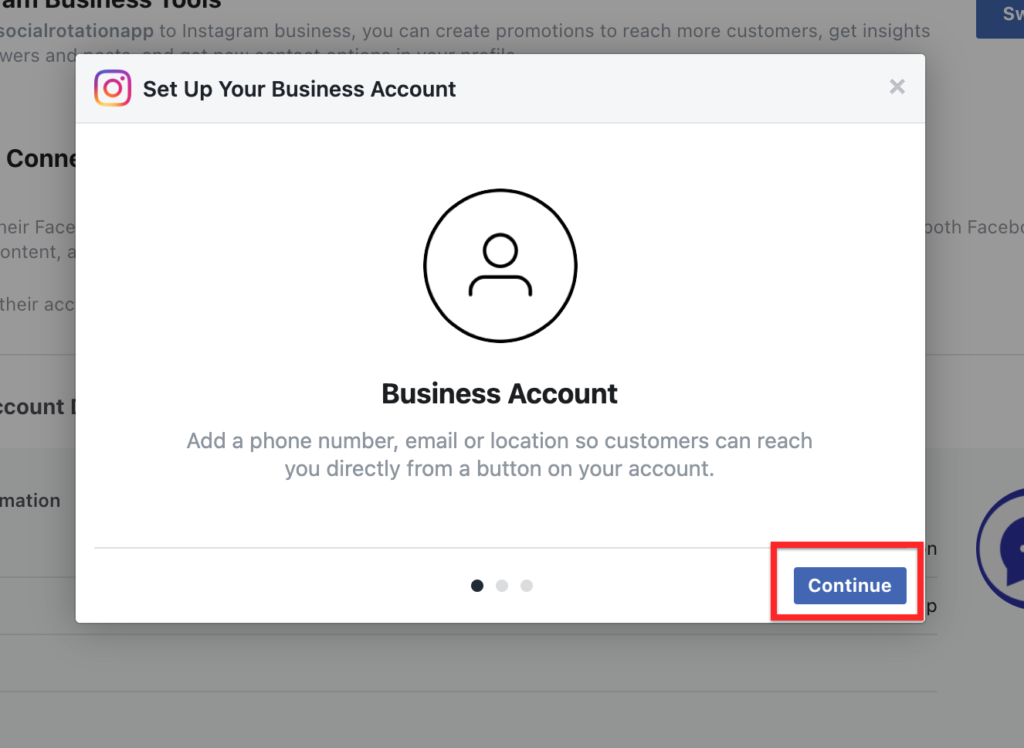
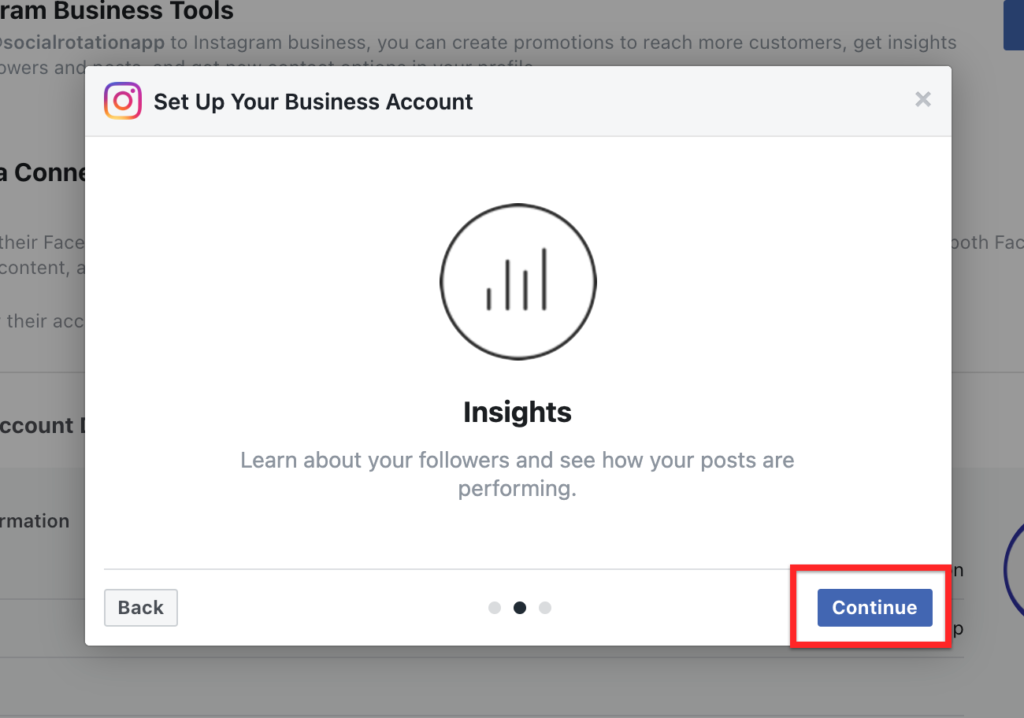
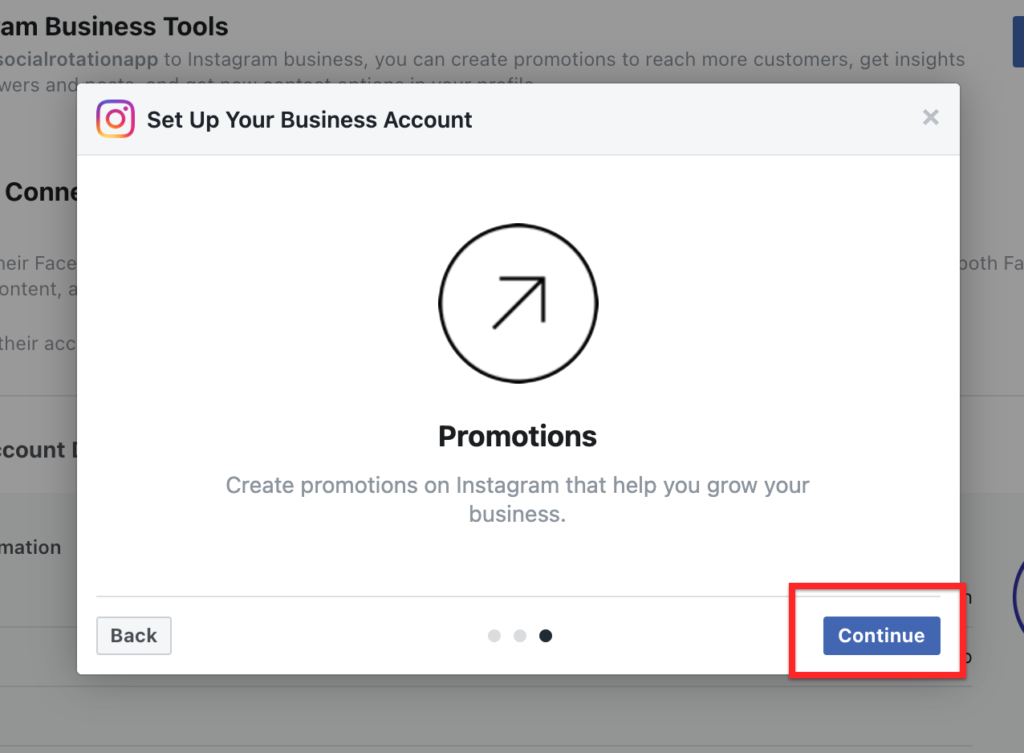
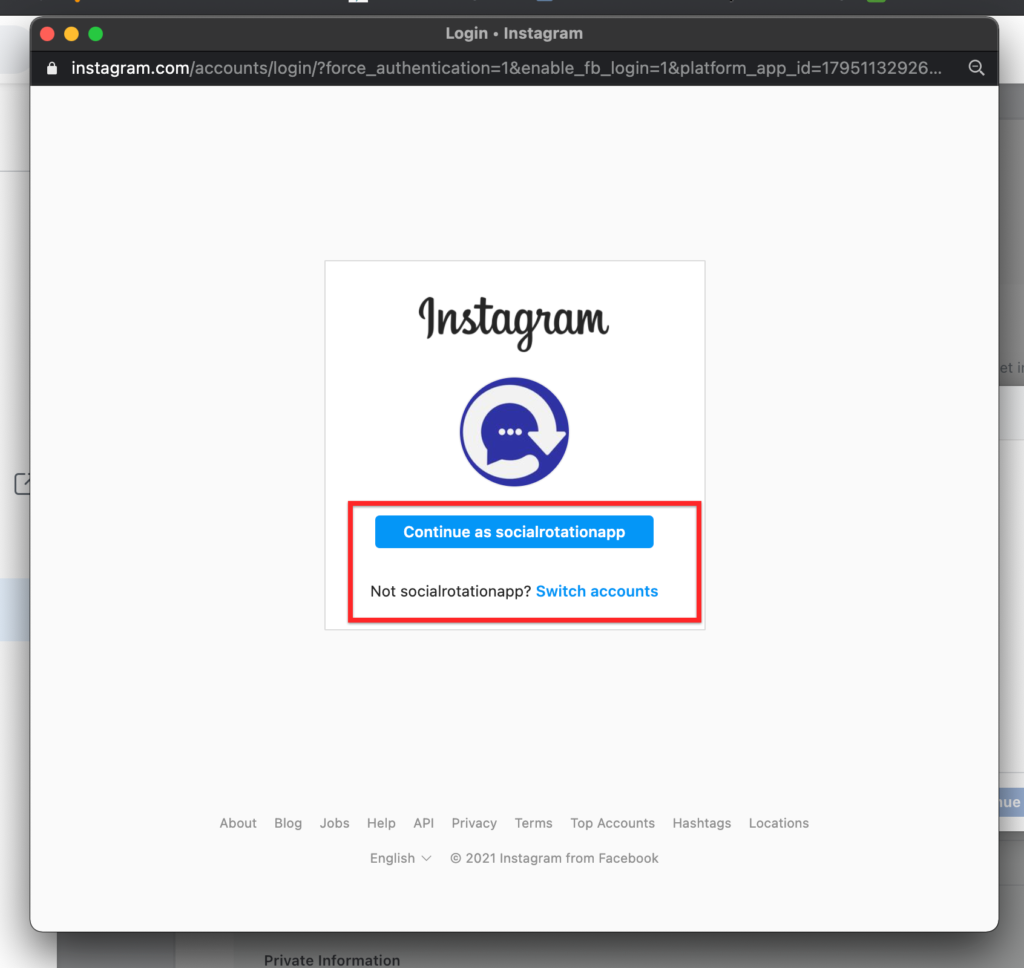
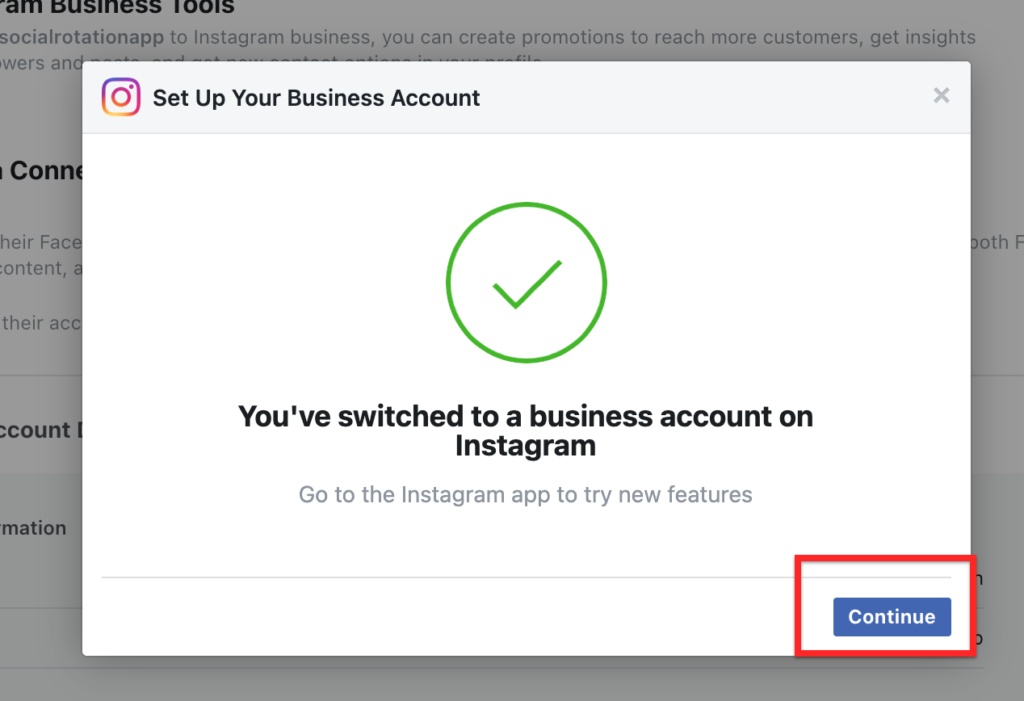
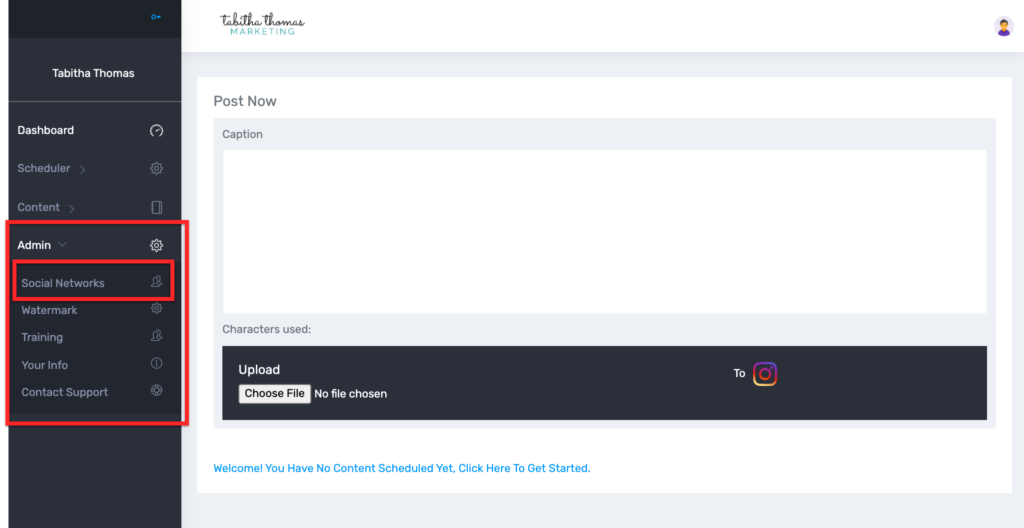
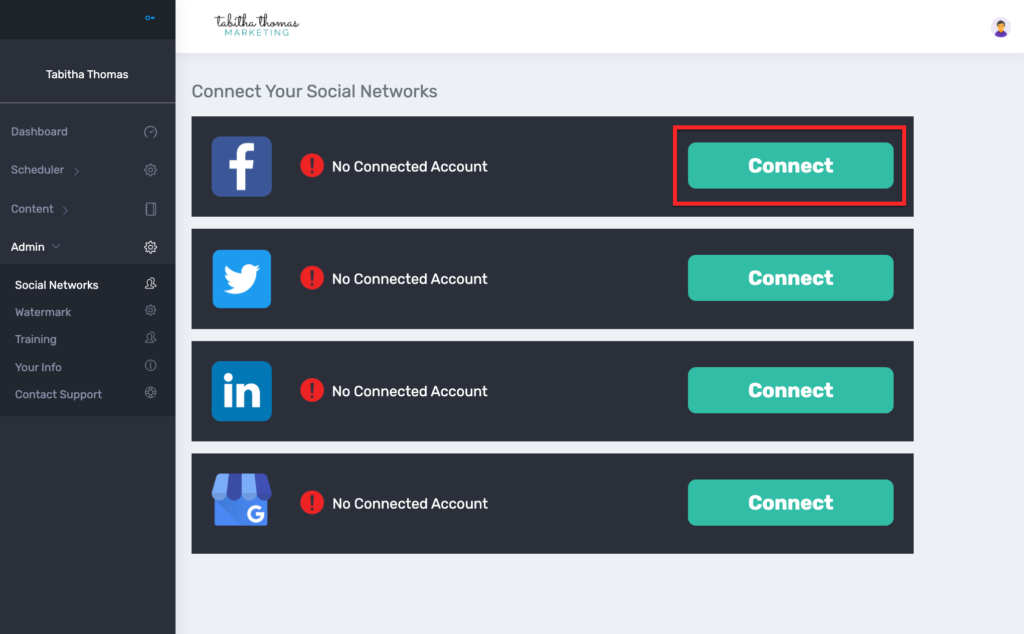
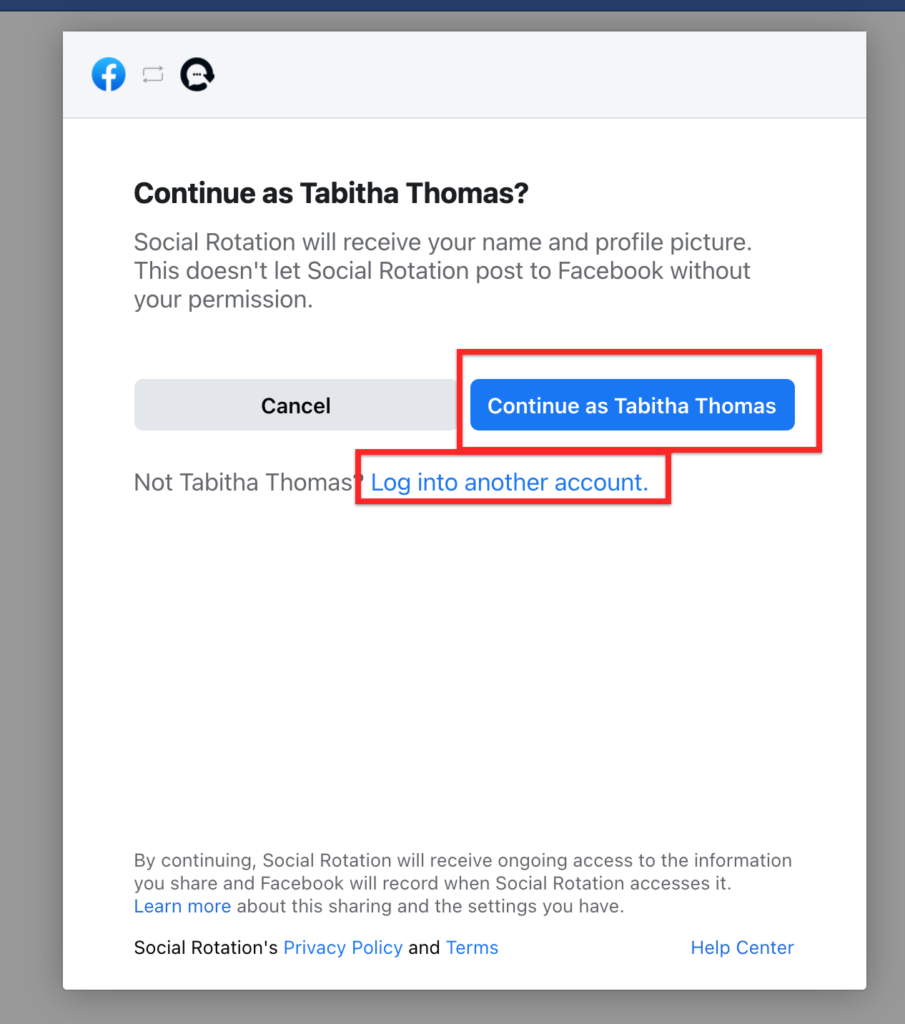
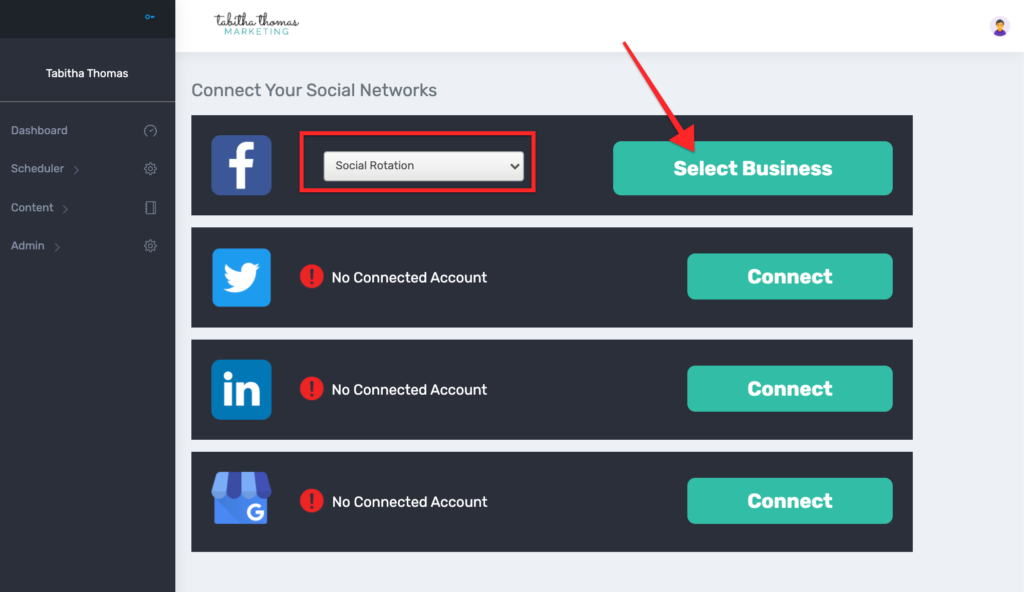
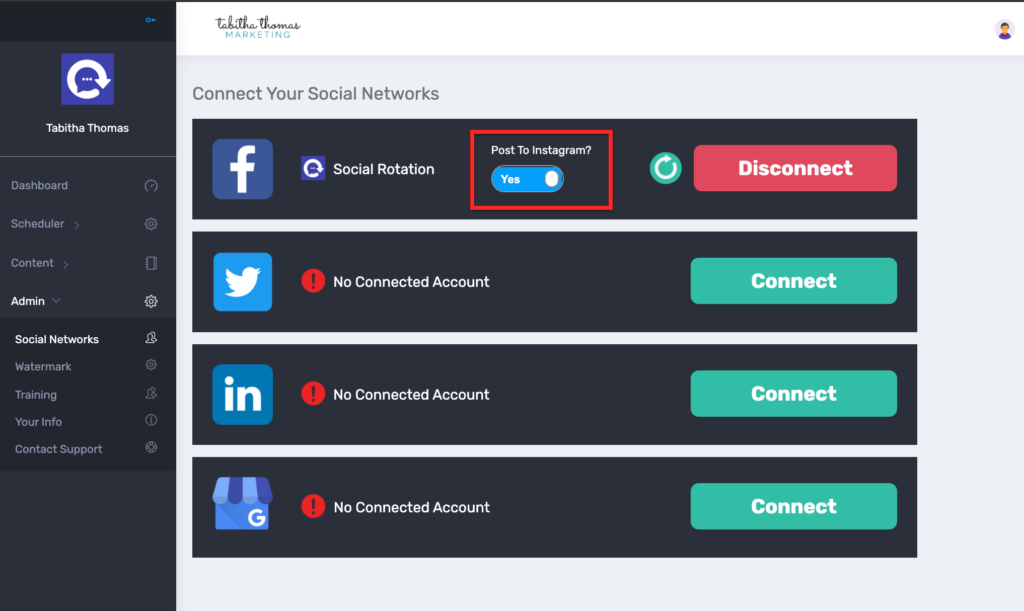
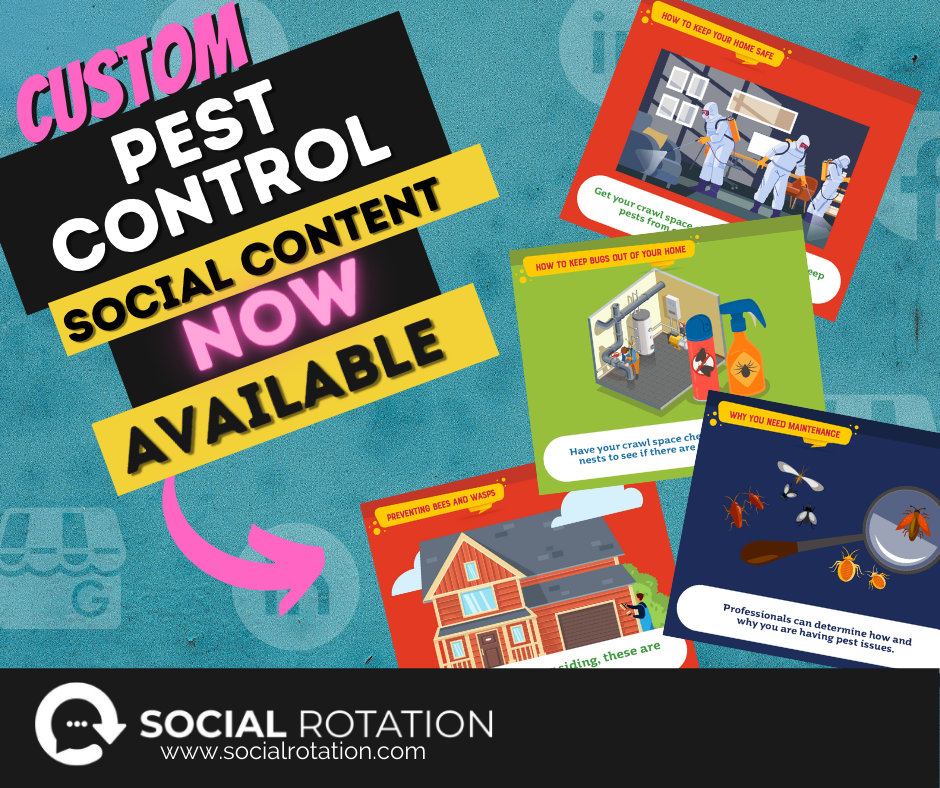
This month the featured content pack we released was for Pest Control businesses. You will find 181 custom-designed posts with information, tips, and tricks for homeowners to use to keep pests from their home or when they should call in the professionals.
If you have a pest control business or are an agency that helps small businesses, you will find this social pack perfect for getting great content out to your audience.
If you have a single location account you will
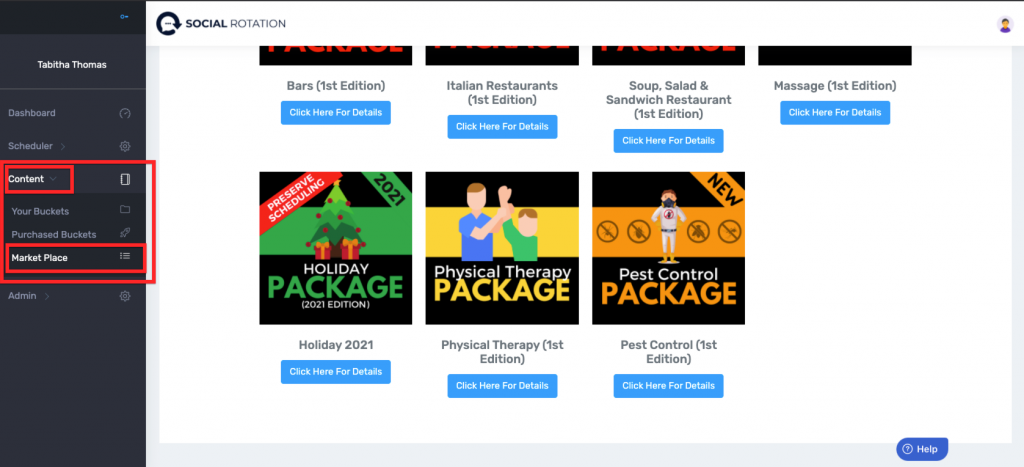
2. Scroll down to the bottom and click on 'Click Here for More Details'.
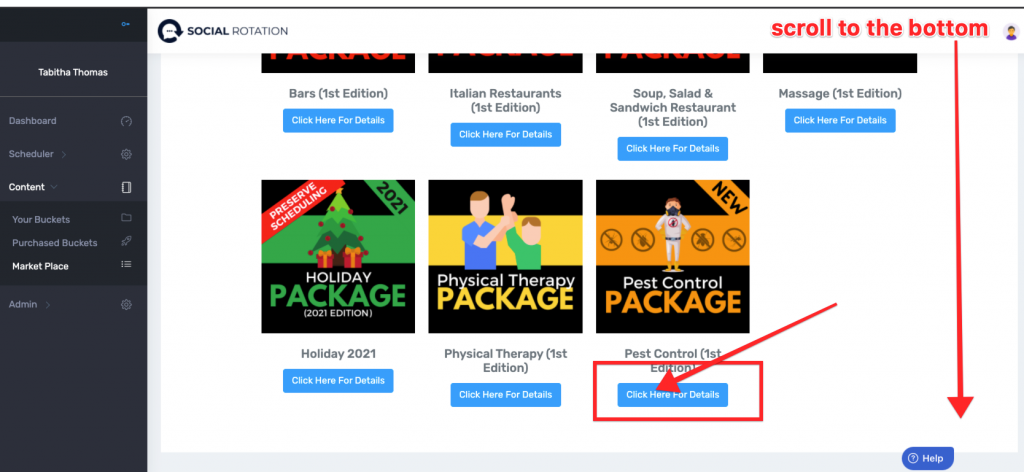
3. Click on 'Claim this Pack'
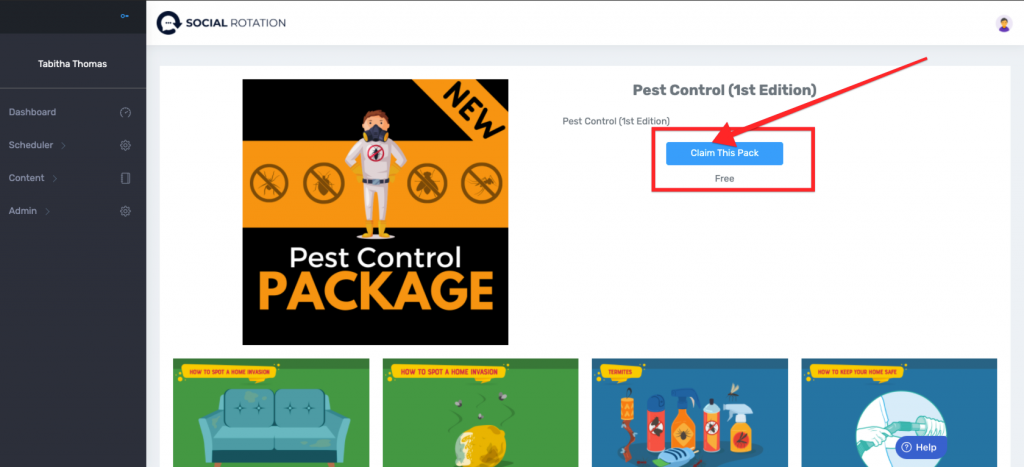
4. You will see that you have successfully purchased the pack. Now click on 'Content' and then 'Purchased Buckets'.
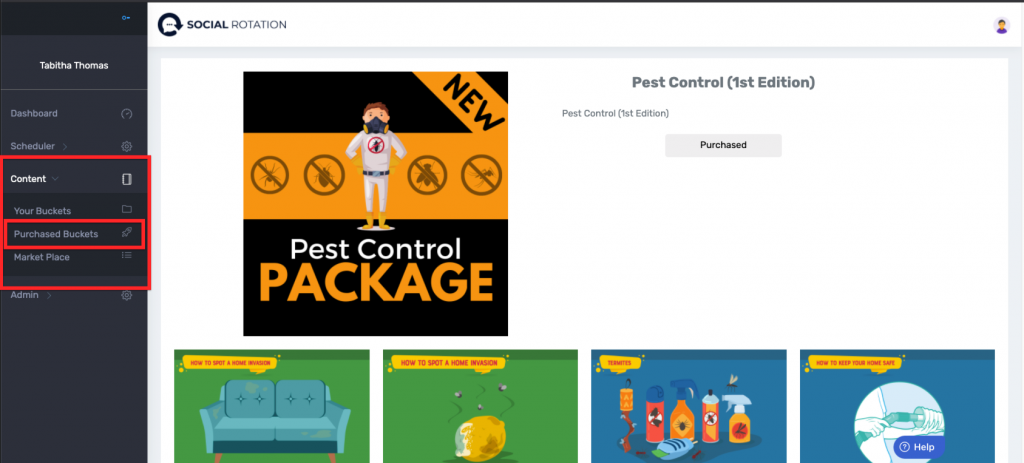
5. You will now take the content bucket from your purchased buckets and place it into Your Buckets. You will do that by selecting 'Create Bucket Ignore Scheduling'.
Preserve Scheduling only applies to date specific content such as holidays.
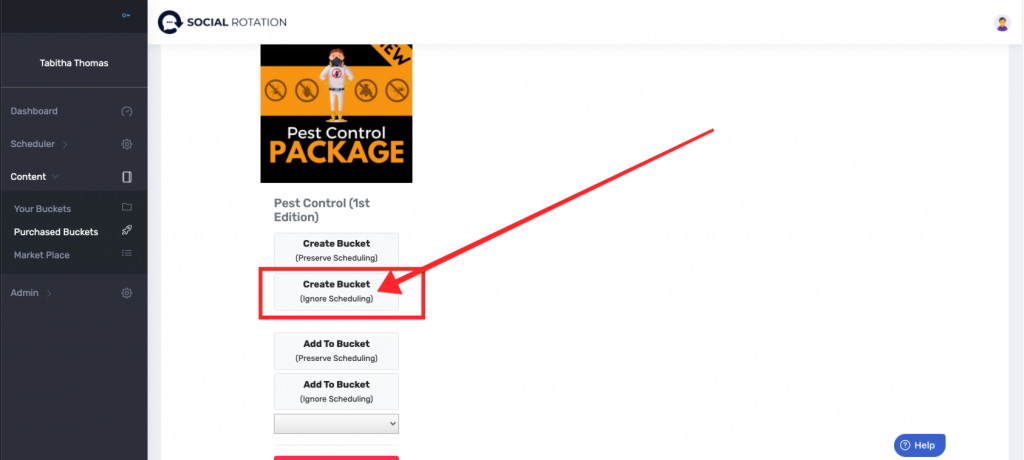
6. Now you will give this bucket a name. Choose to randomize the content if you wish (it will shuffle all content in the bucket) and then select 'Save'.
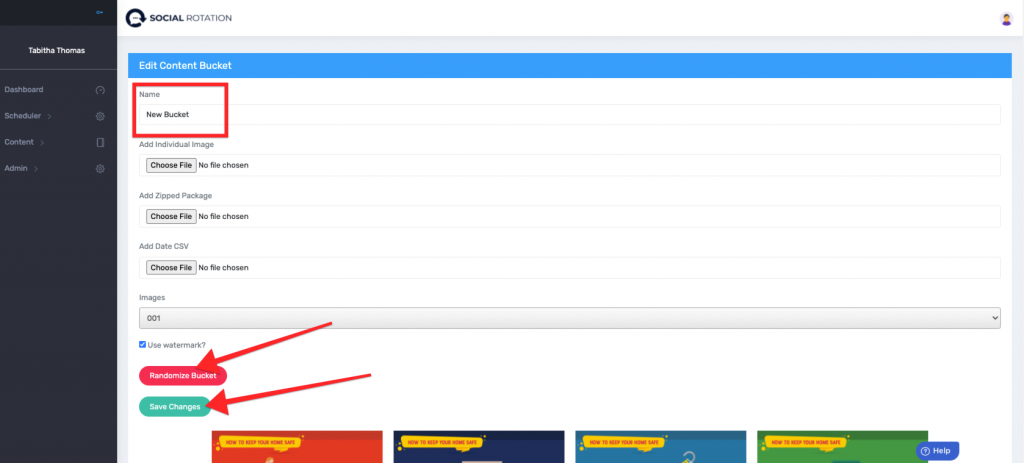
If you have a Multiple Location Account you will
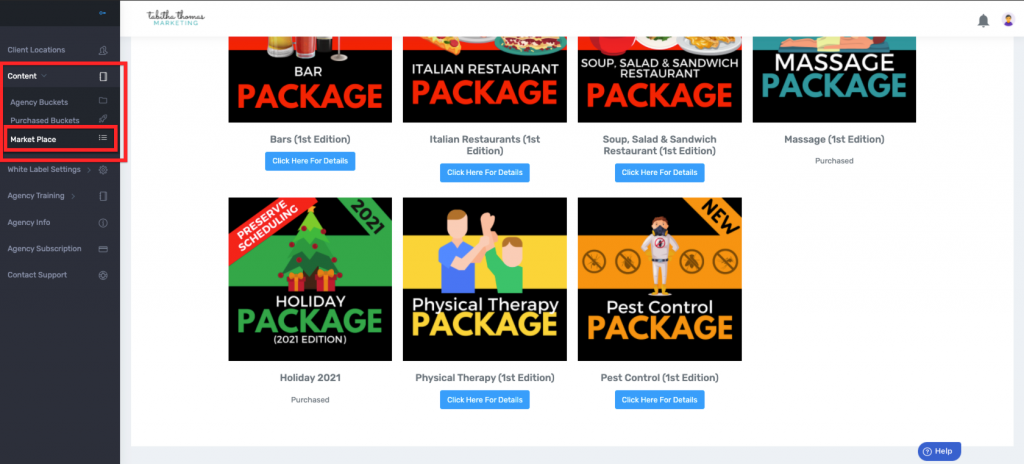
2. Scroll to the bottom and select 'Click Here for Details'.
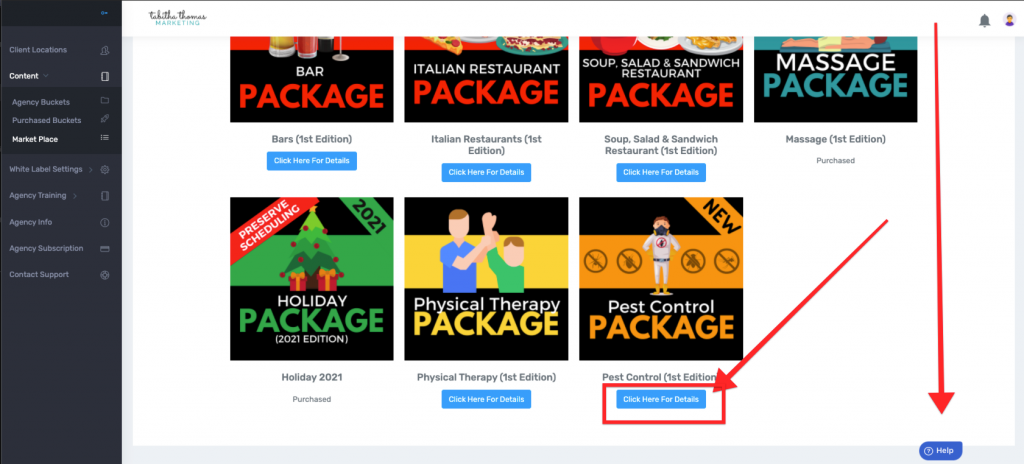
3. Select 'Click here for details'.
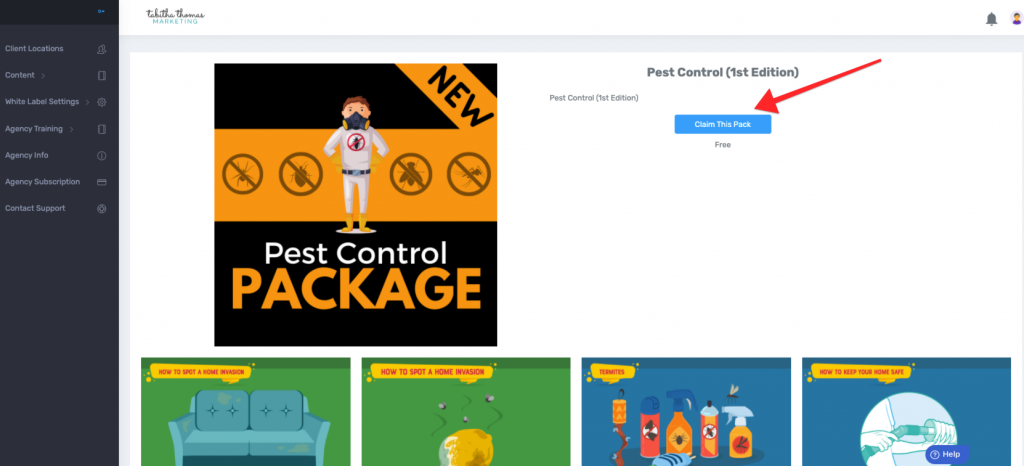
4. Click on 'Content' and then 'Purchased Buckets'. Then click on 'Create New Bucket' under the Pest Control Package.
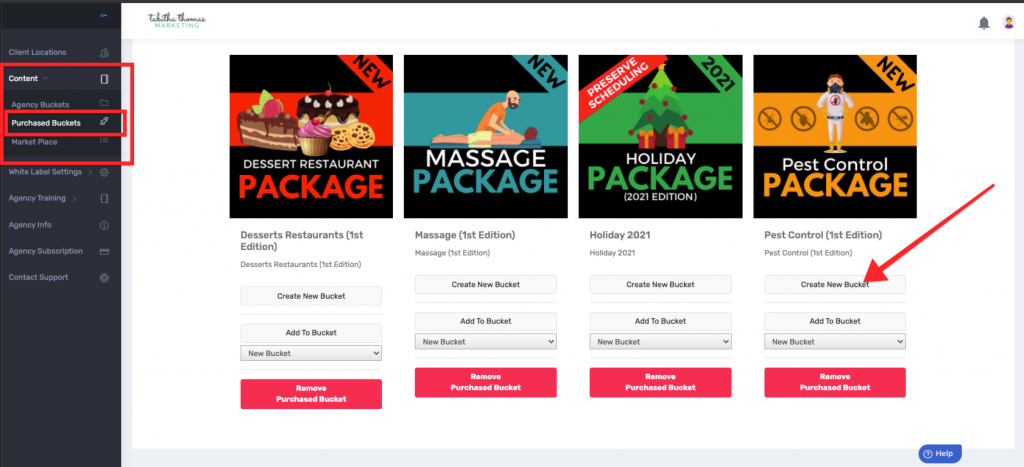
5. Select 'Okay' from the pop up window.
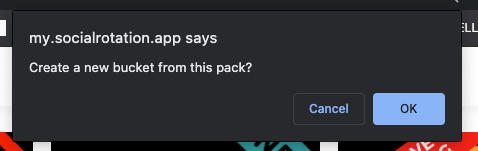
6. Create a name and description for this pack.
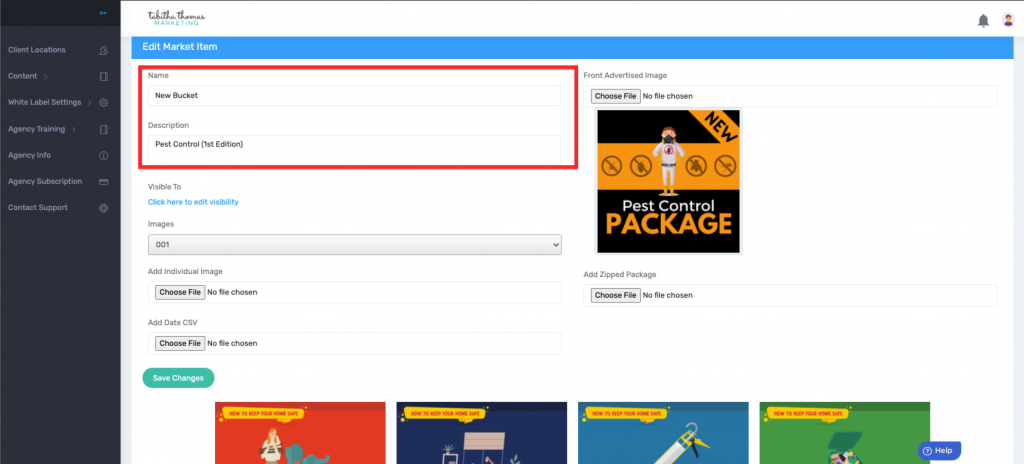
7. Choose 'Click here to Edit Visibility'. And then select which of your locations you wish to grant access to this bucket.
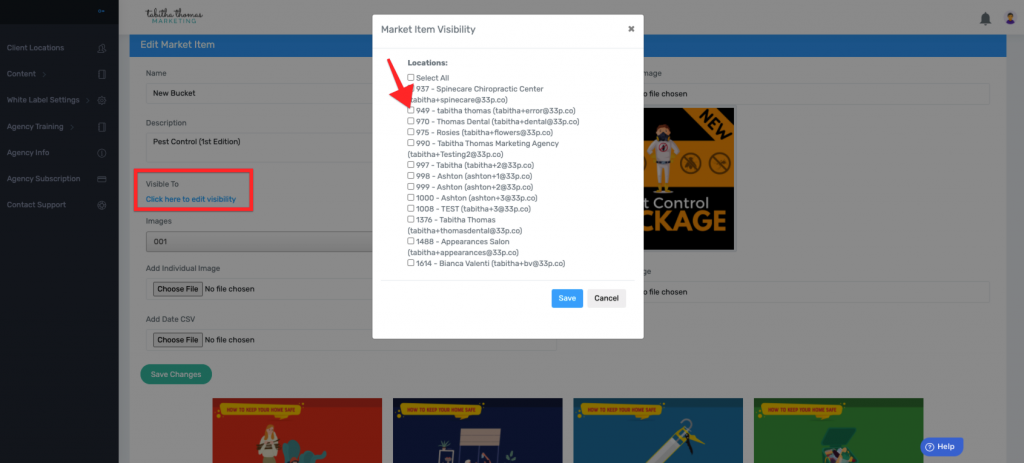
8. Then hit 'Save Changes'.
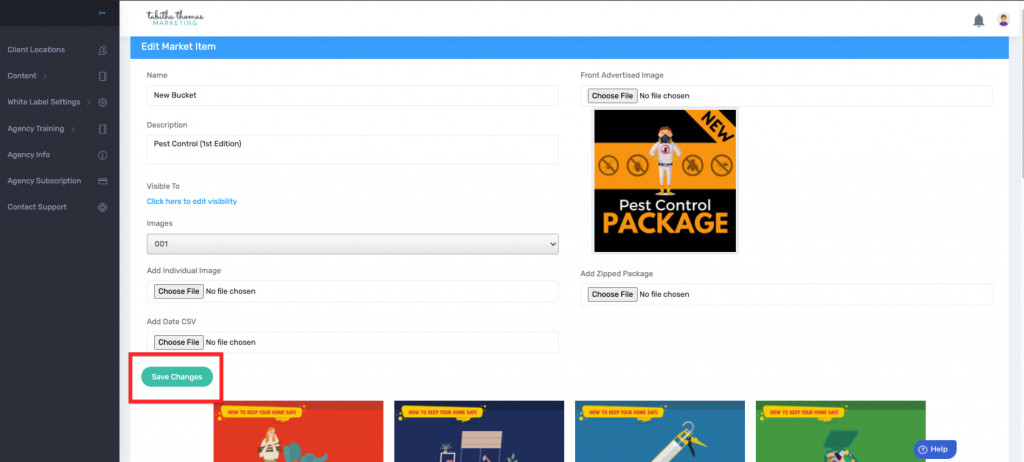
Congratulations you have successfully claimed the Pest Control Pack from the Market Place.
Each and every month we release a new social pack to the Market Place. To be notified each time we release something new, sign up to get our text message notifications.
Join us each week on Wednesdays at 4 pm Eastern for our Weekly Q&A Call. Our team will walk you through new features, give you tips and tricks for using Social Rotation and answer any questions you may have. Register for the webinar here.
We are thrilled to bring you our latest updated features: It's now easier than ever to add your logo to Social Rotation.
We have updated the Watermkarking dashboard just for you! You can now easily upload your logo and use our slider to quickly adjust your Opacity and the scale of the logo.
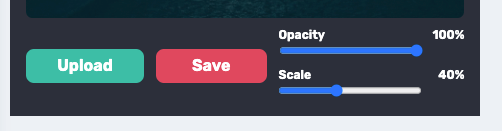
But the thing that we think you will like the most is the ability to drag your logo to the perfect position. No more guessing how far you need to adjust numbers just to get it to the perfect location.
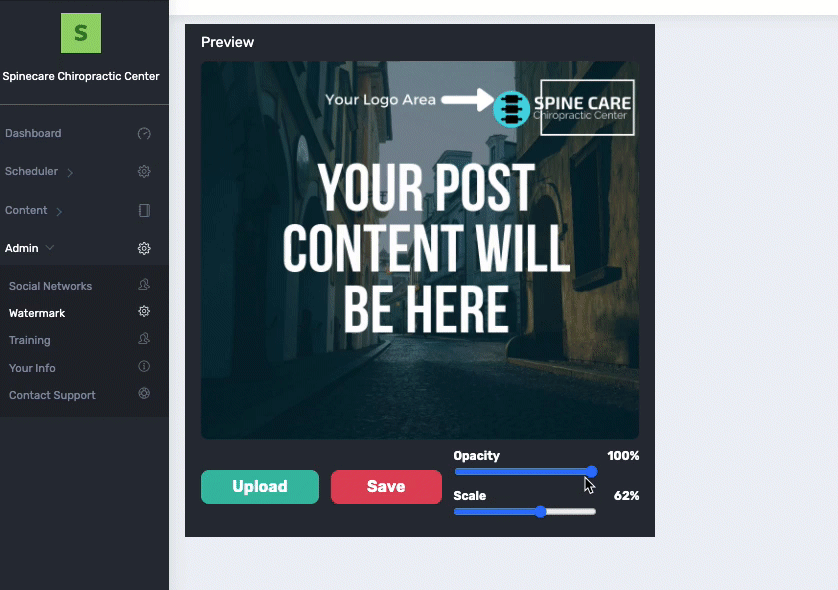
Join us each week on Wednesdays at 4 pm Eastern for our Weekly Q&A Call. Our team will walk you through these features, give you tips and tricks for using Social Rotation and answer any questions you may have. Register for the webinar here.
We are thrilled to bring you our latest features: A updated social network connection area making it easier to know which accounts you have connected and which you have not, Twitter character length error allowing you to quickly address issues before they happen and we have added Canadian currency as an option for Agencies who are using the White Label Subscriptions through Social Rotation.
There is nothing worse than working hard to write out your captions for posts just to realize later that it didn't work because it went past the 280 character length allowed for Twitter.
With our new update that is no longer an issue. The minute you add captions that goes past the 280 character limit you will get an error icon that will alert you to go in and make edits.
You will see the alert in your content bucket in the form of a red exclamation icon.
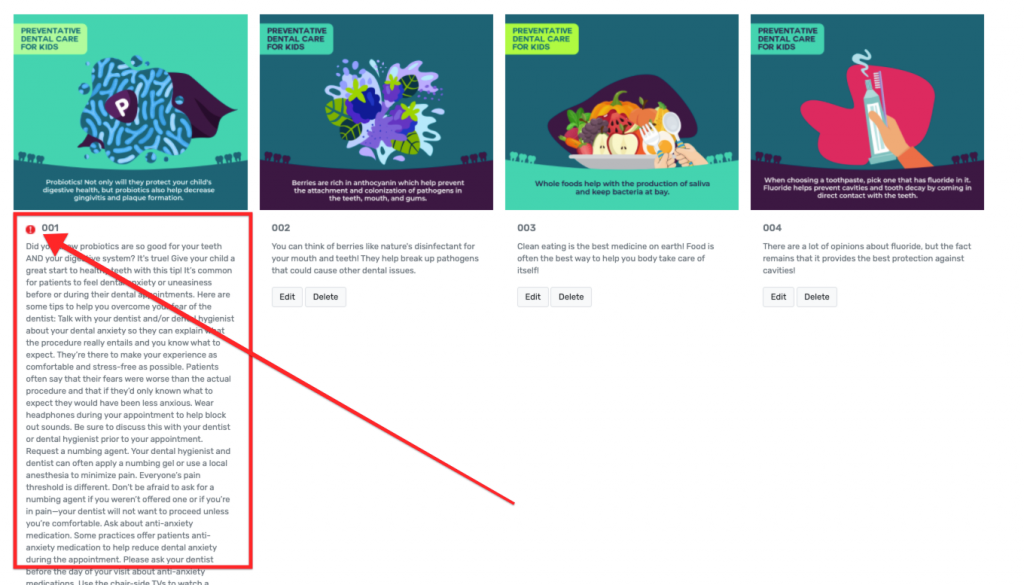
You will also see the alert from the Schedule screen in the form of an exclamation icon.
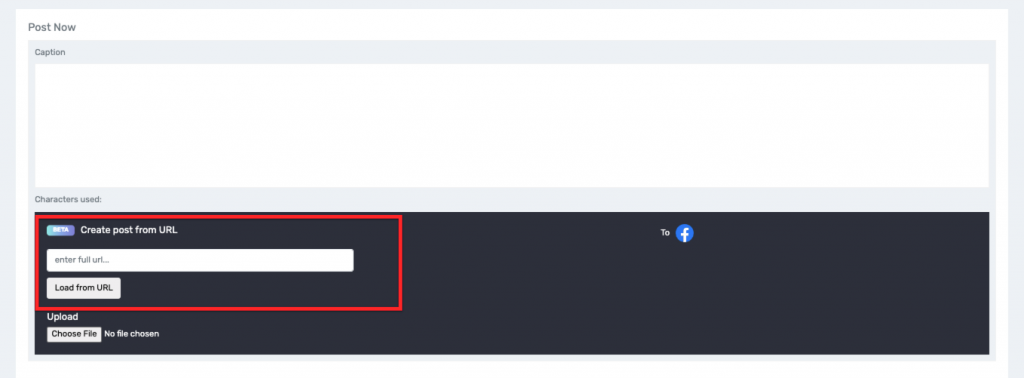
We have updated the Social Network Connection area of the dashboard. This new area is visually more appealing but also functional. You can easily see which social accounts you have connected and which are needing to be connected or re-connected.
You can access this new area by clicking on Admin and selecting Social Networks.
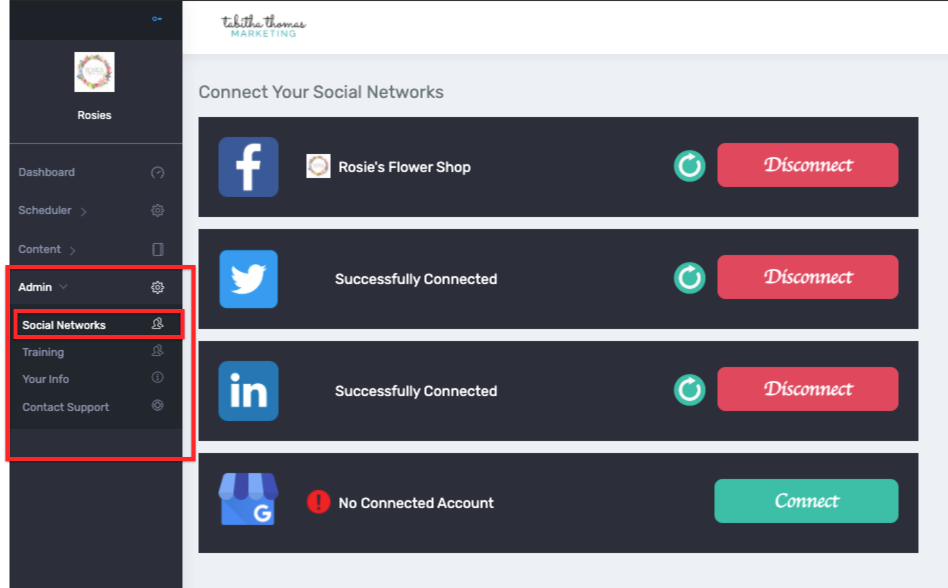
If you have an agency account and are using our White Label Subscription area, you now have the ability to to choose Canadian Dollars as your Currency for your subscription.
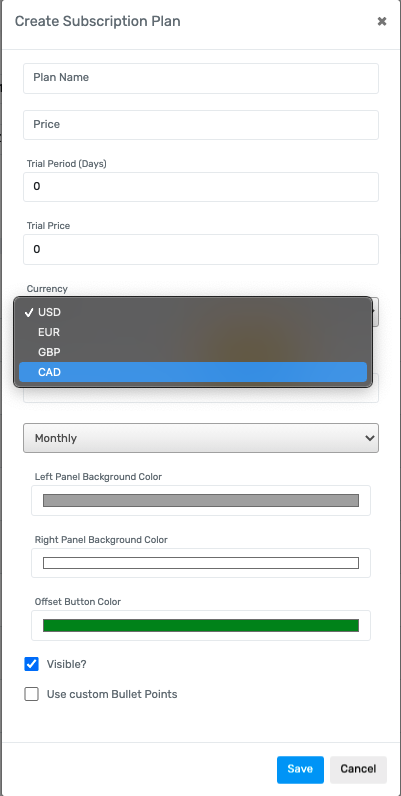
Join us each week on Wednesdays at 4 pm Eastern for our Weekly Q&A Call. Our team will walk you through these features, give you tips and tricks for using Social Rotation and answer any questions you may have. Register for the webinar here.
This week we added a lot of great features! Take a look at the list below. Each of these features are marked in the video above.
Want to stay updated on New Features added to Social Rotation? Sign up to be updated below.